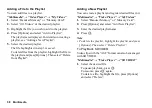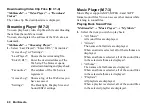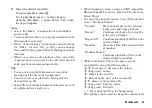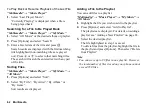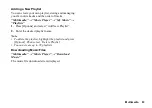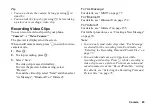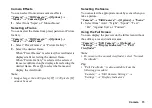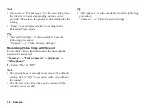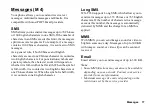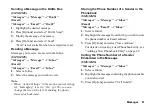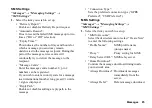70
Camera
Note
•
The “Switches the display modes” option is available
in “Preview” before you save a video clip. See
“Recording Video Clips” on page 65.
Functions in Still Camera Mode
Selecting the Picture Size
You can select the size of pictures. All taken pictures
are saved in the JPEG format.
“Camera”
→
“Still Camera”
→
[Options]
→
“Picture
Size”
1.
Select the desired size.
(External Camera) 2448
×
3264/1536
×
2048/
1080
×
1920/1200
×
1600/
960
×
1280/768
×
1366/
480
×
854/480
×
640/
240
×
320/120
×
160
(Internal Camera) 240
×
320/120
×
160
Tip
•
“Picture Size” is also available from the following
procedure:
“Camera”
→
“Still Camera Settings”
Using Face Auto Focus
Faces of up to 5 people can be focused on automatically
using this function.
“Camera”
→
“Still Camera”
→
[Options]
→
“Shooting Settings”
→
“Focus”
1.
Select “Face Auto Focus”.
Note
•
Certain faces may not be recognised and focused on
depending on the subject’s status.
Setting ISO Sensitivity
“Camera”
→
“Still Camera”
→
[Options]
→
“Shooting Settings”
→
“ISO Sensitivity”
1.
Select from “Auto”, “Auto(High)”, “100”, “200”,
“400”, “800”, “1600” or “2500”.
Содержание HRO00084
Страница 12: ...Your Phone 11 ...
Страница 178: ...Index 177 X XT9 Text Input Using BoPoMoFo Input mode 44 Using Stroke mode 45 Using XT9 English Mode 42 ...
Страница 179: ...178 Index ...