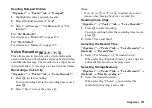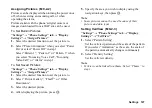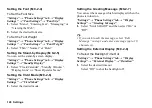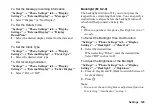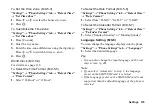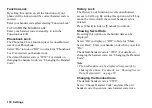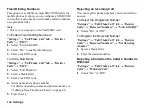Settings 131
Sound Settings
You can use this menu to check or edit the current
profile settings (except “Any Key Answer”).
“Settings”
→
“Phone Settings” tab
→
“Sound
Settings”
Volume
You can adjust the volume for incoming voice calls,
SMS/MMS/Email messages and other sounds to one of
seven levels.
“Settings”
→
“Phone Settings” tab
→
“Sound
Settings”
→
“Volume”
1.
Select “For Incoming Call”, “For New Message”,
“Java Start”, “Delivery Report” or “General
Volume”.
2.
Press
a
(or
d
) to increase the ringer volume or
press
b
(or
c
) to decrease the ringer volume and
then press
B
.
To select “Silent”, press
b
(or
c
) at level 1.
Assigning a Ringtone or Ring Video Clip for an
Incoming Call
You can set a ringtone or ring video clip for incoming
voice calls and video callings. For ringtones, you can
select from different tones including patterns, sound
effects and melodies or set a sound in Sound Gallery as
the default ringtone. For ring video clips, you can set a
video clip in Video Gallery as the default ring video
clip.
“Settings”
→
“Phone Settings” tab
→
“Sound
Settings”
→
“Ringtone/Ringvideos”
1.
Select “For Voice Call” or “For Video Calling”.
2.
Select “Preset Sounds”, “Sound Gallery”, “Video
Gallery” or “Flash
®
”.
3.
Highlight the ringtone or ring video clip you wish to
use.
4.
Press
B
.
Note
•
Melodies can be selected from “Sound Gallery”,
“Preset Sounds” or “Flash
®
”.
(M 9-4)
(M 9-4-1)
Содержание HRO00084
Страница 12: ...Your Phone 11 ...
Страница 178: ...Index 177 X XT9 Text Input Using BoPoMoFo Input mode 44 Using Stroke mode 45 Using XT9 English Mode 42 ...
Страница 179: ...178 Index ...