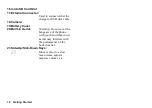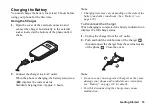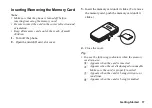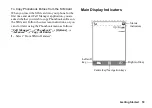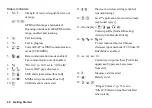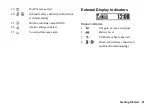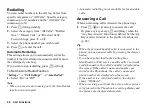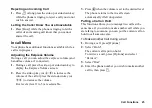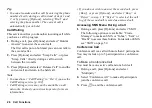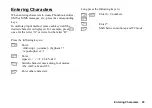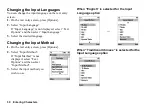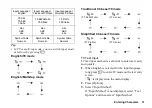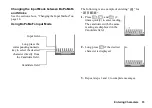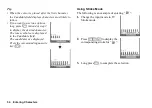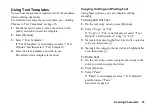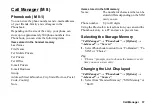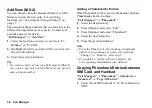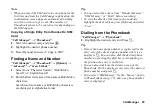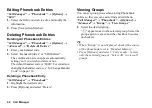Call Functions
25
Rejecting an Incoming Call
1.
Press
F
or long press the side-up or side-down key
while the phone is ringing to reject a call you do not
wish to answer.
Letting the Caller Know You are Unavailable
1.
Press [Busy] while the phone is ringing to let the
caller of an incoming call know that you cannot
answer the call.
Incall Menu
Your phone has additional functions available while a
call is in progress.
Adjusting the Earpiece Volume
During a call, you can adjust the earpiece volume (and
handsfree volume, if connected).
1.
During a call, press the side-up or side-down key to
display the Earpiece Volume screen.
2.
Press the side-up key (or
a
/
d
) to increase the
volume of the call or press the side-down key (or
b
/
c
) to decrease the volume.
Five levels (level 1 to 5) are selectable.
3.
Press
e
when the volume is set to the desired level.
The phone returns to the in-call screen
automatically if left unoperated.
Putting a Call on Hold
This function allows you to manage two calls at the
same time. If you wish to make another call while you
are talking to someone, you can put the current call on
hold to call someone else.
To Make Another Call during a Call
1.
During a call, press [Options].
2.
Select “Hold”.
The current call is put on hold.
To retrieve a call, press [Options] and select
“Retrieve”.
3.
Select “Dial”.
4.
Enter the phone number you wish to make another
call to, then press
D
.
Содержание GX-T33
Страница 1: ......
Страница 11: ...10 Getting Started Getting Started 21 20 2 3 4 5 8 9 10 13 1 6 7 12 11 14 15 17 16 19 18 ...