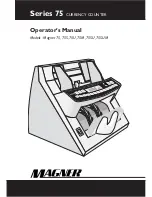Содержание ER-A450
Страница 1: ...ELECTRONIC CASH REGISTER INSTRUCTION MANUAL ER A450 MODEL ...
Страница 84: ...82 Full department reading Sales q ty and total Ratio of dept 1 sales amount to dept total ...
Страница 85: ...83 Full group reading Group 1 sales q ty and total Individual group reading Group 1 sales q ty and total ...
Страница 129: ...SHARP CORPORATION Printed in Korea Imprimé en Corée Gedruckt in Korea Impreso en Corea T TINSE7423BHZZ ...