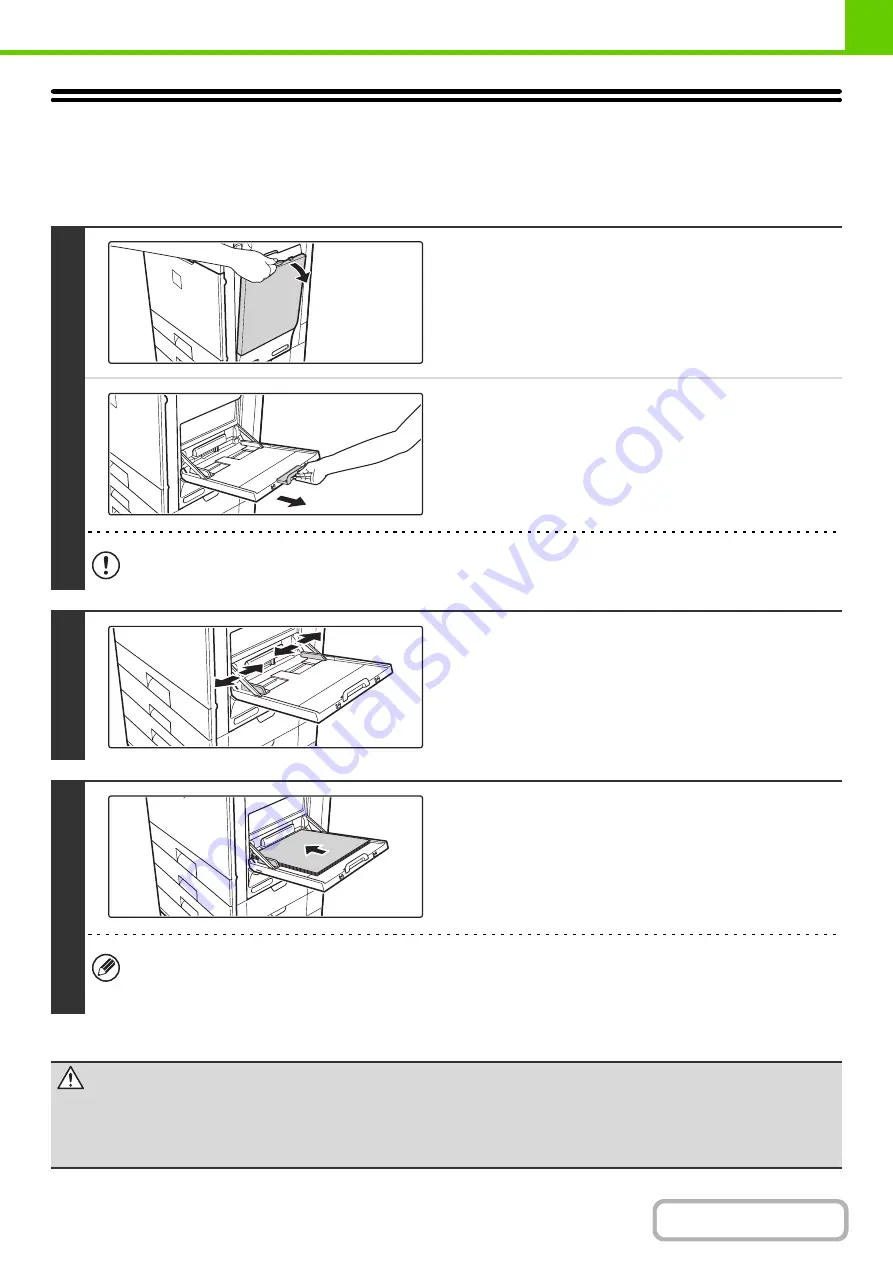
1-33
LOADING PAPER IN THE BYPASS TRAY
The bypass tray can be used to print on plain paper, envelopes, label sheets, and other special media. Up to 100 sheets
of paper can be loaded (up to 40 sheets of heavy paper) for continuous printing similar to the other trays.
1
Open the bypass tray.
When loading paper larger than 8-1/2" x 11" or A4, be sure to
pull the bypass tray extension all the way out. If the bypass tray
extension is not pulled all the way out, the size of the loaded
paper will not be correctly displayed.
Do not place heavy objects on the bypass tray or press down on the tray. The bypass tray may be damaged, the
machine may topple, and injury may result.
2
Set the bypass tray guides to the width
of the paper.
3
Insert the paper along the bypass tray
guides all the way into the bypass tray
until it stops.
Load the paper with the print side face down.
• Do not force the paper in.
• If the bypass tray guides are set wider than the paper, move the bypass tray guides in until they correctly fit the
width of the paper. If the bypass guides are set too wide, the paper may skew or be creased.
Caution
If children are present, ensure that the children do not sit or play on a bypass tray that has been
pulled out. Sitting on a tray may damage the tray and cause the machine to topple, resulting in
injury.
Содержание DX-C311 - Color - All-in-One
Страница 4: ...Reduce copy mistakes Print one set of copies for proofing ...
Страница 6: ...Make a copy on this type of paper Envelopes and other special media Transparency film ...
Страница 8: ...Assemble output into a pamphlet Create a pamphlet Staple output Create a blank margin for punching ...
Страница 11: ...Conserve Print on both sides of the paper Print multiple pages on one side of the paper ...
Страница 34: ...Search for a file abc Search for a file using a keyword Search by checking the contents of files ...
Страница 35: ...Organize my files Delete a file Delete all files Periodically delete files Change the folder ...
Страница 214: ...3 18 PRINTER Contents 4 Click the Print button Printing begins ...






























