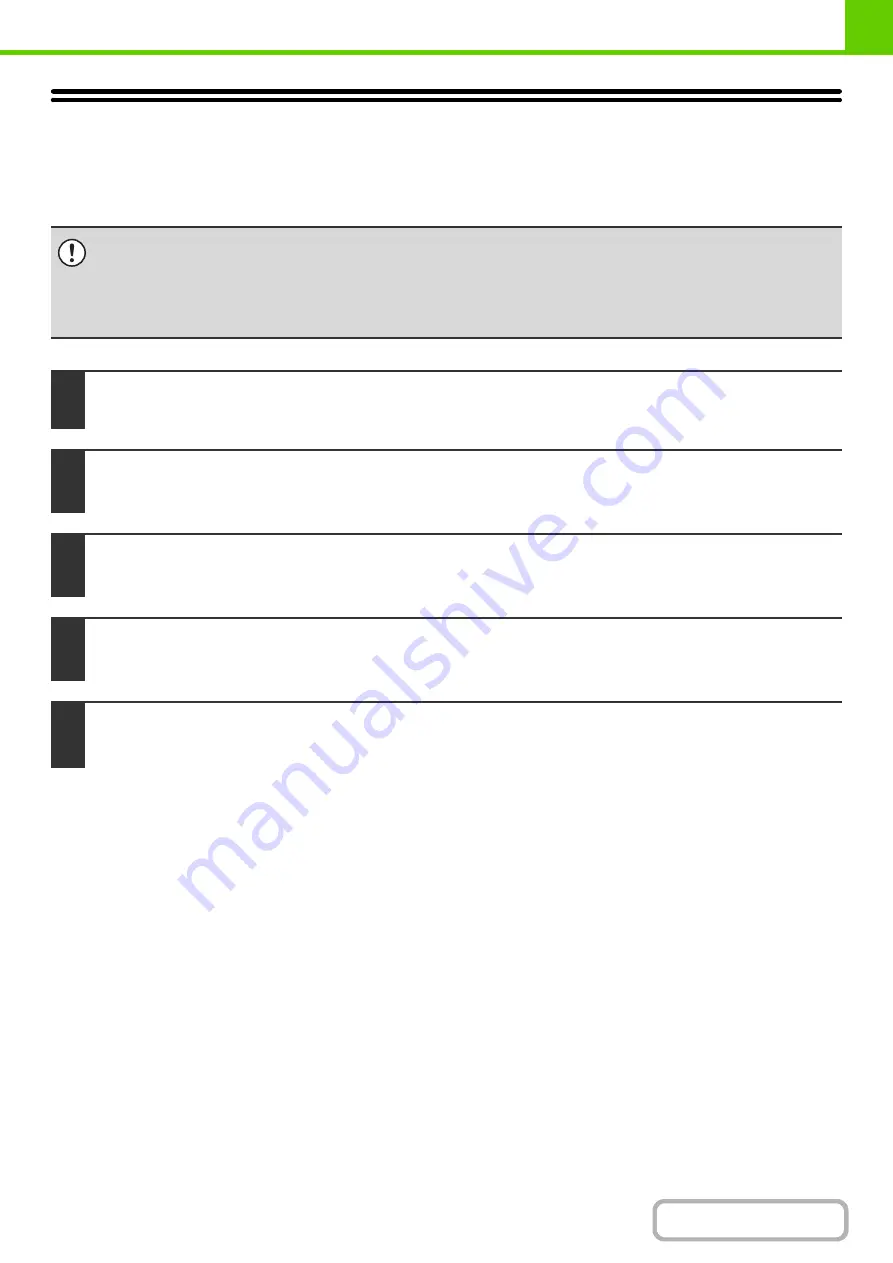
1-27
UPDATE OF FIRMWARE
The program (firmware) embedded in the machine can be updated from the Web page.
To update the firmware, follow the steps below.
• The customer is responsible for updating the firmware.
• Never turn off the power of the machine while the firmware is being updated.
• While the firmware is being updated, do not attempt to operate the machine from the operation panel, or from a computer
by remote operation using the Web page or other means.
• Once the firmware is updated, it will not be possible to restore the system to the state prior to the update.
1
Select [Update of Firmware] in the Web page menu.
2
A confirmation prompt will appear. Select [OK] to execute the update.
A form will appear to let you specify the file to be used for the firmware update.
3
Specify the file to be used and select [Execute].
The current version of the firmware and the version of the update file will appear.
4
Check the version of the firmware and click [OK].
The update will begin.
5
When the update is finished, you will be prompted to restart the machine. Select
[Reboot].
Содержание DX-C311 - Color - All-in-One
Страница 4: ...Reduce copy mistakes Print one set of copies for proofing ...
Страница 6: ...Make a copy on this type of paper Envelopes and other special media Transparency film ...
Страница 8: ...Assemble output into a pamphlet Create a pamphlet Staple output Create a blank margin for punching ...
Страница 11: ...Conserve Print on both sides of the paper Print multiple pages on one side of the paper ...
Страница 34: ...Search for a file abc Search for a file using a keyword Search by checking the contents of files ...
Страница 35: ...Organize my files Delete a file Delete all files Periodically delete files Change the folder ...
Страница 214: ...3 18 PRINTER Contents 4 Click the Print button Printing begins ...






























