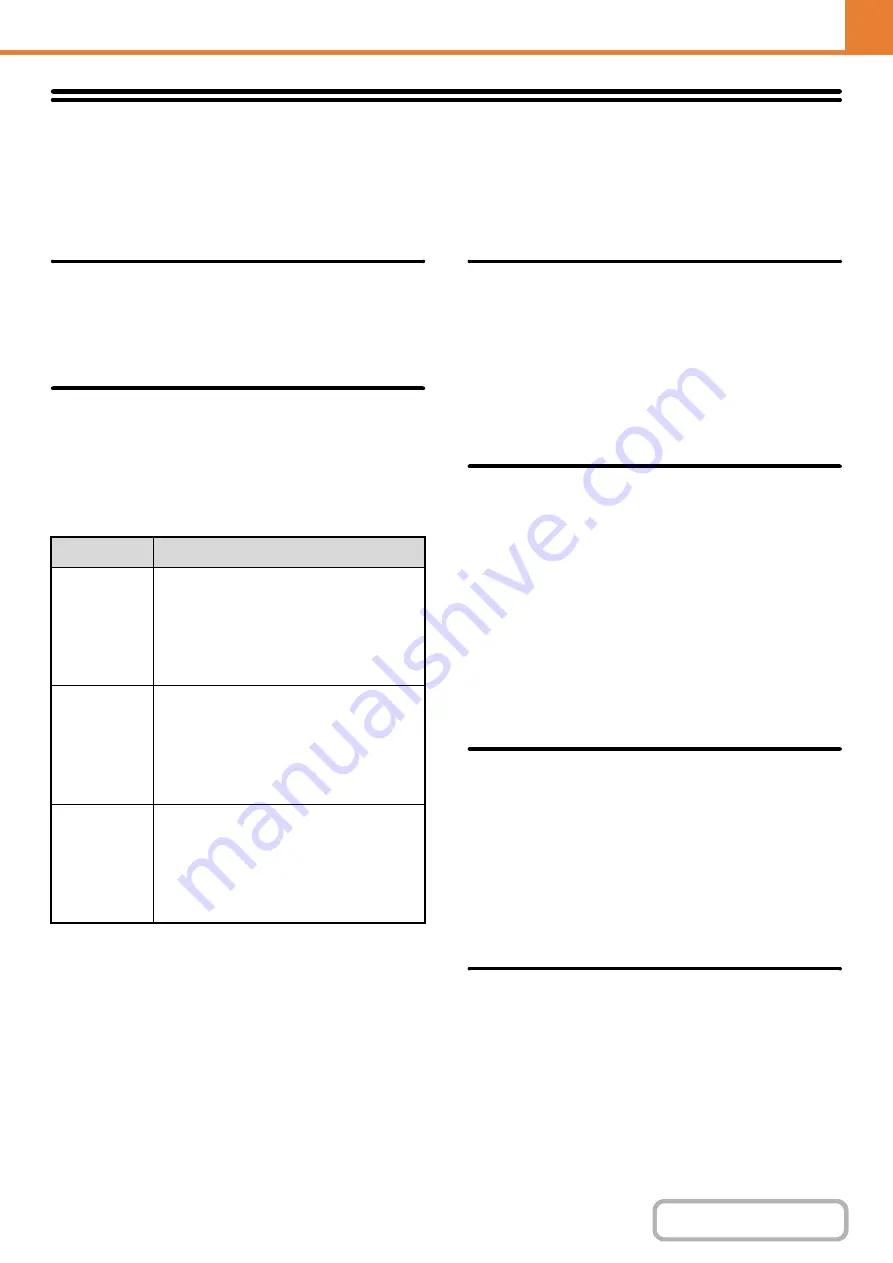
7-61
Device Control
These settings control devices installed on the machine. Touch the [Device Control] key to configure the settings.
Other Settings
AB/Inch Type Setting
The numbers and units of the default settings and input
ranges that appear in the setting screens can be
switched between inches and AB sizes.
Default Original Size Settings
Specify this setting when a particular original size is
frequently used. The setting will appear in the [Original]
key.
Specifying this setting allows the original size setting to
be omitted.
When [None] is selected, the original size does not
appear and must always be set manually.
Original Feeding Mode
The following original feeding modes can be set to
operate by default in copy, Scan to HDD, and image
send modes. When a mode is frequently used, this
saves you from having to select the mode in the special
modes each time you need to use it.
• Mixed Size Original (Same Width (Copy mode only))
• Slow Scan Mode
Auto Paper Selection Setting
The paper types* that the Auto Paper Selection function will
select can be specified. Select one of the following settings:
• Plain Paper
• Plain and Recycle Paper
• Recycle Paper
The Auto Paper Selection function will not select any
paper types other than the paper types specified with
this setting.
* The paper type set for each paper tray using "
" (page 7-13) in the system settings
(general).
Detect Standard in Auto Color
Mode
When the color mode is set to auto in copy mode, the
discrimination point for detecting whether originals are
color or black and white can be set to one of 5 levels. To
make it easier to detect a black and white original, adjust
the setting toward [Black & White]. To make it easier to
detect a color original, adjust the setting toward [Color].
Registration Adjustment
If the colors are out of place on the printed surface when
color printing is performed, the print positions of the
colors can be adjusted.
To perform this adjustment, touch the [Auto Adjustment]
key. A message will appear. Touch the [Execute] key.
Mode
Settings
Copy
None, A5, B5, A4,
216mm x 330mm (8-1/2" x 13"),
8-1/2" x 13-2/5" (216mm x 340mm),
216mm x 343mm (8-1/2" x 13-1/2"),
8-1/2" x 11", 8-1/2" x 14", 5-1/2" x 8-1/2",
16K
Image Send
None, A5, B5, A4,
216mm x 330mm (8-1/2" x 13"),
8-1/2" x 13-2/5" (216mm x 340mm),
216mm x 343mm (8-1/2" x 13-1/2"),
8-1/2" x 11", 8-1/2" x 14", 5-1/2" x 8-1/2",
16K, Long Size
Scan to HDD
None, A5, B5, A4,
216mm x 330mm (8-1/2" x 13"),
8-1/2" x 13-2/5" (216mm x 340mm),
216mm x 343mm (8-1/2" x 13-1/2"),
8-1/2" x 11", 8-1/2" x 14", 5-1/2" x 8-1/2",
16K, Long Size
Содержание DX-C311 - Color - All-in-One
Страница 4: ...Reduce copy mistakes Print one set of copies for proofing ...
Страница 6: ...Make a copy on this type of paper Envelopes and other special media Transparency film ...
Страница 8: ...Assemble output into a pamphlet Create a pamphlet Staple output Create a blank margin for punching ...
Страница 11: ...Conserve Print on both sides of the paper Print multiple pages on one side of the paper ...
Страница 34: ...Search for a file abc Search for a file using a keyword Search by checking the contents of files ...
Страница 35: ...Organize my files Delete a file Delete all files Periodically delete files Change the folder ...
Страница 214: ...3 18 PRINTER Contents 4 Click the Print button Printing begins ...






























