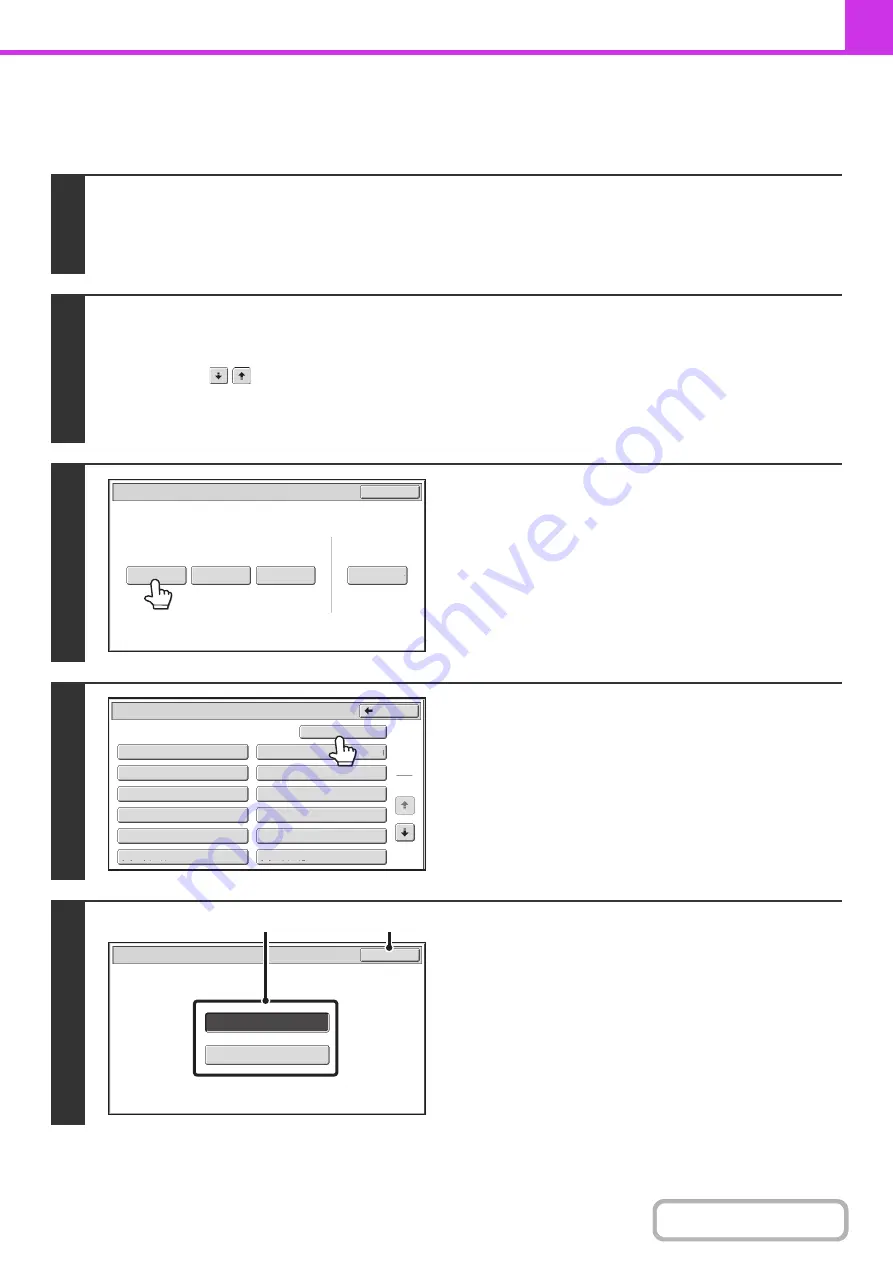
4-88
SCANNING A DOCUMENT INTO POLLING MEMORY
Follow these steps to scan a document into the memory box for polling transmission (Public Box).
1
Place the original.
Place the original face up in the document feeder tray, or face down on the document glass.
When the original is a different size than the size setting, set the original size.
☞
SPECIFYING THE SCAN SIZE AND SEND SIZE
(page 4-45)
2
Select the special modes.
(1) Touch the [Special Modes] key.
(2) Touch the
keys to switch through the screens.
(3) Touch the [Memory Box] key.
☞
(page 4-64)
3
Touch the [Data Store] key.
4
Touch the [Public Box] key.
5
Specify the number of polling times.
(1) Touch the key for the desired number of
times.
Touch the [Once] key if you want the document cleared
from memory after it is transmitted. Touch the [Unlimited]
key to allow polling an unlimited number of times.
(2) Touch the [OK] key.
Polling
Memory
Confidential
Reception
Data
Check
Delete
Data
Data
Store
Memory
Box
Data
Exit
Memory
Box
-
Data
Store
Public
Box
Back
1
2
Box
1
Box
3
Box
5
Box
7
Box
9
Box
11
Box
2
Box
4
Box
6
Box
8
Box
10
Box
12
Unlimited
Once
OK
Memory Box
-
Data Store
(1)
(2)
Содержание DX-C311 - Color - All-in-One
Страница 4: ...Reduce copy mistakes Print one set of copies for proofing ...
Страница 6: ...Make a copy on this type of paper Envelopes and other special media Transparency film ...
Страница 8: ...Assemble output into a pamphlet Create a pamphlet Staple output Create a blank margin for punching ...
Страница 11: ...Conserve Print on both sides of the paper Print multiple pages on one side of the paper ...
Страница 34: ...Search for a file abc Search for a file using a keyword Search by checking the contents of files ...
Страница 35: ...Organize my files Delete a file Delete all files Periodically delete files Change the folder ...
Страница 214: ...3 18 PRINTER Contents 4 Click the Print button Printing begins ...
















































