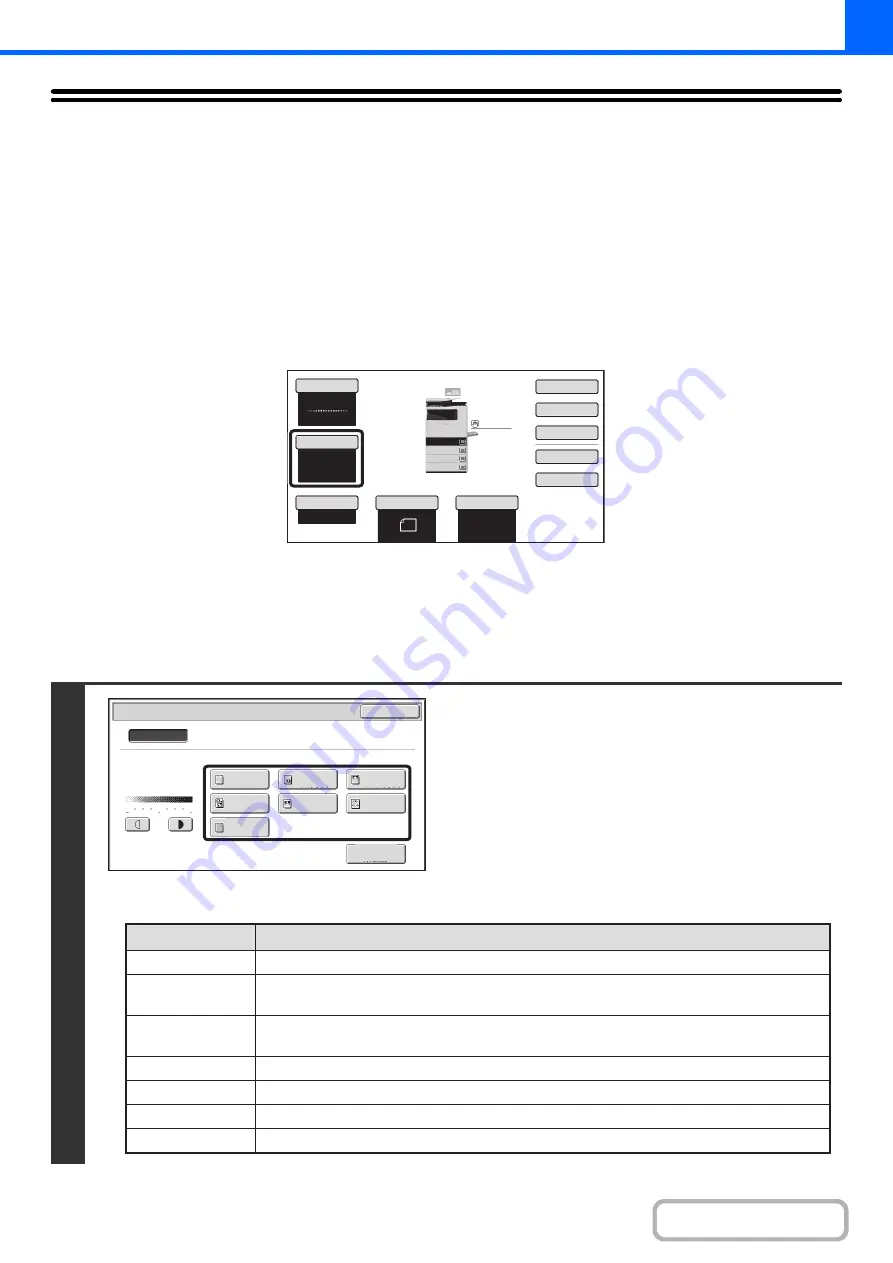
2-23
CHANGING THE EXPOSURE AND ORIGINAL
IMAGE TYPE
The exposure and original image type can be selected to obtain a clear copy.
AUTOMATIC ADJUSTMENT OF THE EXPOSURE AND
ORIGINAL TYPE
Automatic exposure adjustment operates by default to automatically adjust the exposure level and original type as
appropriate for the original being copied. ("Auto" is displayed.)
This function automatically adjusts the image during black & white copying and full color copying to obtain the most suitable copy.
MANUAL ADJUSTMENT OF THE EXPOSURE AND
ORIGINAL TYPE
If you wish to select the original type or manually adjust the exposure, touch the [Exposure] key in the base screen of
copy mode and follow the steps below.
1
Select the original image type.
The image will be adjusted appropriately for the original type.
Select the image type that best matches your original.
●
Original image type select keys
8
½
x11
8
½
x11
5
½
x8
½
Auto
8
½
x11
Plain
8
½
x14
8
½
x11
Color
Mode
Special
Modes
Plain
2
-
Sided
Copy
Output
File
Quick
File
Copy
Ratio
100
%
3.
2.
1.
Original
Paper
Select
Full
Color
Exposure
Auto
4.
Exposure
OK
Manual
Original Image Type
1
3
5
Text/
Prtd.Photo
Photo
Text/Photo
Map
Text
Printed
Photo
Light
Original
Scan
Resolution
Auto
Mode
Description
Text
Text/Prtd. Photo
Printed photo
Text/Photo
Map
Photo
Light Original
Use this mode for regular text documents.
This mode provides the best balance for copying an original which contains both text and
printed photographs, such as a magazine or catalogue.
This mode is best for copying printed photographs, such as photos in a magazine or catalogue.
This mode provides the best balance for copying an original which contains both text and
photographs, such as a text document with a photo pasted on.
This mode is best for copying the light color shading and fine text found on most maps.
Use this mode for originals with light pencil writing.
Use this mode to copy photos.
Содержание DX-C311 - Color - All-in-One
Страница 4: ...Reduce copy mistakes Print one set of copies for proofing ...
Страница 6: ...Make a copy on this type of paper Envelopes and other special media Transparency film ...
Страница 8: ...Assemble output into a pamphlet Create a pamphlet Staple output Create a blank margin for punching ...
Страница 11: ...Conserve Print on both sides of the paper Print multiple pages on one side of the paper ...
Страница 34: ...Search for a file abc Search for a file using a keyword Search by checking the contents of files ...
Страница 35: ...Organize my files Delete a file Delete all files Periodically delete files Change the folder ...
Страница 214: ...3 18 PRINTER Contents 4 Click the Print button Printing begins ...






























