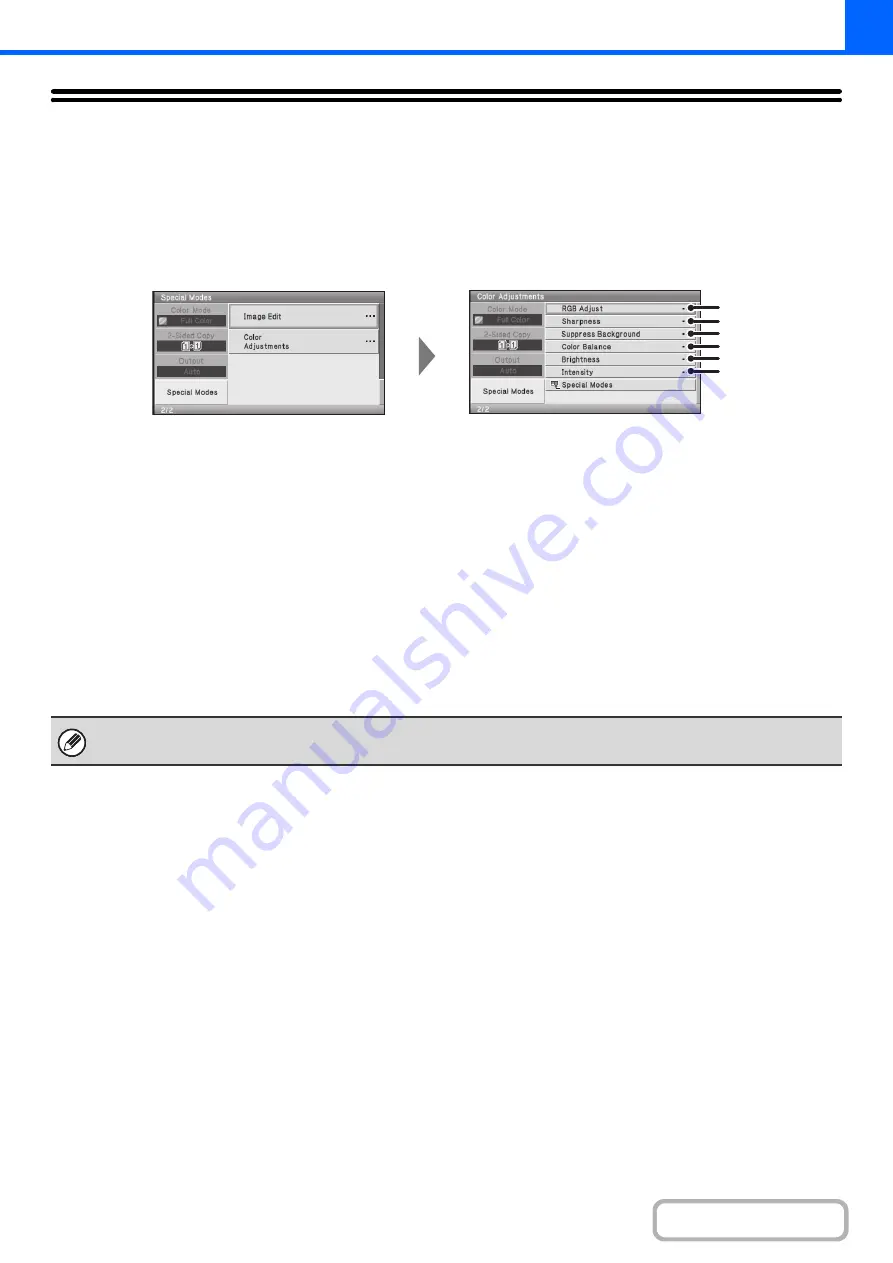
2-88
[Color Adjustments] KEY
When the [Color Adjustments] key is selected in the 1st special modes menu screen, the color adjustments menu
screen opens.
Color adjustments menu screen
(1)
[RGB Adjust] key
☞
ADJUSTING RED/GREEN/BLUE IN COPIES (RGB
Adjust)
(page 2-89)
(2)
[Sharpness] key
☞
ADJUSTING THE SHARPNESS OF AN IMAGE
(Sharpness)
(3)
[Suppress background] key
☞
WHITENING FAINT COLORS IN COPIES
(Suppress Background)
(page 2-91)
(4)
[Color Balance] key
☞
ADJUSTING THE COLOR (Color Balance)
(page
2-93)
(5)
[Brightness] key
☞
ADJUSTING THE BRIGHTNESS OF A COPY
(Brightness)
(6)
[Intensity] key
☞
ADJUSTING THE INTENSITY OF A COPY
(Intensity)
(page 2-97)
(1)
(2)
(3)
(4)
(5)
(6)
When any of the functions on the color adjustments menu is selected, the "Original Image Type" setting for exposure
adjustment automatically changes to "Text/Prtd.Photo".
Содержание DX-C310 Operation
Страница 5: ...Make a copy on this type of paper Envelopes and other special media Transparency film ...
Страница 7: ...Assemble output into a pamphlet Create a pamphlet Staple output Create a blank margin for punching ...
Страница 10: ...Conserve Print on both sides of the paper Print multiple pages on one side of the paper ...
Страница 33: ...Search for a file abc Search for a file using a keyword ...
Страница 34: ...Organize my files Delete a file Periodically delete files ...
Страница 226: ...3 18 PRINTER Contents 4 Click the Print button Printing begins ...






























