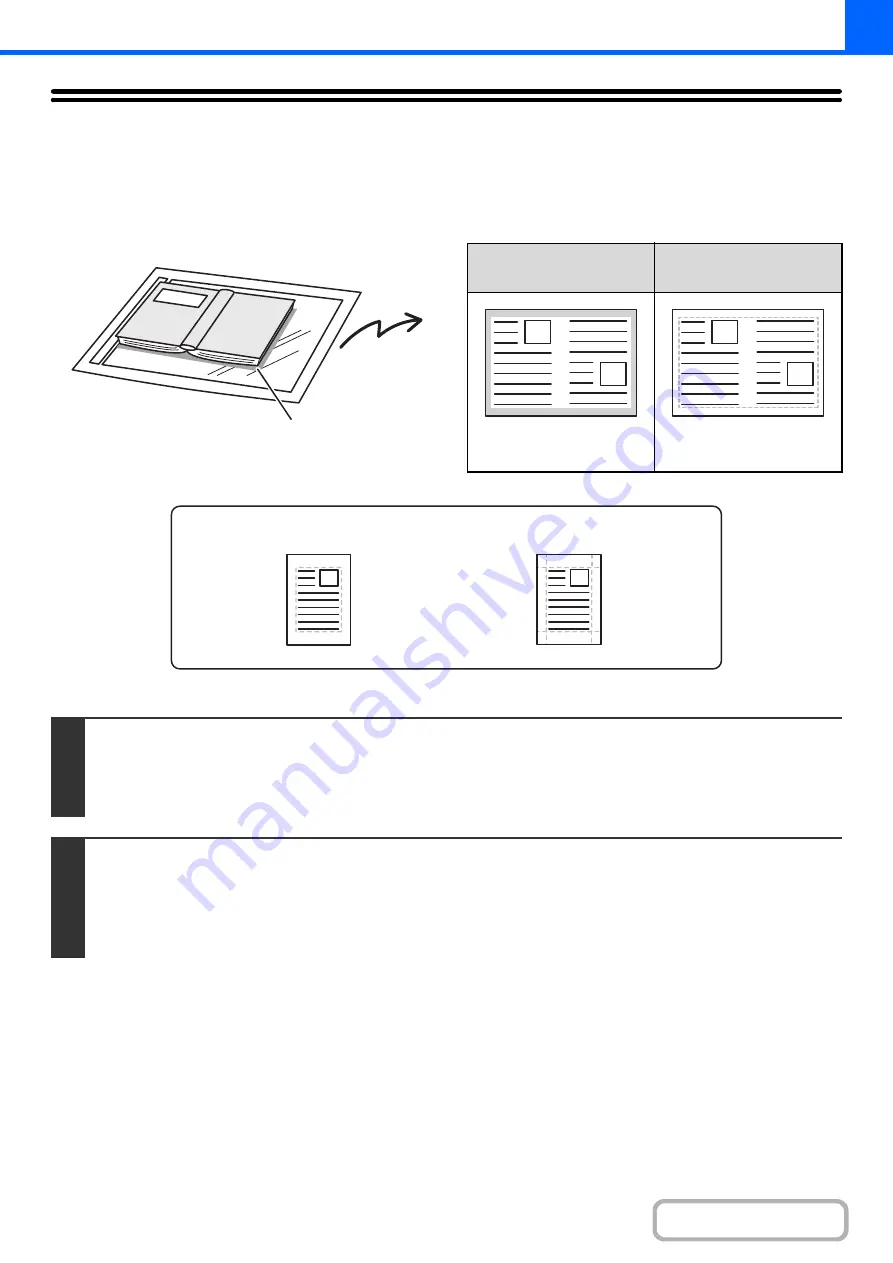
2-52
ERASING PERIPHERAL SHADOWS (Erase)
The erase function is used to erase shadows around the edges of copies that occur when copying thick originals or
books.
When a thick book is copied
Erase modes
Keys in the display can be selected with the arrow keys and the [OK] key.
Shadows appear here
Not using the erase
function
Using the erase
function
Shadows appear on the
copy.
Shadows do not appear on
the copy.
1
Place the original.
Place the original face up in the document feeder tray, or face down on the document glass.
After placing the original, specify the original size.
☞
(page 2-28)
2
Select the special modes.
(1) Select the [Special Modes] key.
(2) Select the [Erase] key.
☞
Special modes menu (2nd screen)
(page 2-40)
Edge Erase
Side Erase
Содержание DX-C310 Operation
Страница 5: ...Make a copy on this type of paper Envelopes and other special media Transparency film ...
Страница 7: ...Assemble output into a pamphlet Create a pamphlet Staple output Create a blank margin for punching ...
Страница 10: ...Conserve Print on both sides of the paper Print multiple pages on one side of the paper ...
Страница 33: ...Search for a file abc Search for a file using a keyword ...
Страница 34: ...Organize my files Delete a file Periodically delete files ...
Страница 226: ...3 18 PRINTER Contents 4 Click the Print button Printing begins ...






























