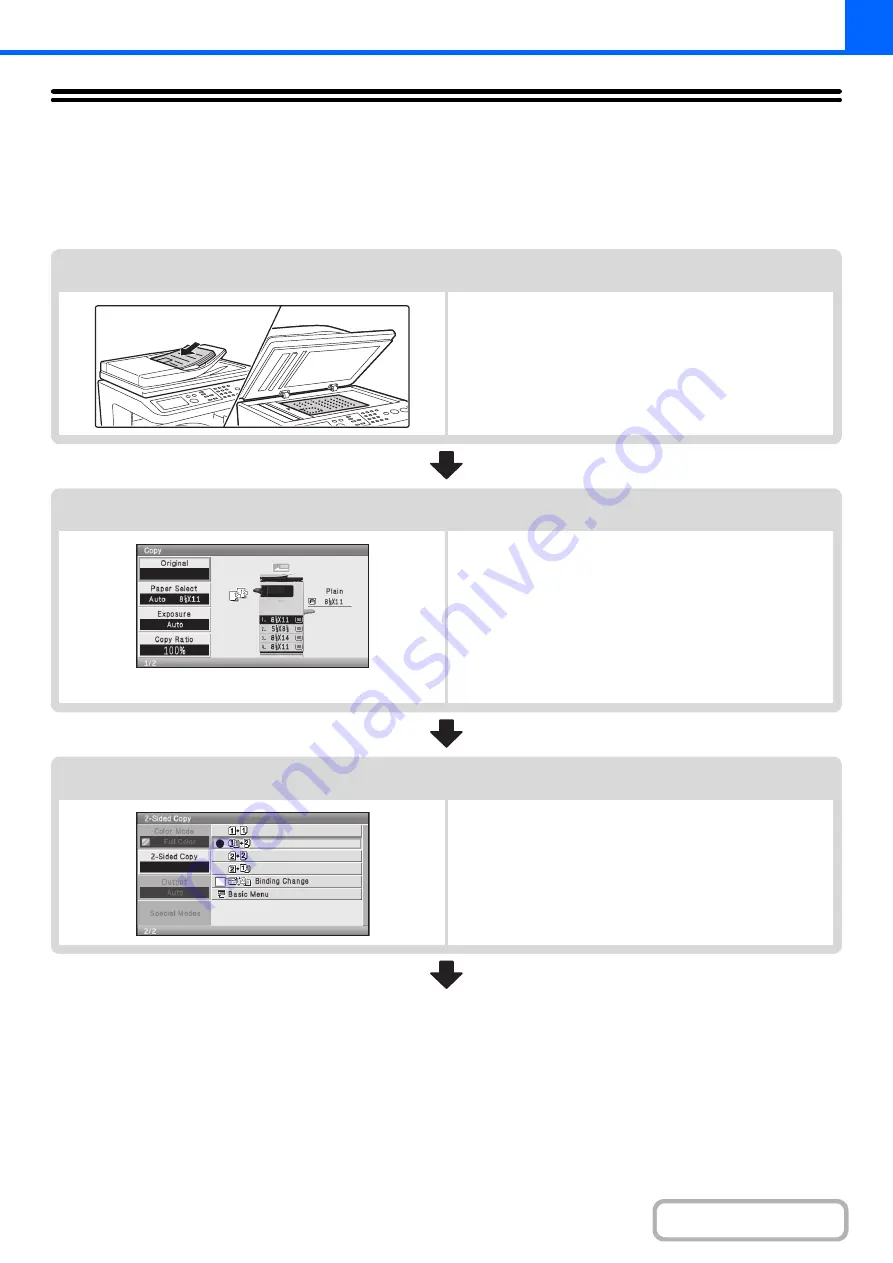
2-6
COPYING SEQUENCE
This section explains the basic procedure for copying. Select settings in the order shown below to ensure that the copy
operation takes place smoothly.
For detailed procedures for selecting the settings, see the explanation of each setting in this chapter.
Place the original.
Place the original in the automatic document feeder tray, or on
the document glass.
* Depending on the copy functions used, there are also cases
where functions are selected before the original is placed.
Basic copy settings
Select the basic copy settings.
The main settings are as follows:
• Original size
(page 2-28)
• Paper Settings
• Exposure and original type
☞
EXPOSURE AND ORIGINAL IMAGE TYPE
(page 2-23)
• Copy ratio
☞
(page
• Color mode
☞
(page 2-21)
2-sided copy settings
Select settings as needed for 2-sided copying and 2-sided
scanning of the original.
☞
Содержание DX-C310 Operation
Страница 5: ...Make a copy on this type of paper Envelopes and other special media Transparency film ...
Страница 7: ...Assemble output into a pamphlet Create a pamphlet Staple output Create a blank margin for punching ...
Страница 10: ...Conserve Print on both sides of the paper Print multiple pages on one side of the paper ...
Страница 33: ...Search for a file abc Search for a file using a keyword ...
Страница 34: ...Organize my files Delete a file Periodically delete files ...
Страница 226: ...3 18 PRINTER Contents 4 Click the Print button Printing begins ...






























