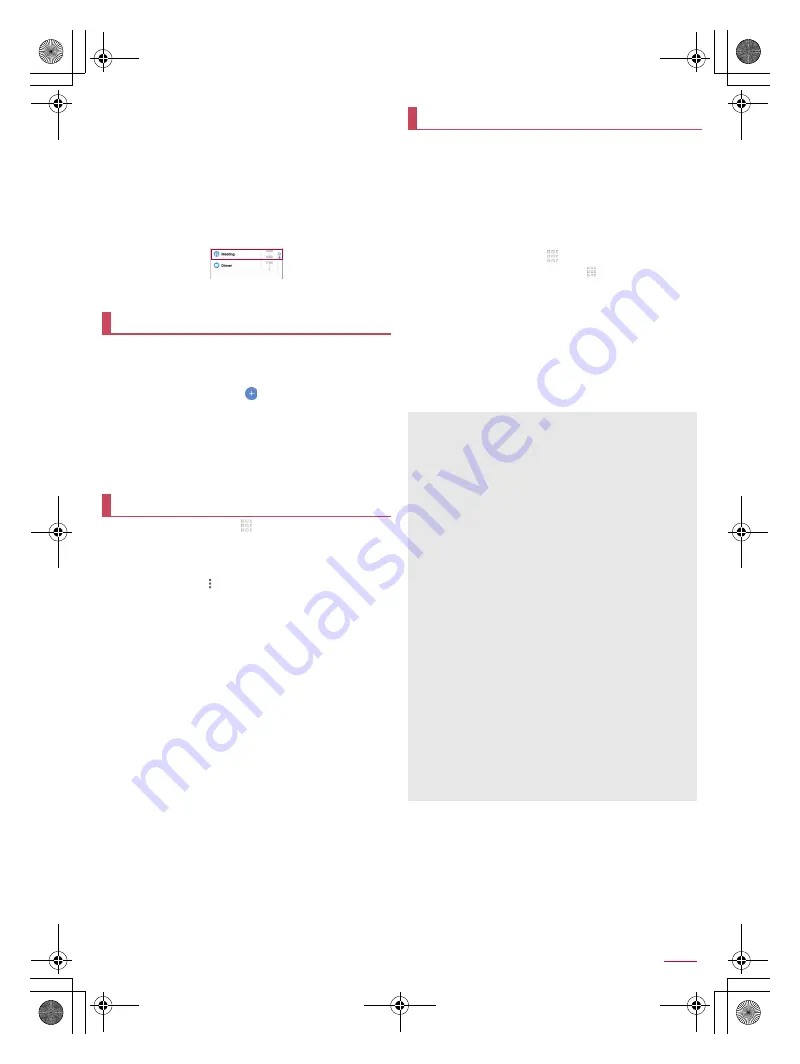
60
Apps
SH-02J_E_06.fm
[60/62]
6
Text color
Change text colors of the title.
7
Sticker
You can paste and remove stickers (Deco-mail
pictogram/pictogram) which decorate memos nicely.
3
[Save]
■
Deleting a schedule
1
In the Schedule screen, select a date
2
Touch and hold a schedule
3
[Delete one]
/
[DELETE]
Create and manage memos and schedules.
1
In the home screen, select “
ドコモクラウド
”
(docomo cloud) folder
/
[Memo]
2
[Memo]/[Schedule]
/
[
]
3
Create a memo/schedule
/
[Save]
:
For details on the methods for creating a schedule
>
:
Basic methods for creating memos are the same as those for
creating schedules. When creating a memo, set the date and
time to be classified into a schedule.
1
In the home screen, [
]
/
[Calculator]
2
Calculate
:
To copy the calculation result: Touch and hold the calculation
result
/
[COPY]
:
To display help: [
]
/
[Help]
You can record the number of steps, weight, etc. You can also
display the history of the number of steps or weight as a graph
and compare it on a daily/monthly basis.
Data such as the number of steps and weight recorded on
KARADA MATE is backed up by a Google account and you can
transfer it even though you change models. When you activate
the new handset compatible with KARADA MATE for the first
time, set the same Google account as before model change and
restore data in the initial settings.
1
In the home screen, [
]
/
[KARADA MATE]
:
Alternatively, in the home screen, [
]
/
[Convenient tool]
/
[Recommendation]
/
[KARADA MATE] to activate it.
2
[YES]
3
Set each item of user information
/
[Pedometer
On]
/
[
A
]
:
At the time of purchase, temporary figures are registered for
User Information. Set User Information properly before use.
:
The number of steps is always counted while the power is
turned on.
:
The display of the pedometer is reset once a day.
Memo
Calculator
KARADA MATE
Cautions when counting the number of steps
In the following cases, the number of steps may not be counted
correctly.
When the handset shakes irregularly
・
When a bag etc. which contains the handset shakes
irregularly by hitting legs or hip
・
When you are dangling the handset from your waist, bag,
etc.
When you walk irregularly
・
When you walk with your feet sliding or when you walk
irregularly wearing sandals, geta, slippers, etc.
・
When a disarray of walk occurs such as by walking in the
crowded place
When the handset is used in a place with up-and-down
movement or frequent vibration
・
When you stand up or sit down
・
When you play sports
・
When you walk up/down stairs or steep slope
・
When the handset is being wobbled in a vehicle (bicycle,
car, train, bus, etc.)
・
While sounds are being emitted from the speaker
・
While the vibrator is being activated
When you walk extremely slowly
When carrying the handset in Carry Case 02 (sold separately),
put the Carry Case 02 on a belt etc.
When carrying the handset in a bag, pouch, etc., place it in a
stable space such as in a pocket or compartment.
The number of your first steps made for approximately
4 seconds is counted, but it will not be displayed as counted
steps. Keep walking, and then the total number of steps
including it will be displayed as counted steps.
SH-02J_E.book 60 ページ 2016年11月10日 木曜日 午後4時44分






























