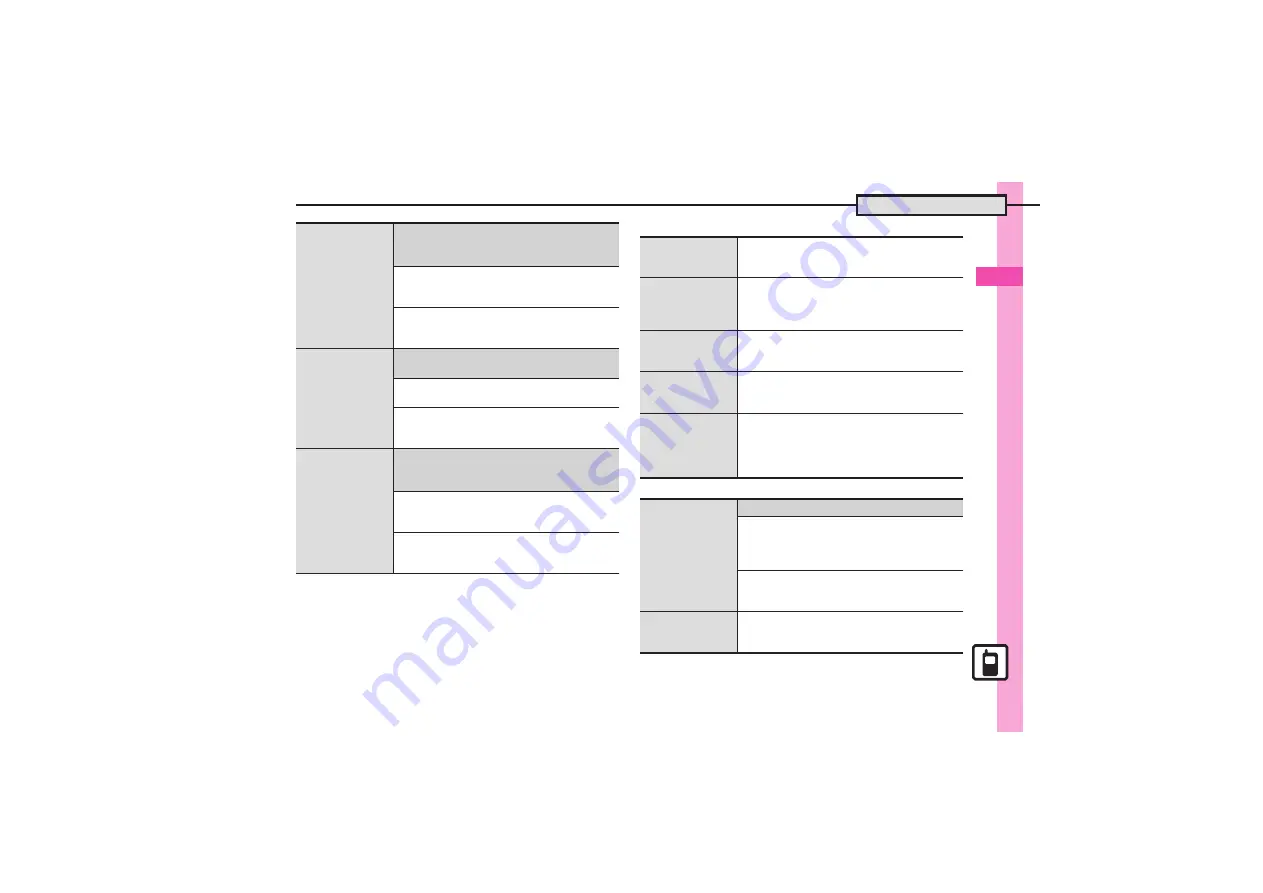
Universal Operations, Etc.
3
3-
23
Additional Functions
[
Editing Entries & Categories
[
Using Entries
Setting Small Light
status
7
%
S
Phone
S
%
S
Add New Entry
S
%
S
Select item, e.g.,
Illumi & Light(VoiceCall):
S
%
S
Light Settings
S
%
S
See below
Activating Small Light
Switch On/Off
S
%
S
On
or
Link to Sound
S
%
S
$
S
$
Changing Light Color
Light Color
S
%
S
Select color
S
%
S
$
S
$
Assigning images
to Phone Book
entries for incoming
transmissions
7
%
S
Phone
S
%
S
Add New Entry
S
%
S
Picture:
S
%
S
See below
Assigning Images
Assign Picture
S
%
S
Select image
S
%
Capturing Images
Take Picture
S
%
S
Frame subject on Display
S
%
S
%
Setting Vibration
status
7
%
S
Phone
S
%
S
Add New Entry
S
%
S
Select item, e.g.,
Vibration-Message:
S
%
S
See below
Activating Vibration
Switch On/Off
S
%
S
On
or
Link to Sound
S
%
S
$
Changing Pattern
Vibration Pattern
S
%
S
Select pattern
S
%
S
$
Editing Phone
Book entries
b
S
Select entry
S
B
S
Edit
S
%
S
Select
item
S
%
S
Edit
S
%
S
A
.
Edit Reading after editing names.
Setting incoming
mail ring time
b
S
Select entry
S
B
S
Edit
S
%
S
Tone-New Message:
S
%
S
Duration
S
%
S
Enter time
S
%
S
A
.
Available for compatible ringtones.
Renaming
Categories
%
S
Phone
S
%
S
Set Category
S
%
S
Select Category
S
%
S
Edit Name
S
%
S
Enter name
S
%
Changing
Category icons
%
S
Phone
S
%
S
Set Category
S
%
S
Select Category
S
%
S
Change Icon
S
%
S
Select Pictogram
S
%
Changing
Category order
%
S
Phone
S
%
S
Set Category
S
%
S
Select Category
S
A
S
Select target
location
S
%
.
View for
By Category
Phone Book search
changes accordingly.
Messaging via
Phone Book
7
b
S
Select entry
S
%
S
See below
Phone Numbers
Select phone number
S
%
S
Create
Message
S
%
S
E Mail
or
SMS
S
%
S
Complete message
S
A
Mail Addresses
Select mail address
S
%
S
Complete
message
S
A
Initiating S! Circle
Talk via Phone
Book
b
S
Select entry
S
%
S
Select phone
number
S
%
S
Call S! Circle Talk
S
%
S
%
.
Set Connection status to
Online
first.
















































