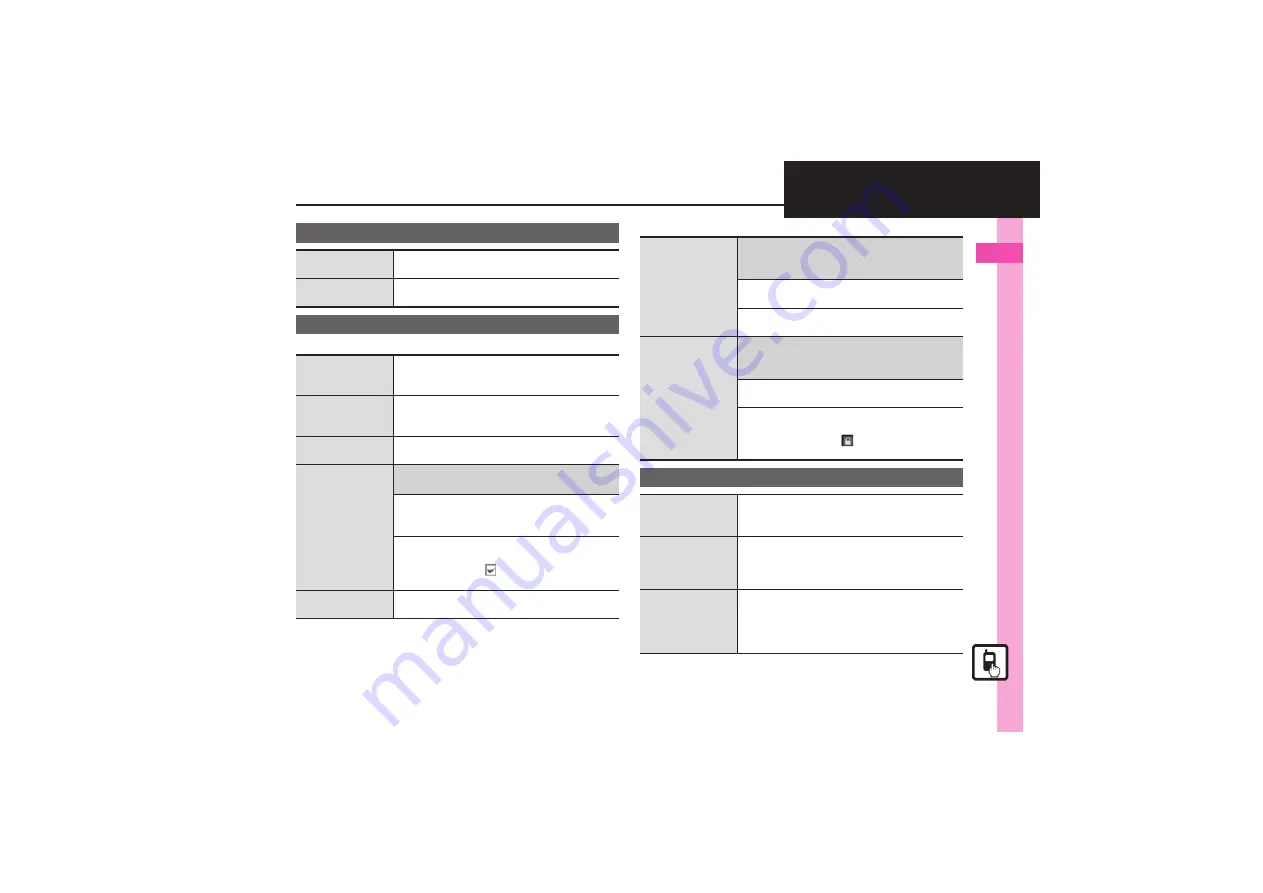
Basic Operations
2
2-
15
Additional Functions
[
Operations in Standby
[
Sheets
Shortcuts
Changing item
order
'
S
Select numbered function
S
B
S
Move
S
%
S
Select target location
S
%
Restoring default
shortcuts
'
S
Select numbered function
S
B
S
Set
to Default
S
%
S
Yes
S
%
Standby Shortcut
Sorting icons
a
S
B
S
Sort Icon
S
%
S
Select option
S
%
.
Widgets may also be sorted depending on the
size.
Moving icons
a
S
g
Select icon
S
B
S
Operation
S
%
S
Change Layout
S
%
S
Specify target
location
S
%
Moving icons to
front/back
a
S
g
Select icon
S
B
S
Operation
S
%
S
To Front
or
To Back
S
%
Removing multiple
icons at once
7
a
S
B
S
Operate from List
S
%
S
Remove
S
%
S
See below
All Icons
Remove All
S
%
S
f
Shortcut
S
Select
sheet
S
A
S
Yes
S
%
Selected Icons
Select & Remove
S
%
S
f
Shortcut
S
Select icon
S
%
(
)
S
Complete selection
S
A
S
Yes
S
%
Slowing pointer
speed
a
S
B
S
Settings
S
%
S
Cursor Speed
S
%
S
Slow
S
%
Editing sheet
names
7
a
S
B
S
Settings
S
%
S
Sheet
Settings
S
%
S
Change Sheet Name
S
%
S
See below
Renaming
Select sheet
S
%
S
Enter name
S
%
Resetting All Sheet Names
B
S
Yes
S
%
Locking sheets
7
a
S
B
S
Settings
S
%
S
Sheet
Settings
S
%
S
Set Sheet Lock
S
%
S
Enter
Handset Code
S
%
S
See below
Activating Lock
Select sheet
S
%
S
On
S
%
Changing Method for Temporary Access
Unlock Method
S
%
S
No Password
S
%
.
Press
a
, then select
and press
%
to unlock
sheet temporarily.
Motion Control
Disabling
automatic Display
rotation
%
S
Settings
S
%
S
f
Phone/
G
S
Motion
Control
S
%
S
Display Change
S
%
S
Select function
S
%
S
Off
S
%
Practicing Motion
Control actions
%
S
Settings
S
%
S
f
Phone/
G
S
Motion
Control
S
%
S
Action Test
S
%
S
Select
item
S
%
.
Follow onscreen instructions.
Adjusting Motion
Sensor
%
S
Settings
S
%
S
f
Phone/
G
S
Motion
Control
S
%
S
Adjust Sensor
S
%
.
Follow onscreen instructions.
.
Avoid adjusting Motion Sensor near metal/
magnetic objects or aboard trains or in vehicles.
















































