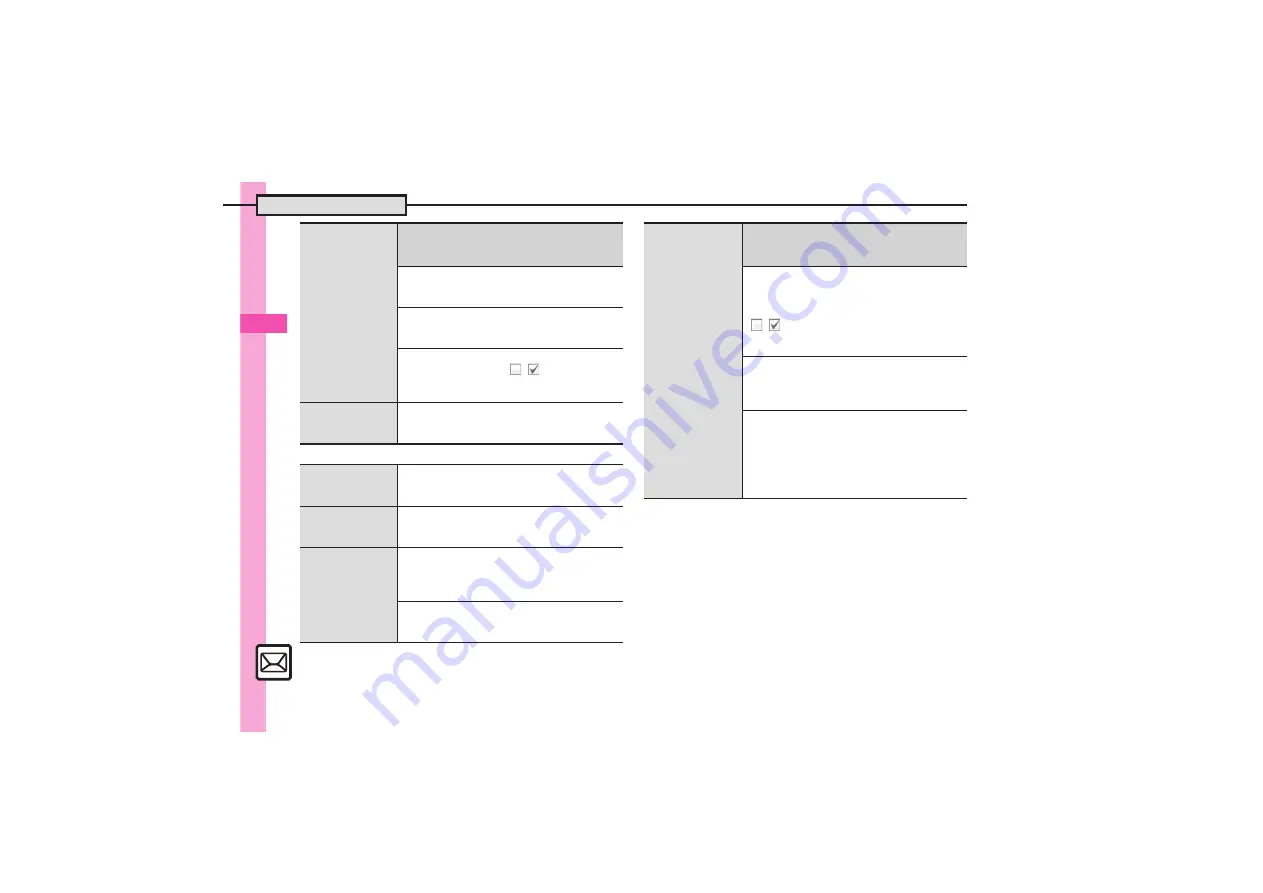
Messaging
5
Additional Functions
5-
30
[
Replying
Saving My
Pictograms within
Graphic Mail
7
In Graphic Mail message window,
B
S
Save Items
S
%
S
Save My Pictograms
S
%
S
See below
All Files
Save All
S
%
S
Select folder
S
%
S
Save
here
S
%
One File
Select file
S
%
S
Enter name
S
%
S
Select
folder
S
%
S
Save here
S
%
Selected Files
A
S
Select file
S
%
(
/
)
S
Complete
selection
S
A
S
Select folder
S
%
S
Save
here
S
%
Saving Graphic
Mail as templates
In Graphic Mail message window,
B
S
Save
as Template
S
%
S
Enter name
S
%
S
Save here
S
%
Selecting mail
type/quote option
In message window,
B
S
Reply-To Addr.
S
%
S
Select type/option
S
%
S
Complete
message
S
A
Opening received
message for
reference
In message window,
B
S
Rep. with View
S
%
S
Select option
S
%
S
Complete
message
S
A
Replying quickly
using fixed text
Editing Quick Reply Text
B
S
Settings
S
%
S
General Settings
S
%
S
Send/Compose
S
%
S
Set Quick Reply
S
%
S
Select text
S
%
S
Edit
S
%
Using Quick Reply
In message window,
A
(Long)
S
Select text
S
%
Replying to
messages
automatically
7
B
S
Settings
S
%
S
General
Settings
S
%
S
Send/Compose
S
%
S
Auto Reply
S
%
S
See below
Saving Recipients
Address Setting
S
%
S
Select blank entry
S
%
S
Select method
S
%
S
Select/enter
number/address
S
%
S
Select mode
S
%
(
/
)
S
A
S
A
.
Select saved recipient and press
%
to edit
number/address.
Editing Reply Text
Reply Message
S
%
S
Select mode
S
%
S
Enter text
S
%
.
Edit text for each mode.
Activating Auto Reply
Switch On/Off
S
%
S
On
S
%
.
Replies are sent via E Mail.
.
Replies are sent to the same sender only once
after each time Auto Reply is activated.
.
Auto Reply is not available for PC Mail or
outside Japan.
















































