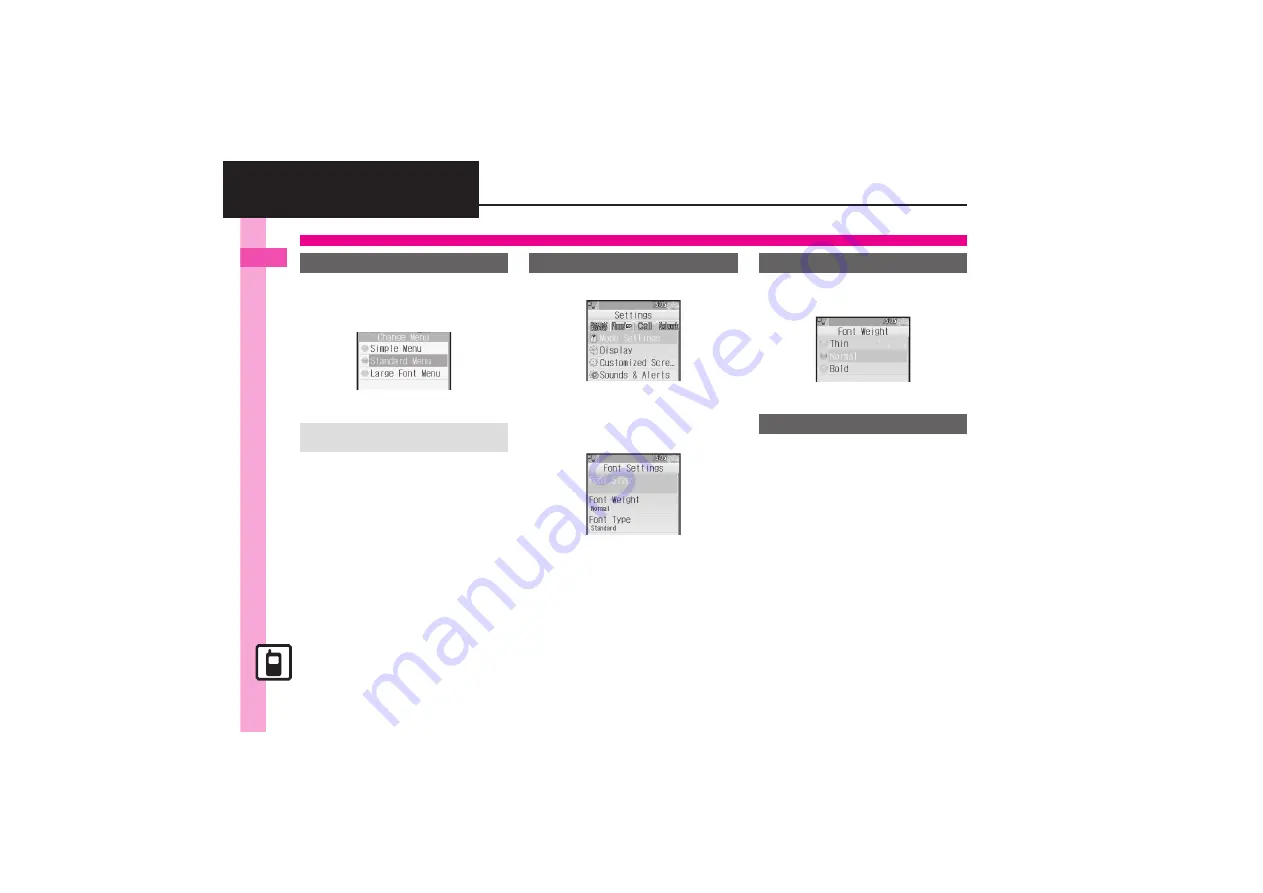
Un
iversal Operatio
ns,
Etc.
2
2-
2
Fonts
Follow these steps to enlarge fonts for
menus, text entry, etc.:
1
&
(Long)
2
Large Font Menu
S
%
1
%
S
Settings
S
%
2
In Sound/Display menu,
Display
S
%
3
Font Settings
S
%
Font Settings Menu
4
Font Size
S
%
S
Select
item
S
%
5
Select size
S
%
1
In Font Settings menu,
Font
Weight
S
%
2
Select weight
S
%
Apply Disney font to handset interface.
Some characters (e.g., kanji) do not
change.
1
In Font Settings menu,
Font
Type
S
%
2
Disney 1
or
Disney
2
S
%
.
For
Disney 1
, lower case letters
appear capitalized in black.
.
Font Type may not change in
some windows.
Customizing Fonts
Enlarging All Fonts
Canceling Large Font Menu
In
2
,
Standard Menu
S
%
Resizing Specific Fonts
Changing Font Weight
Using Disney Font






























