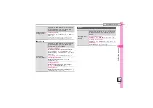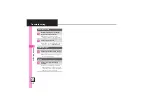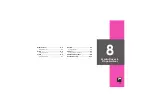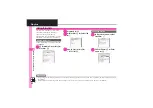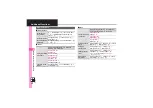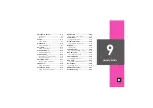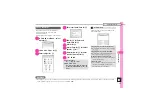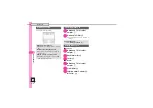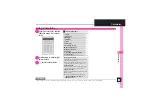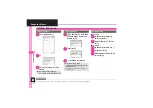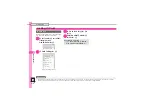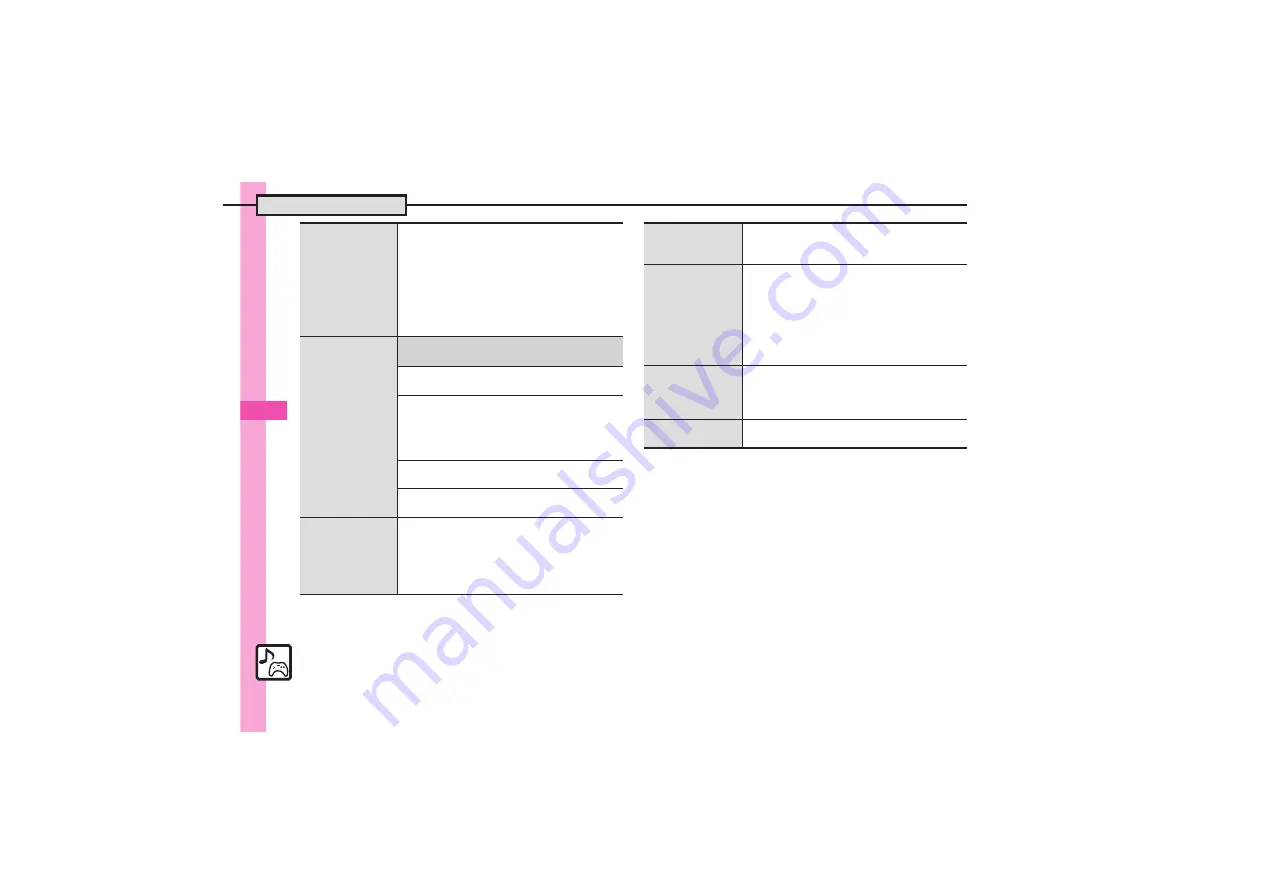
M
e
dia
Pla
yer & S! Ap
plicat
ions
8
Additional Functions
8-
12
Moving
S! Applications to
Memory Card
%
S
S! Appli
S
%
S
S! Appli Library
S
%
S
A
S
Select application
S
%
(
n
/
p
)
S
Complete selection
S
B
S
Move to Card
S
%
.
When an older version of the S! Application is
saved, choose
Yes
or
No
and press
%
.
.
Repeat application selection step as needed
before pressing
B
.
.
Some S! Applications cannot be moved to
Memory Card.
Changing
S! Application
settings
7
%
S
S! Appli
S
%
S
Settings
S
%
S
See below
Activating Notification Setting
Notification Setting
S
%
S
On
S
%
Setting Backlight Status
Backlight
S
%
S
Switch On/Off
S
%
S
Select option
S
%
.
Selecting
Normal Settings
applies Display
Backlight settings.
Disabling Backlight Flashing
Backlight
S
%
S
Blink
S
%
S
Off
S
%
Disabling Vibration
Vibration
S
%
S
Off
S
%
Deleting
S! Applications
%
S
S! Appli
S
%
S
S! Appli Library
S
%
S
Select application
S
B
S
Delete
S
%
S
Yes
S
%
.
Handset Code may be required.
.
Cancel Screensaver to delete Screensaver
S! Application.
Restoring default
S! Application
settings
%
S
S! Appli
S
%
S
Settings
S
%
S
Set to
Default
S
%
S
Enter Handset Code
S
%
S
Yes
S
%
Restoring default
S! Appli Library
%
S
S! Appli
S
%
S
Settings
S
%
S
Memory All Clear
S
%
S
Enter Handset
Code
S
%
S
Yes
S
%
.
Delete IC Card data beforehand. (Procedures to
delete IC Card data vary by Lifestyle-Appli;
contact Osaifu-Keitai
®
service providers for details.)
.
Memory All Clear deletes all downloaded
S! Applications and Lifestyle-Applications.
Synchronizing
Memory Card
S! Applications
with DM004SH
%
S
S! Appli
S
%
S
Settings
S
%
S
Synchronization
S
%
S
Yes
S
%
Opening Java
=
license information
%
S
S! Appli
S
%
S
Information
S
%