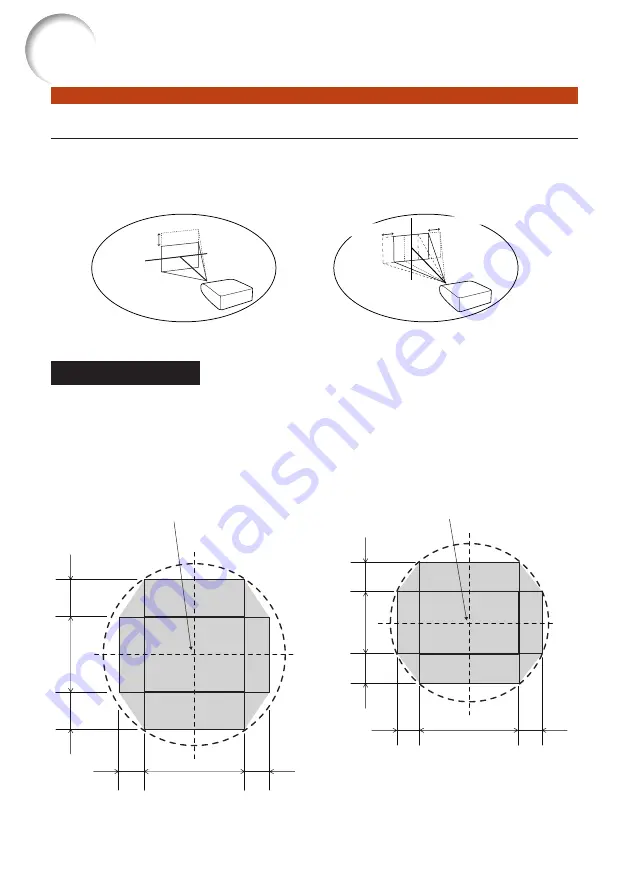
28
Image Projection
Shifting the Lens
In addition to the zoom function and adjustment of projection angle using the
adjustment feet, you can adjust the position of the projection using the lens shift
function. This is a useful function in cases such as when the screen cannot be moved.
Adjustable
range
When moving upward or downward
When moving in the left and right direction
Adjustable range
Adjustable range
Adjustable range
The adjustable range is shown below.
Horizontal range: ±25% (XG-SV200X)/±23% (XG-SV100W)
Vertical range: ±50%
The adjustable range has limitations even within the range shown above.
The image can be adjusted as shown on the diagram.
Allow a margin of error in the value.
XG-SV200X
Position of the image when the image is
centered, both vertically and horizontally,
in lens shift
XG-SV100W
Position of the image when the image is
centered, both vertically and horizontally,
in lens shift
V : Height of the image
H : Width of the image
1V
0.5V
0.5V
1H
0.25H
0.25H
1H
0.23H
0.23H
1V
0.5V
0.5V
V : Height of the image
H : Width of the image
•
•
•
Содержание Conference Series
Страница 92: ......
















































