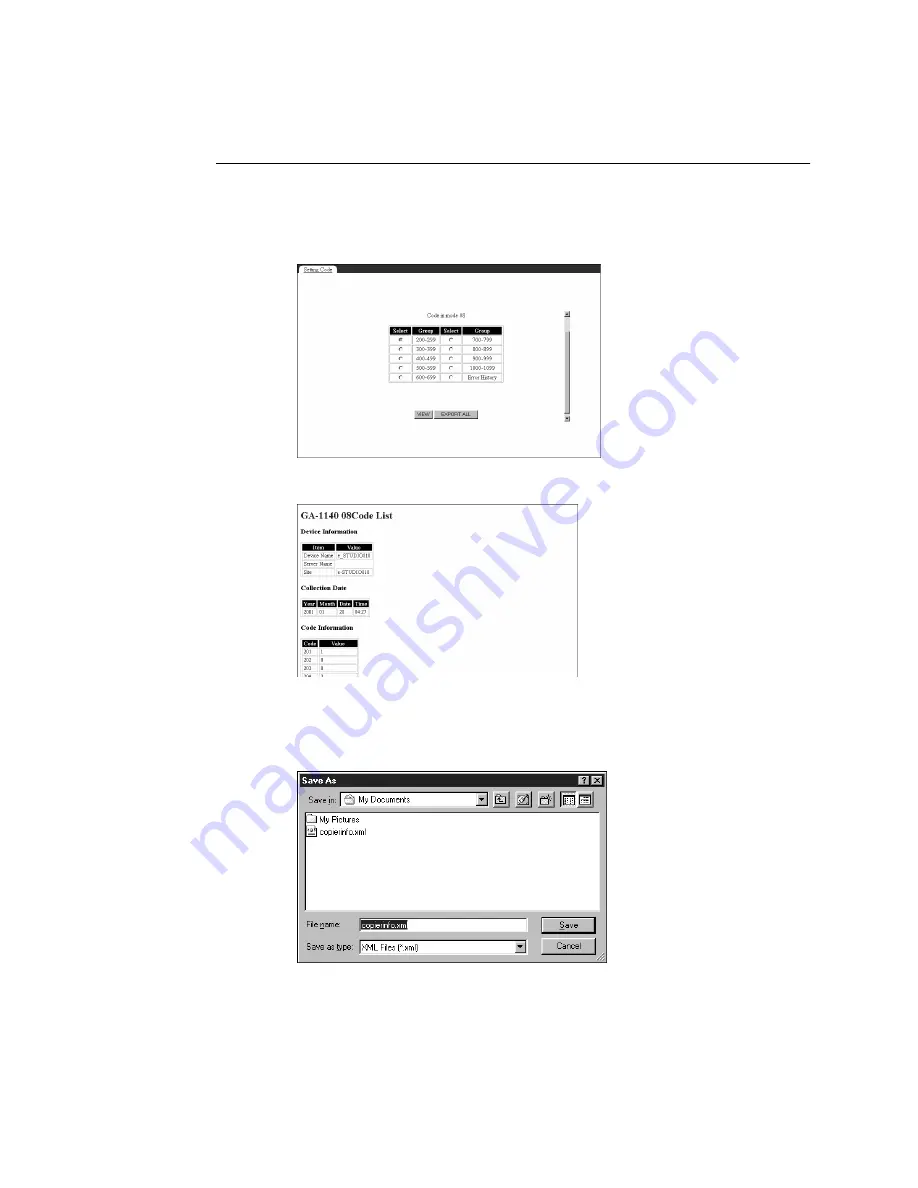
25
Using TopAccess to view and export the Setting Code
T
O
EXPORT
THE
S
ETTING
C
ODE
AS
AN
XML
FILE
1.
Access the URL of the AR-P15 (see “To access the URL for Maintenance” on page 23).
2.
At the Setting Code screen, click EXPORT ALL.
The Setting Code List for the AR-P15 is displayed.
3.
Go to the File menu of the TopAccess Bar and click Save As.
4.
Select a location and enter a file name (with .xml as the extension). Select XML from the
Save as type menu and click Save.


























