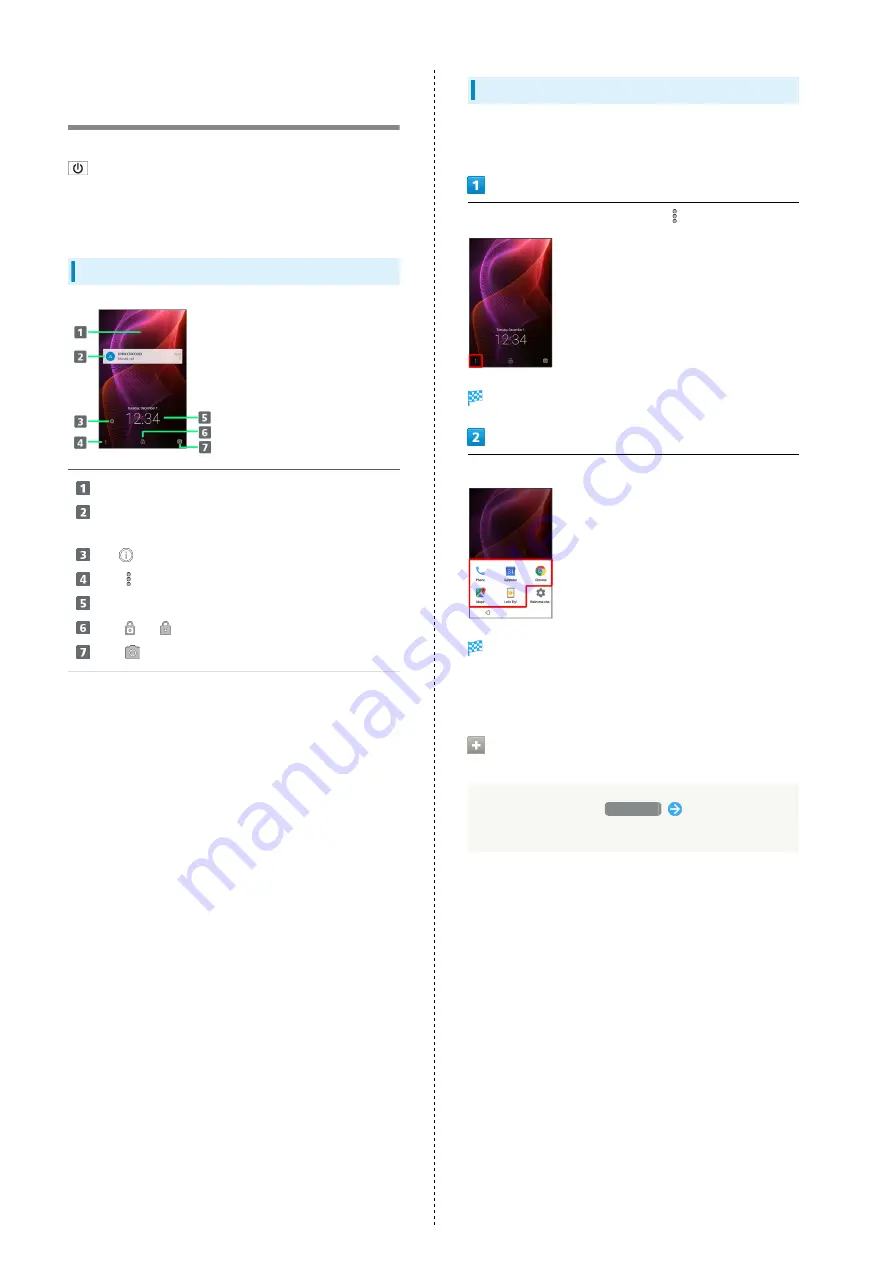
44
Welcome Sheet (Lock Screen)
Basics
Welcome sheet (lock screen) appears at power on or when
is Pressed while Display is turned off (Screen lock
active).
From Welcome sheet (lock screen), unlock screen, activate an
application such as Phone or Mail, etc.
Welcome Sheet (Lock Screen) Layout
Wallpaper
1
Notifications of missed calls and new messages or from
applications, etc. appear here.
Tap
to show owner information.
2
Flick
up for applications, settings, etc.
Date and time
3
Flick
or
up to unlock screen.
Flick
up to activate SH Camera.
1 Flick left/right to toggle view.
2 Set owner information beforehand. See "
3 When emopa is configured, messages and news from emopa
appear (emopa area). In this case, date and time appear at
Display top. For details on emopa, see "
(http://help.mb.softbank.jp/aquos-xx2/pc/09-01.html)
"
(Japanese).
Activating Applications
Activate applications from Welcome sheet (lock screen) as
follows.
In Welcome sheet (lock screen), Flick
up
Application window opens.
Tap application
Application activates.
・Change assigned applications as needed. See "
Viewing Tutorial on Welcome Sheet
(Lock Screen)
In application window,
Let's Try!
Follow onscreen
prompts
Содержание Aquos Xx2
Страница 1: ...AQUOS Xx2 User Guide ...
Страница 2: ......
Страница 44: ...42 ...
Страница 78: ...76 ...
Страница 94: ...92 ...
Страница 95: ...Camera Capturing Photos Videos 94 ...
Страница 99: ...Music Images Listening to Music Music 98 Viewing Managing Photos Videos Album 99 ...
Страница 105: ...Connectivity Connecting by Wi Fi 104 Using Tethering 107 Using Bluetooth Function 107 ...
Страница 114: ...112 ...
Страница 115: ...Global Services Global Roaming 114 Calling from Outside Japan 115 ...
Страница 120: ...118 ...
Страница 164: ...162 ...
Страница 172: ...170 ...
Страница 193: ......






























