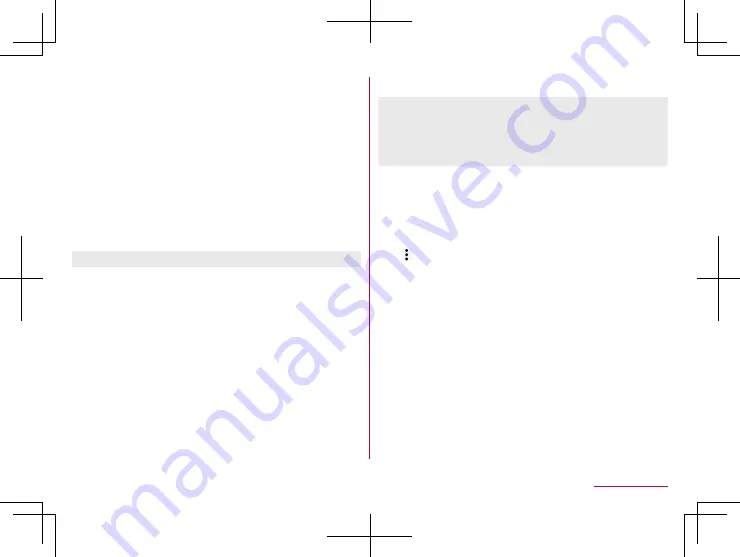
183
Handset Settings
Saving backup file
1
In the home screen, select “apps folder”
▶
[Settings]
▶
[System]
▶
[Advanced]
▶
[Data
transfer]
▶
[Take over via SD card / Bluetooth.]
2
[Save data to SD card]
3
Select the data categories to save
z
If you select [Address Book] or [Calendar], the screen for
selecting which account to save is displayed.
4
[Save]
▶
[YES]
5
[Complete]
z
You cannot save the data when the battery level is insufficient.
Restoring backup file
1
In the home screen, select “apps folder”
▶
[Settings]
▶
[System]
▶
[Advanced]
▶
[Data
transfer]
▶
[Take over via SD card / Bluetooth.]
2
[Data import]
3
[Import]
4
Select the category of data to import
▶
select
the backup files to import
▶
[Add registration]/
[Delete and register]
z
The confirmation screen appears. Follow the instructions on
the screen after this step.
5
[Complete]
z
You cannot restore the data when the battery level is
insufficient.
z
You cannot add registration of User/Learning dictionary
(S-Shoin) and
エモパー
(EMOPA). Note that the existing data is
deleted even if you select [Add registration].
Setting/Managing backup file
1
In the home screen, select “apps folder”
▶
[Settings]
▶
[System]
▶
[Advanced]
▶
[Data
transfer]
▶
[Take over via SD card / Bluetooth.]
2
[
]
▶
[Setting]
3
Select an item
Organize backup files
: Delete saved backup data.
Addr.book pic backup
: Set whether to back up images
registered in a phonebook when backing up the phonebook.
View result screen
: Display the latest result of saving/
restoring backup files.
Importing phonebook data using Bluetooth function
1
In the home screen, select “apps folder”
▶
[Settings]
▶
[System]
▶
[Advanced]
▶
[Data
transfer]
▶
[Take over via SD card / Bluetooth.]
2
[Data import]
Содержание AQUOS sense3
Страница 1: ...INSTRUCTION MANUAL SH 02M ...






























