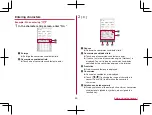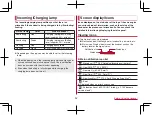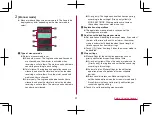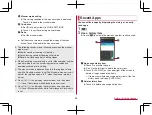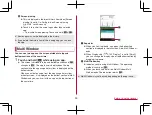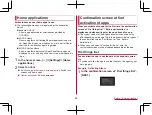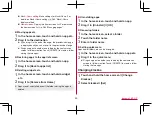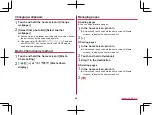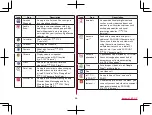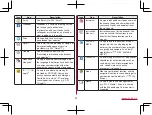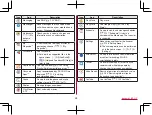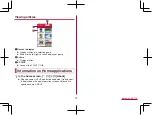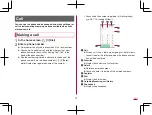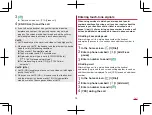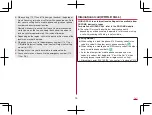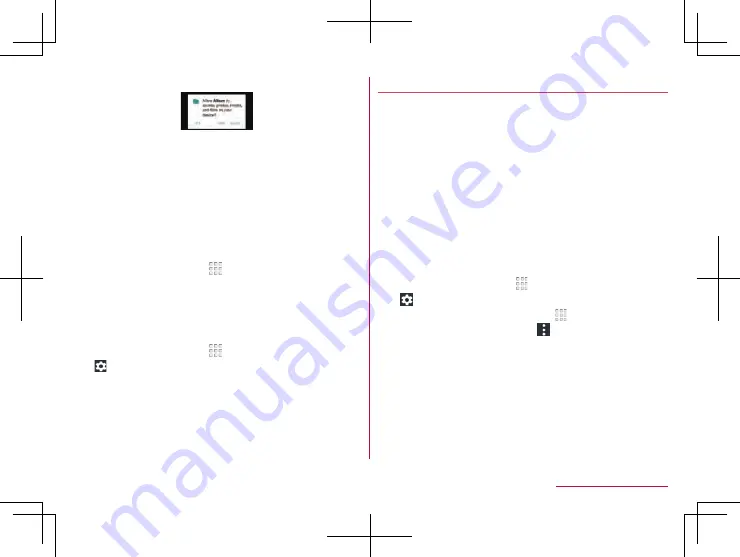
61
Before Using the Handset
2
[DENY]/[ALLOW]
z
In general, select [ALLOW] and allow the app to use the
functions.
z
If there are multiple functions to use, operate in the same
way.
Setting functions to use
You can make settings for the functions to use by following steps
below as well.
Setting functions to use by app
1
In the home screen, [ ]
▶
[Settings]
▶
[Apps]
2
Select an app
▶
[Permissions]
3
Select a function
Setting apps to allow to use by function
1
In the home screen, [ ]
▶
[Settings]
▶
[Apps]
▶
[
]
▶
[App permissions]
2
Select a function
3
Select an app
Battery optimization
If you carry out Battery optimization, the apps are set not to
work while the display is turned off (except while charging).
z
Depending on the app, the confirmation screen of “Battery
optimization” may be displayed when activating apps or setting
functions. In general, do not carry out Battery optimization. If you
carry out it, the app may be terminated.
z
If you carry out Battery optimization, the app does not work while
the display is turned off (except while charging). Some
unintended phenomena such as apps/functions are unavailable
to use may occur.
Setting Battery optimization
You can make settings for Battery optimization by following steps
below as well.
1
In the home screen, [ ]
▶
[Settings]
▶
[Apps]
▶
[
]
▶
[Special access]
▶
[Battery optimization]
z
Alternatively, in the home screen, [
]
▶
[Settings]
▶
[Battery
& energy saving]
▶
[Battery]
▶
[
]
▶
[Battery optimization] to
carry out Battery optimization.
z
The list of not optimized app is displayed.
2
[Not optimized]
▶
[All apps]
3
Select an app
▶
[Optimize]/[Don't optimize]
▶
[DONE]
Содержание AQUOS Sense
Страница 1: ... 17 10 INSTRUCTION MANUAL SH 01K ...