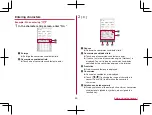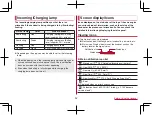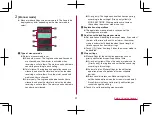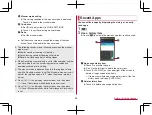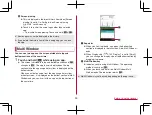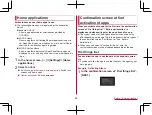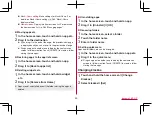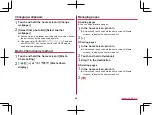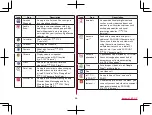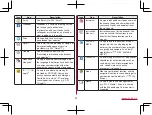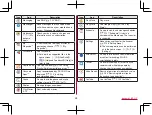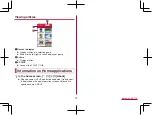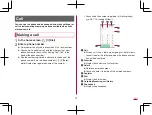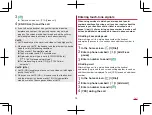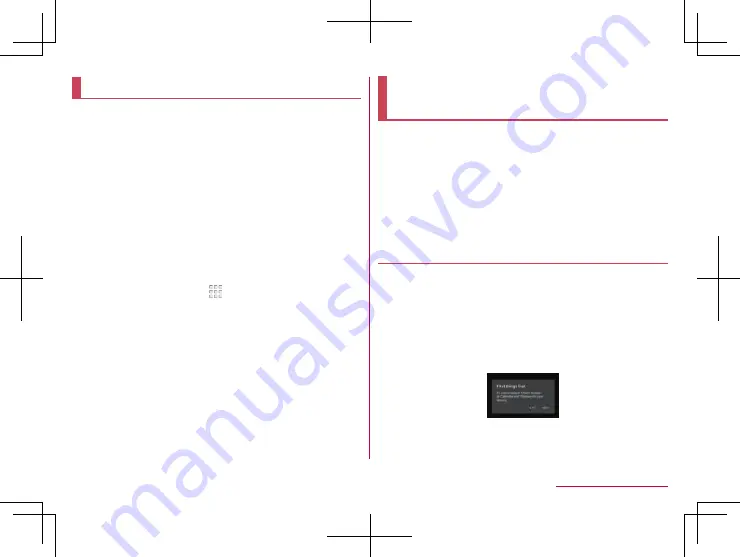
60
Before Using the Handset
Home applications
Switch lock screens or home apps to use.
z
The following home apps are registered on the handset by
default.
docomo LIVE UX
A home app optimized for smartphones provided by
DOCOMO.
AQUOS Home
A home app that has Desktop Sheet widgets/shortcuts are
set, Apps Sheet apps are displayed as a list and Hot Sheet
shortcuts to the favorite app are registered.
AQUOS Kantan Home
A home app that displays only Apps Sheet home apps are
displayed as a list, and icons and characters are displayed in
large.
1
In the home screen, [ ]
▶
[Settings]
▶
[Home
applications]
2
Select an item
Batch change lock screen/ home application
: Switch lock
screens and home apps.
Home applications
: Switch home apps.
Confirmation screen at first
activation of apps
When you activate each app for the first time, the confirmation
screen of “First things first”/“Battery optimization” is
displayed and make settings for the operations of an app.
z
The type or content of the displayed confirmation screen may
differ depending on the app. The followings describe two types of
the confirmation screen, “First things first” and “Battery
optimization”.
z
When you use a specific function for the first time, the
confirmation screen may be displayed depending on the app.
First things first
You can allow the app to use the data of the handset, camera,
etc.
z
If you do not allow the app to use the functions, the app may not
work properly.
Example: Activating Album
1
In the confirmation screen of “First things first”,
[NEXT]
Содержание AQUOS Sense
Страница 1: ... 17 10 INSTRUCTION MANUAL SH 01K ...