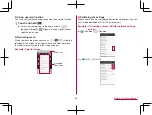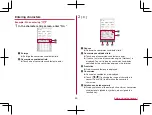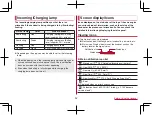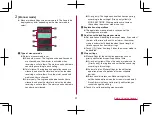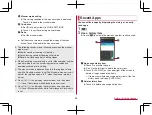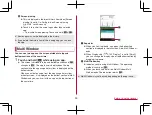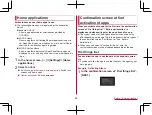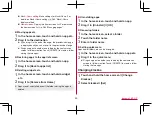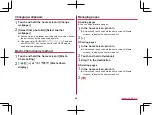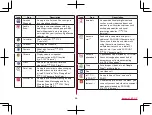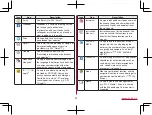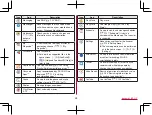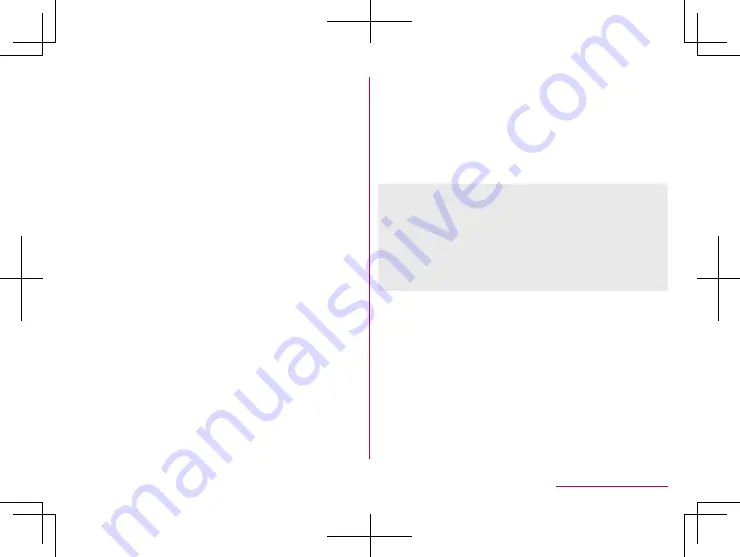
56
Before Using the Handset
3
Function button
z
Make settings for use of the manner mode, Wi-Fi function,
location information, etc.
y
If you touch [Location], the confirmation screens for the
use of location information are displayed. The mode to
be set may differ depending on whether you select
[DISAGREE] or [AGREE] (
z
Flick the displaying area to the left/right to switch the
pages.
4
Indicator
z
Indicates the number of display area pages for function
buttons and present display position.
5
Detailed information on notifications
z
You can check the state of the handset or content of
notifications.
z
The following operations are available depending on the
type of detailed information.
y
To activate or operate a corresponding app: Touch the
detailed information or the function
y
To switch detailed display/simplified display: Slide the
detailed information up/down with your two fingers at
the same time or pinch out/in
y
To delete detailed information: Flick the detailed
information to the left/right
y
To set app notifications: Touch and hold the detailed
information
▶
follow the instructions on the screen
6
Clear all
z
Delete the detailed information on notifications and
notification icons. Depending on the content of detailed
information on notification, it cannot be deleted.
7
Edit
z
You can rearrange, add and delete the function buttons.
8
Settings
z
Activate the “Settings” app.
9
Enlarge/Reduce display area for function buttons
z
Enlarge/Reduce display area such as function buttons.
z
Alternatively, slide the screen up/down to enlarge/reduce
it.
z
If the number of missed calls is one, [CALL] and [SEND SMS]
are displayed by switching the detailed information on
notification to the detailed display. You can make a call or send
an SMS by touching them.
z
When receiving a message, you can reply on the status panel
depending on apps. Switch the detailed information on
notifications to the detailed display and follow the instructions
on the screen.
Manner mode
You can set to avoid disturbing others when in public.
1
Drag the status bar down with your two fingers
at the same time
Содержание AQUOS Sense
Страница 1: ... 17 10 INSTRUCTION MANUAL SH 01K ...