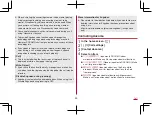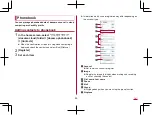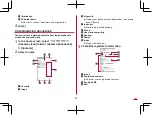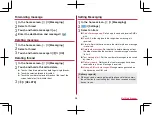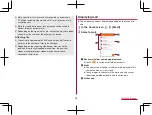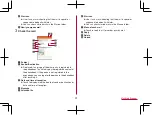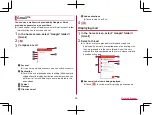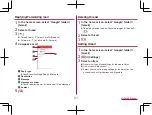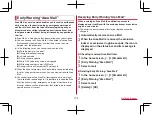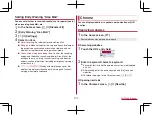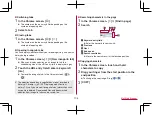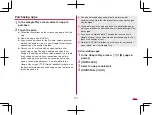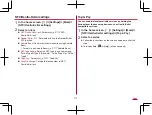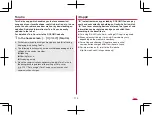99
Mail/Web Browser
Gmail™
You can use a mail service provided by Google or Email
provided by general service providers.
z
If you have not set up a Google account or Email account, follow
the instructions on the screen and set.
1
In the home screen, select “Google” folder
▶
[Gmail]
2
[
]
3
Compose a mail
1
Account
z
If you set up multiple accounts, you can switch accounts.
2
Destination
z
Permit the use of phonebook by touching [Allow contacts
suggestions] to display destination candidates when you
enter part of a mail address or a name registered in the
phonebook.
3
Subject
4
Message
5
File attachment
6
Add destinations
z
Touch to add Cc or Bcc.
4
[
]
Displaying mail
1
In the home screen, select “Google” folder
▶
[Gmail]
2
Select a thread
z
In Gmail, mails are grouped into threads by reply and
displayed. If new mails are replied ones of an existing mail,
they are grouped into the same thread. A new thread is
created for newly composed mails or mails whose subjects
have been changed.
1
Box name/Label name being displayed
z
Touch [
] to switch or set displaying types/accounts.
Содержание AQUOS Sense
Страница 1: ... 17 10 INSTRUCTION MANUAL SH 01K ...