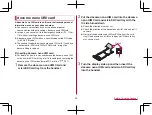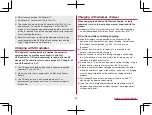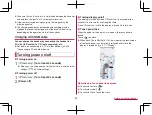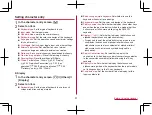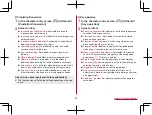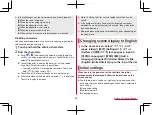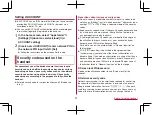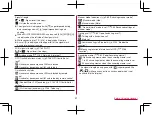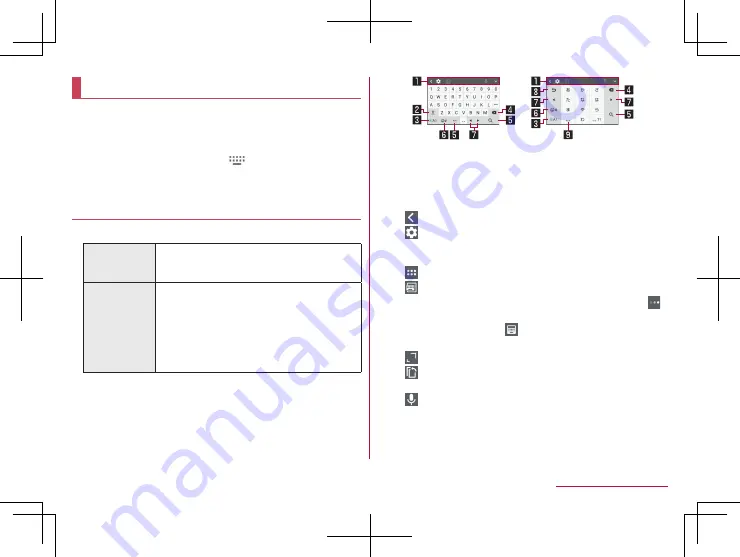
49
Before Using the Handset
Character entry
You can enter characters using the QWERTY keyboard, 10-key
keyboard, and voices.
z
For details on switching the keyboard or input UI
z
When entering characters, touch [
] at the bottom of the
screen to set the input software to use. The explanations are
based on the case when [S-Shoin] is set here.
Keyboard layouts
z
You can use the following two types of the keyboards.
QWERTY
keyboard
You can enter a displayed character by
touching the character entry key. Use romaji
for entry.
10-key
keyboard
Several characters are assigned to one
character entry key. Enter characters by
flicking a character entry key up/down or to
the left/right.
z
You can enter characters by touching a
character entry key until a character which
you want to enter is displayed.
10-key keyboard
QWERTY keyboard
* Each key may be changed depending on the settings and the
condition.
1
Toolbar
z
[
]: Touch to scroll the toolbar.
z
[
]: Display the setting items for character entry.
y
For details on the settings, refer to “Setting character entry”
(
z
[
]: Drag to adjust the position of the keyboard.
z
[
]: If you touch this and then drag the toolbar, you can
place the keyboard anywhere in the screen. If you touch [
]
and drag the bar left or right, you can adjust the transparency
of the keyboard. Touch [
] to return the keyboard to the
original position.
z
[
]: Drag to adjust the size of the keyboard.
z
[
]: Touch to select and paste cut/copied items of history
and delete the history.
z
[
]: Enable voice input.
y
For details on voice input, refer to “Inputting with voices”
(
Содержание AQUOS R3 SH-04L
Страница 1: ...INSTRUCTION MANUAL SH 04L ...