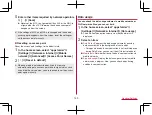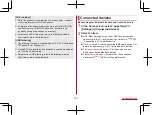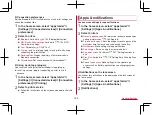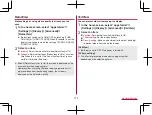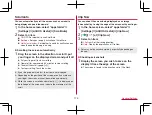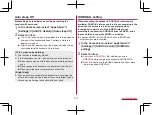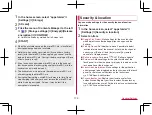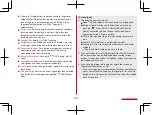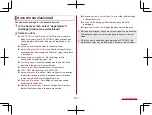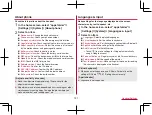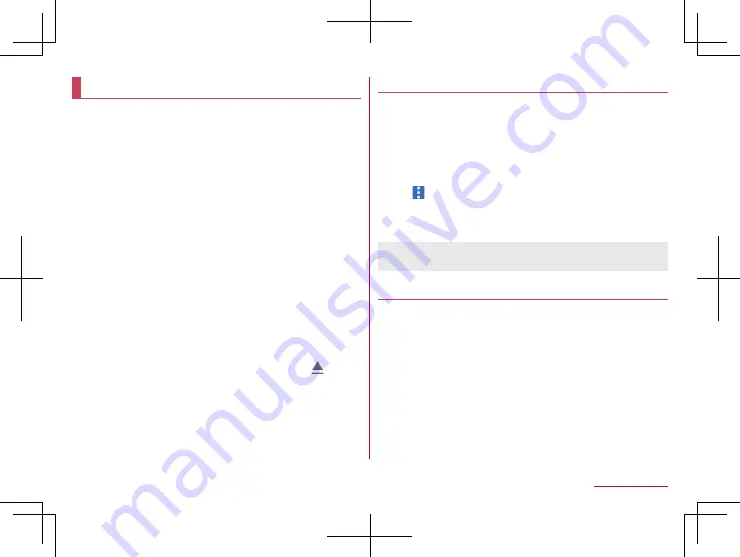
178
Handset Settings
Storage
You can check the used capacity/total capacity of the handset
memory, microSD Card or USB memory, display the data
saved on it, etc.
z
For details on managing saved data
1
In the home screen, select “apps folder”
▶
[Settings]
▶
[Storage]
z
The used capacity/total capacity of the handset memory,
microSD Card or USB memory are displayed.
y
If the microSD Card or USB memory is not inserted, the
details screen of the used capacity on the handset
memory is displayed.
2
Select a storage
z
Select [Internal shared storage] to display the details screen
of the used capacity on the handset memory. Select [Files]
in the details screen to display the data list saved on the
handset memory.
z
Select [SD card] or the name of USB memory to display the
data list saved on it.
z
To unmount the microSD Card or USB memory: [
] of [SD
card] or the name of USB memory.
z
To mount the microSD Card or USB memory: Select [SD
card]/name of USB memory
▶
[MOUNT]
Formatting microSD Card/USB memory
You can format the microSD Card or USB memory.
1
In the home screen, select “apps folder”
▶
[Settings]
▶
[Storage]
2
Select [SD card]/name of USB memory
3
Flick the menu of Contents Manager to the left
▶
[ ]
▶
[Storage settings]
▶
[Format]
▶
[FORMAT SD CARD]/[FORMAT USB DRIVE]
4
[DONE]
z
Note that all the data on the microSD Card or USB memory will
be deleted when formatted.
Encrypting/Decrypting microSD Card
If you encrypt the microSD Card, data on the microSD Card is
not available in the devices other than the handset used for
encrypting it.
You need to decrypt the microSD Card to use it as usual.
z
Carry out the operations while charging the battery with its
battery level still left sufficiently.
z
Set Screen lock to [Lock No. (PIN)] or [Password] in advance.
y
For details on Screen lock
Содержание AQUOS R3 SH-04L
Страница 1: ...INSTRUCTION MANUAL SH 04L ...