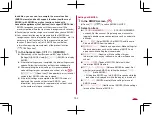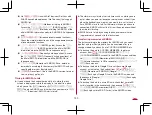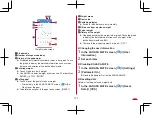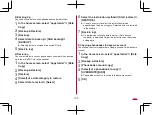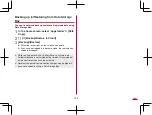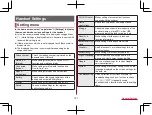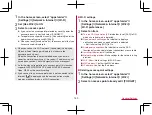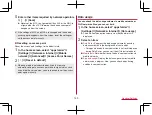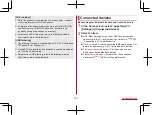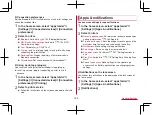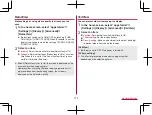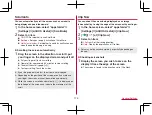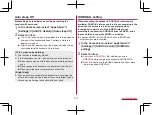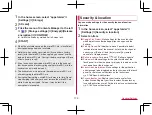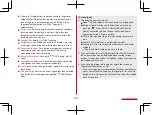166
Handset Settings
Data warning & limit
: For the data usage volume via mobile
networks, set for the date of starting to measure or data
communication volume for generating alert on a monthly
basis.
Also, if you set [Set data limit] to ON, you can pause the data
communication when the data communication volume
reaches to the limit. You can set the limit in [Data limit].
y
When the data usage volume reaches to the limit, the
notification that mobile data is being paused is displayed.
Touch [OK] to stop data communications until the next
measurement start day. Touch [RESUME] to resume data
communication.
Wi-Fi data usage
: Display the data usage volume via Wi-Fi
networks on a diagram. Also, you can check apps having
used data communication.
z
The displayed data communication volume is an approximation.
You can check the actual one on My docomo.
Tethering
You can use the tethering function that connects Wi-Fi
compatible devices, or PCs, etc. connected via USB cable or
Bluetooth communication to the Internet by using the handset
as an access point.
z
You can connect up to 15 devices in total at the same time: a PC
connected via USB cable, 10 Wi-Fi compatible devices and four
Bluetooth devices.
z
Before using Bluetooth tethering, register the other party's
Bluetooth device in advance (
function”). As for the settings on the Bluetooth device, refer to its
manual.
z
When using tethering, we highly recommend using Packet Pack/
flat-rate packet service.
1
In the home screen, select “apps folder”
▶
[Settings]
▶
[Network & Internet]
▶
[Hotspot &
tethering]
2
Select an item
Wi-Fi hotspot
: Set whether to use the Wi-Fi tethering. Also,
you can set the network name, security, password, and other
settings and set whether to turn tethering off when the
handset is not connected.
USB tethering
: Set whether to use the USB tethering.
Bluetooth tethering
: Set whether to use the Bluetooth
tethering.
Содержание AQUOS R3 SH-04L
Страница 1: ...INSTRUCTION MANUAL SH 04L ...