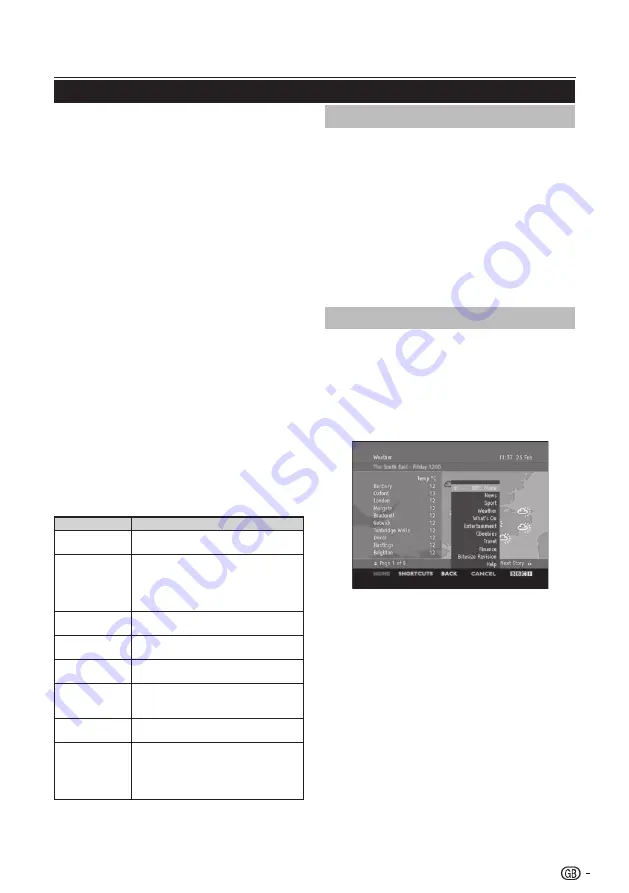
Watching TV
Teletext
What is Teletext?
Teletext broadcasts pages of information and
entertainment to specially equipped television sets.
Your TV receives Teletext signals broadcast by a TV
network, and decodes them into graphical format for
viewing. News, weather and sports information, stock
exchange prices and programme previews are among
the many services available.
Turning on and off Teletext
1�
Select a TV channel or external source
providing a Teletext programme.
2�
Press
TELETEXT to display Teletext.
•
Many stations use the TOP operating system,
while some use FLOF (e.g. CNN). Your TV
supports both these systems. The pages are
divided into topic groups and topics. After
switching on the teletext, up to 1000 pages are
stored for fast access.
•
If you select a programme with no Teletext
signal, “No Teletext ” displays.
•
The same message displays during other
modes if no Teletext signal is available.
3�
Press
TELETEXT again to activate Teletext
with TV.
NOTE
• Teletext will not work if the selected signal type is RGB.
Buttons for teletext operations
Buttons
Description
P (
rs
)
Increase or decrease the page
number.
Colour
(R/G/Y/B)
Select a group or block of pages
displayed in the coloured brackets at
the bottom of the screen by pressing
the corresponding
Colour (R/G/Y/B)
on the remote control unit.
0 - 9
Directly select any page from 100 to
899 by using
0 - 9.
SIZE
Switch the Teletext image to Top,
Bottom or Full.
INDEX
Press this button to return to page
100 or index page.
HOLD
Stop updating Teletext pages
automatically or release the hold
mode.
REVEAL
Reveal or hide hidden information
such as an answer to a quiz.
SUBPAGE
Select the subpage when the current
page contains subpage(s).
Press number buttons on the remote
control to access the subpage
directly. (two digits)
Select a Teletext language
1�
Press
MENU on the remote control and press
Features
≥
Teletext Language.
2�
Press
OK or
≥
to enter
Teletext Language
menu and press
<>
to select one of the
following.
•
Digital Teletext Lang�
•
Decode Page Lang�
3�
Highlight your selection and press
≤≥
to make
a selection.
4�
Follow the on-screen instructions to exit.
Using the MHEG5 application (UK only)
Some services bring you programmes with the MHEG
(Multimedia and Hypermedia Expert Group) application
encoded, letting you experience DTV interactively.
When provided, the MHEG5 application will start when
you press the
Red
button.
Sample MHEG5 screen
11
Содержание Aquos LC-32SH330E
Страница 33: ...32 ...













































