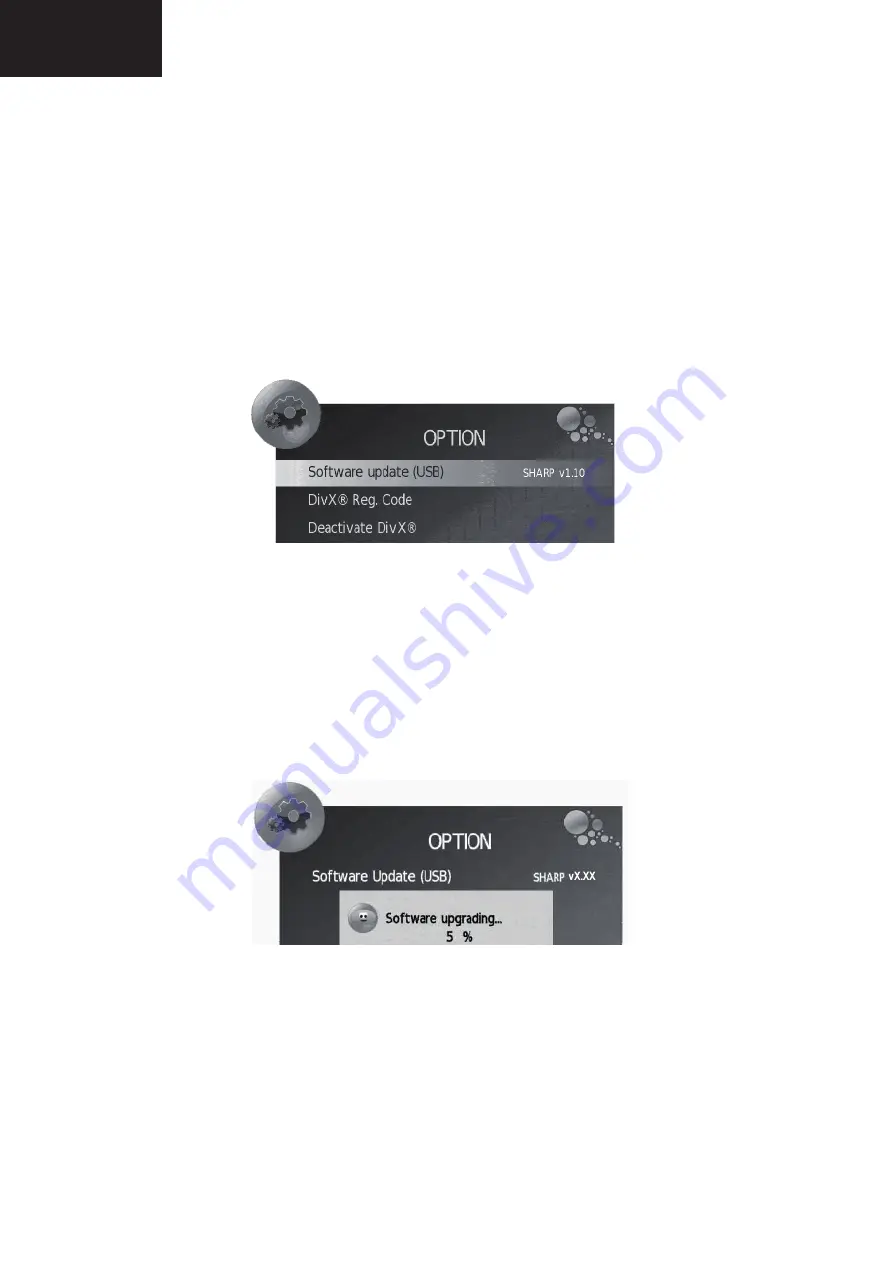
28
SOFTWARE UPDATING
1. Introduction
1. In order to proceed with the Software Updating do not enter into Service Mode.
2. The TV should be in normal operation (ON).
2. Procedure
1. Insert the USB memory into the USB terminal with the
fi
le name “
MERGE.bin
” on the root directory.
2. Press “MENU”.
• “PICTURE” menu appears on screen.
3. Press “
►
” until selecting “OPTION” menu.
Ɣ
Ɣ
Ɣ
Ɣ
Ɣ
Ɣ
Ɣ
Ɣ
4. Press “
▼
” until selecting “Software update (USB) Sharp v*.*”.
• The current software version is displayed.
5. Press “OK”
• “
Are you sure?
Yes - No
” message is displayed.
6. Press “
◄
” until selecting “Yes”.
7. Press “
OK
”.
• The software update process starts.
Ɣ
Ɣ
Ɣ
Ɣ
Ɣ
Ɣ
Ɣ
Ɣ
• “Software upgrading… **%” message appears.
• The upgrading process is
fi
nished, the LCD-TV restarts.
8. Return to
OPTION
menu to check that the version has been updated successfully.
LC-32DH500
Содержание AQUOS LC-32DH500E
Страница 10: ...10 DIMENSIONS 253 94 9 53 3 200 0 110 0 200 0 775 5 699 2 393 8 308 0 522 6 555 2 32 6 361 2 LC 32DH500 ...
Страница 41: ...41 1 I H G F E D C B A 2 3 4 5 6 7 Power Unit Layout RDENCA366WJQZ LC 32DH500 ...
Страница 42: ...42 KEY Unit Layout QPWBXF266WJ 1 I H G F E D C B A 2 3 4 5 6 7 LC 32DH500 ...
Страница 75: ...75 Notes LC 32DH500 ...






























