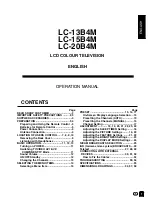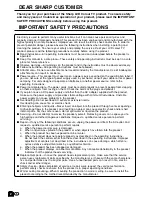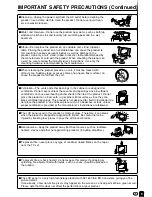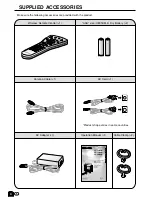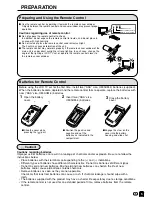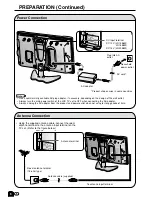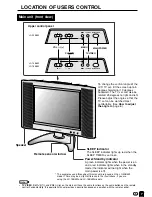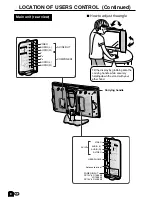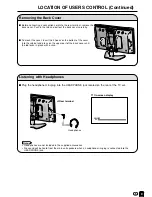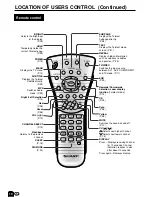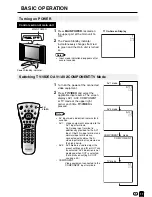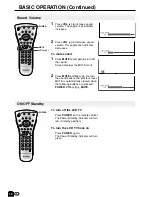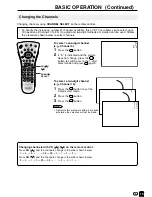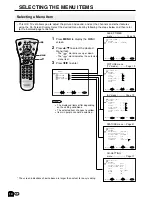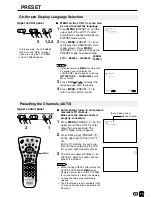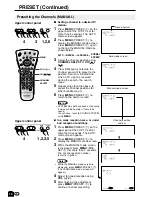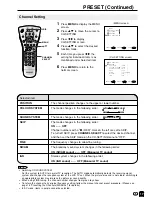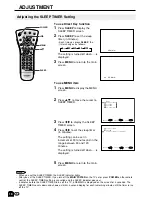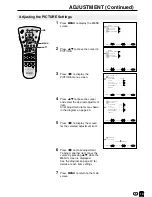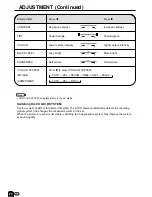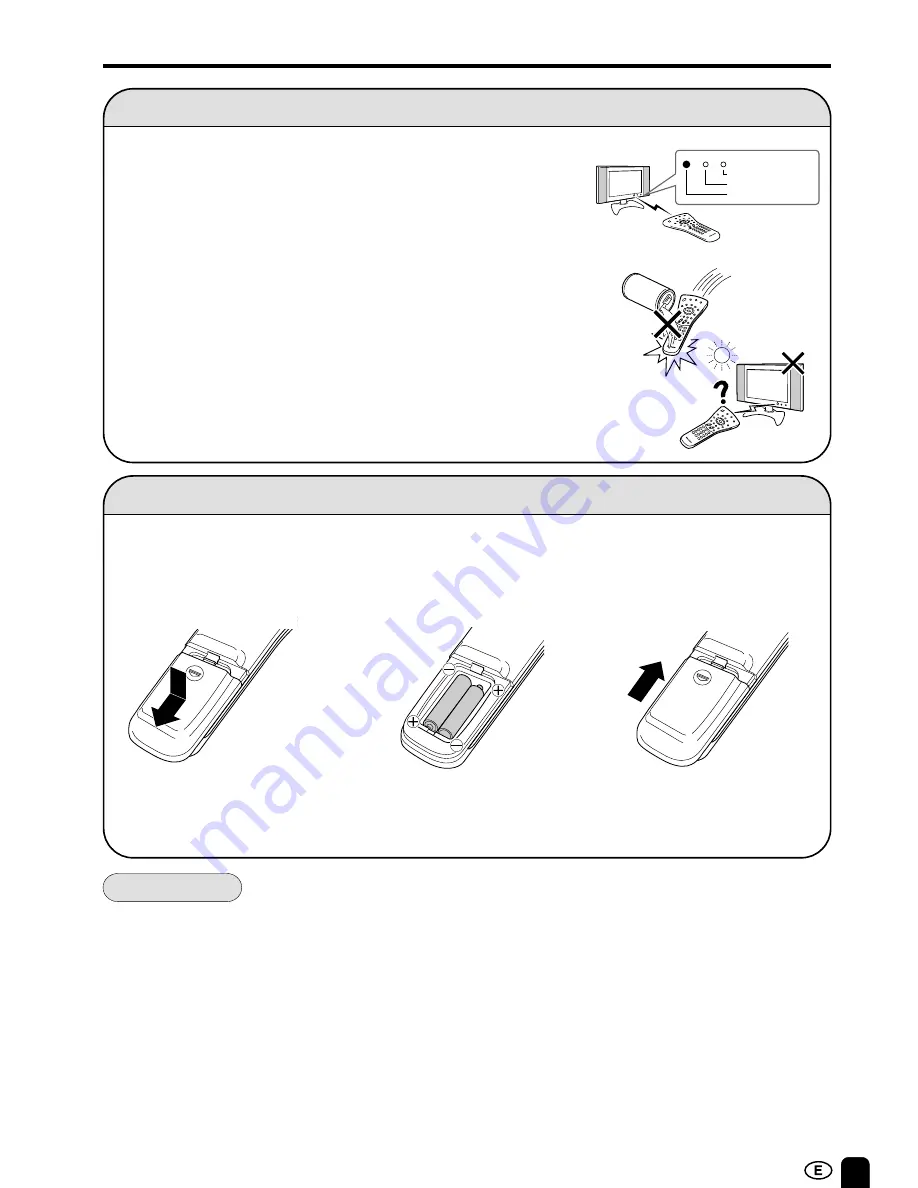
5
PREPARATION
Batteries for Remote Control
Before using the LCD TV set for the first time, install two (“AAA” size, UM/SUM-4) batteries (supplied).
When the batteries become depleted and the remote control fails to operate, replace the batteries with
new (“AAA” size, UM/SUM-4) batteries.
–
Caution!
Cautions regarding batteries
Improper use of batteries can result in a leakage of chemicals and/or explosion. Be sure to follow the
instructions below.
• Place batteries with their terminals corresponding to the (+) and (–) indications.
• Different types of batteries have different characteristics. Do not mix batteries of different types.
• Do not mix old and new batteries. Mixing old and new batteries can shorten the life of new
batteries and/or cause old batteries to leak chemicals.
• Remove batteries as soon as they are non-operable.
Chemicals that leak from batteries can cause a rash. If chemical leakage is found, wipe with a
cloth.
• The batteries supplied with the product may have a shorter life expectancy due to storage conditions.
• If the remote control is not used for an extended period of time, remove batteries from the remote
control.
Preparing and Using the Remote Control
■
Use the remote control by pointing it towards the remote sensor window.
Objects between the remote control and sensor window may prevent proper
operation.
Cautions regarding use of remote control
■
Do not expose the remote control to shock.
In addition, do not expose the remote control to liquids, and do not place in
an area with high humidity.
■
Do not install or place the remote control under direct sunlight.
The heat may cause deformation of the unit.
■
The remote control may not work properly if the remote sensor window of the
main unit is under direct sunlight or strong lighting. In such case, change the
angle of the lighting or LCD TV set, or operate the remote control closer to
the remote sensor window.
1
Open the battery
cover.
2
Insert two (“AAA” size,
UM/SUM-4) batteries.
3
Close the battery
cover.
■
Slide the cover while
pressing the (
[
) part.
■
Position the positive and
negative ends of the
batteries as indicated in the
compartment.
■
Engage the claw on the
cover into the battery
housing and slide shut.
SLEEP indicator
Power/Standby indicator
Remote sensor window
SLEEP
POWER
Содержание Aquos LC-13B4M
Страница 40: ...LC 13B4H LC 15B4H LC 20B4H SHARP CORPORATION ...