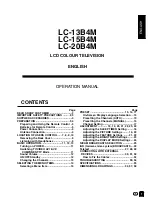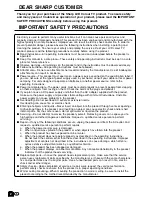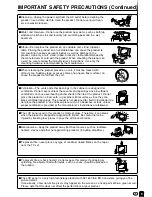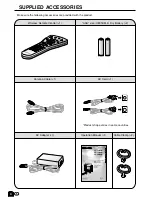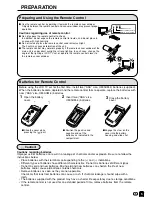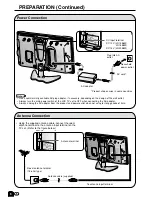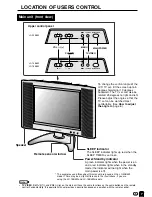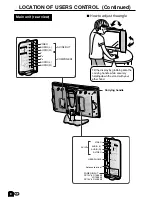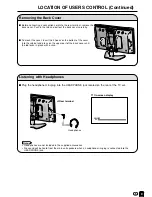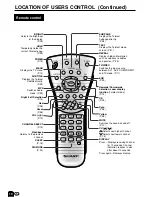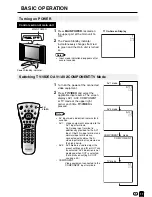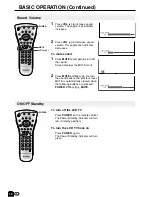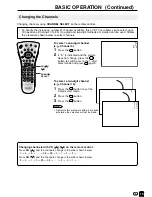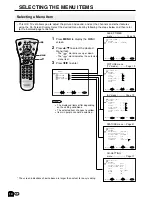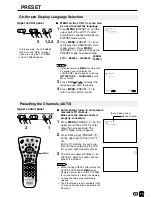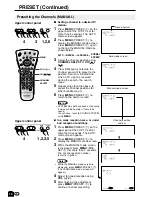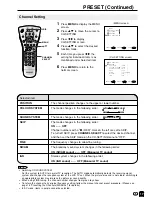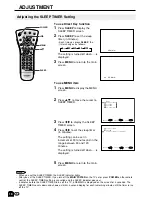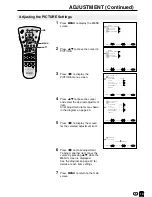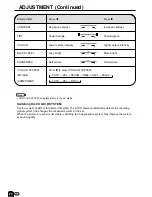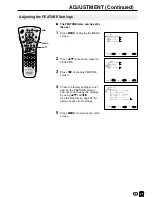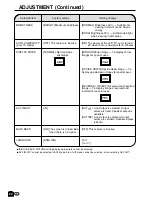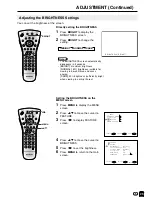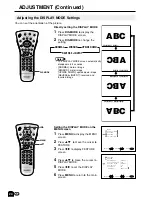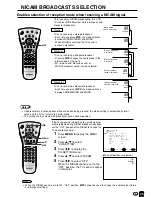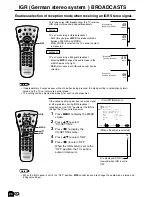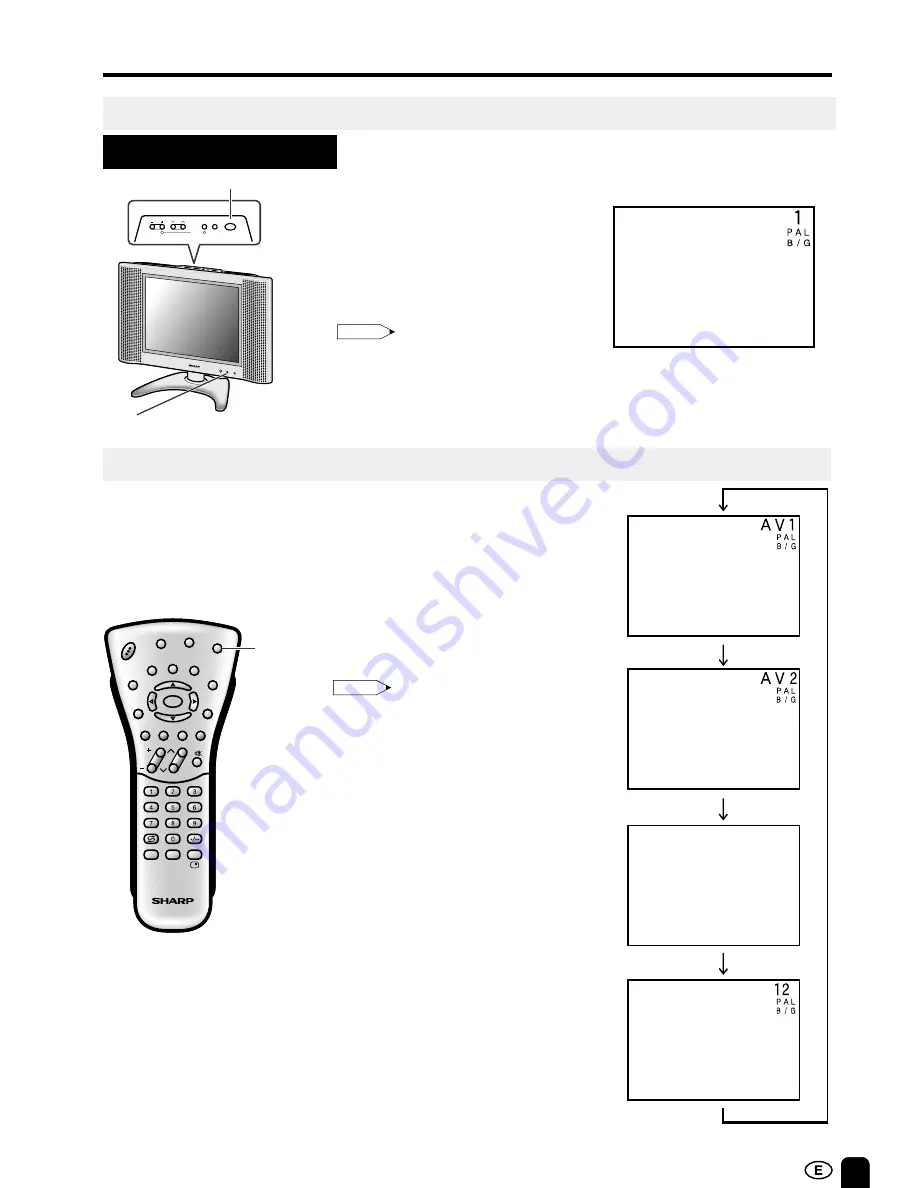
11
TV/
VIDEO
CH
MENU
E
TV/VIDEO
REVEAL
HOLD
END
M
MENU
SOUND
SUBTIT
LE
SUBPAGE
TEXT
ROTATE
WIDE
T
CH
VOL
MENU
SLEEP
DIS.MODE
OK
MPX
SUBTITLE
END
HOLD
SUBPAGE
REVEAL
TEXT
BRIGHT
TV/ VIDEO
POWER
BASIC OPERATION
Control section of main unit
1
Press
MAIN POWER
, located on
the upper part of the main unit to
ON.
2
The Power/Standby indicator
instantaneously changes from red
to green and the main unit is turned
on.
▼
On-Screen Display
Turning on POWER
Switching TV/VIDEO AV1/AV2/COMPONENT/TV Mode
Note:
•
Input mode indication disappears after
several seconds.
AV1 mode
AV2 mode
1
Turn on the power of the connected
video equipment.
2
Press
TV/VIDEO
and select the
applicable input source. The screen
displays AV1, AV2, COMPONENT
or TV mode at the upper right
corner each time
TV/VIDEO
is
pressed.
•
AV input mode indication remains for 5
seconds.
• AV1: Video equipment connected to the
AV1 input terminals.
An S-video input terminal is
additionally provided for the AV1
input. If both S-video terminal and
normal video terminals are
connected with cables, the S-
video input terminal is selected as
the high priority.
• AV2: AV2 mode is used to adjust the
preset settings and IN or OUT can
be selected. AV2 indication is not
displayed when OUT is selected.
(For details on setting AV-OUT,
see page 22.)
• COMPONENT:
Video equipment connected to the
COMPONENT input terminals.
Note:
COMPONENT mode
C O M P O N E N T
TV mode
Power/Standby indicator
MAIN POWER
CH
MENU TV/VIDEO
MAIN POWER
VOL
PRESET 1
2
POWER
SLEEP
Содержание Aquos LC-13B4M
Страница 40: ...LC 13B4H LC 15B4H LC 20B4H SHARP CORPORATION ...