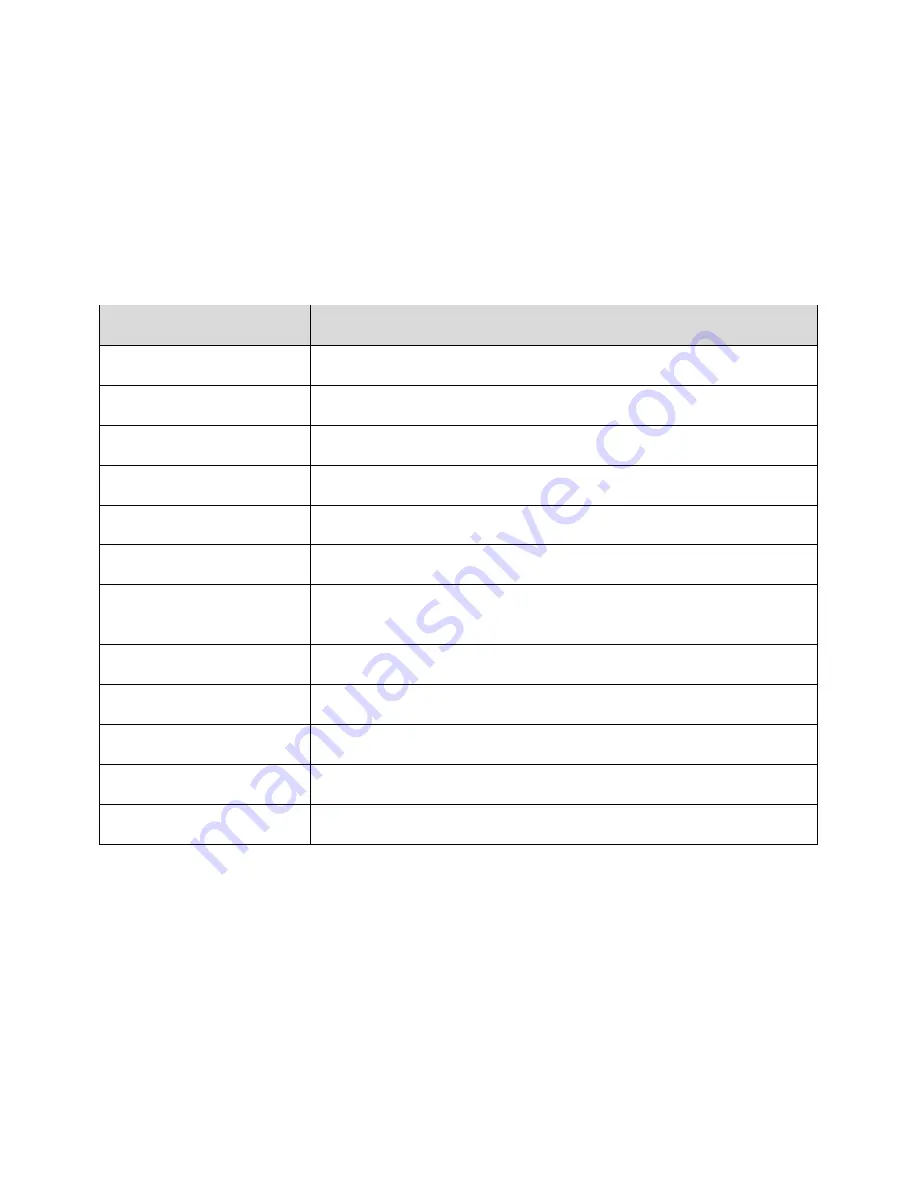
Security Settings
The Security settings menus let you set encryption options, password visibility, administrator settings, and
credential storage options.
Security Settings Overview
Many security settings are dependent on Screen lock settings, SIM lock settings, etc. The following table
outlines the settings available through the Security settings menu:
Security Setting
Description
Screen lock
Set your screen lock.
Owner info
Show your information on the lock screen.
Encrypt phone
Encrypt all data on your phone.
Encrypt microSD
Encrypt the data on an optional installed SD card.
Make passwords visible
Toggle to show or hide passwords when entering form data.
Device administrator
View or turn off device administrators.
Unknown sources
Allow or deny installation of apps from sources other than the Google
Play Store app.
Verify apps
Disallow or warn before installation of apps that may cause harm.
Storage type
Check the storage type.
Trusted credentials
Display trusted CA certificates.
Install from microSD
Install encrypted credentials.
Clear credentials
Delete all credentials and reset the credential storage password.
Settings
349
Содержание AQUOS Crystal Sprint
Страница 1: ...AQUOS Crystal User Guide UG template version 14b sprint_HDK_PB25_ug_en_060214_d2 ...
Страница 24: ...3 Touch Erase SD card 4 Touch Erase SD card Get Started 14 ...
Страница 46: ...1 From home touch Settings 2 Touch About phone Basic Operations 36 ...
Страница 61: ...2 Touch Google and then touch New 3 Enter your First name and Last name and then touch Basic Operations 51 ...
Страница 82: ...2 Locate the Baseband version read only field Basic Operations 72 ...
Страница 131: ...2 Touch Import export You will see the Import export contacts menu 3 Touch Export to storage Phone App 121 ...
Страница 132: ...4 Touch OK to confirm the export The contacts are exported and saved to the installed SD card Phone App 122 ...
Страница 163: ...1 From home touch Gmail The inbox opens 2 Touch Search Messaging and Internet 153 ...
Страница 170: ...1 From home touch Email The email inbox opens 2 Touch Settings Messaging and Internet 160 ...
Страница 217: ...1 From home touch Camera The camera viewfinder appears 2 Touch The shooting mode list appears Camera and Video 207 ...
Страница 249: ...1 From home touch Calendar The Calendar app opens 2 Touch New event The add event window opens Useful Features 239 ...
Страница 285: ...1 From home touch Settings 2 Touch Wi Fi The Wi Fi settings menu appears Connectivity 275 ...
Страница 288: ...1 From home touch Settings 2 Touch Wi Fi The Wi Fi settings menu appears Connectivity 278 ...
Страница 293: ...1 From home touch Settings 2 Touch Bluetooth The Bluetooth settings open Connectivity 283 ...
Страница 299: ...2 Touch a contact to send 3 Touch Share Bluetooth Connectivity 289 ...
Страница 303: ... illustration The Nearby devices settings are saved Connectivity 293 ...
Страница 305: ...2 Touch More 3 Touch Mobile networks Global Services 295 ...
Страница 307: ...2 Touch More 3 Touch Mobile networks Global Services 297 ...
Страница 309: ...To set your roaming options manually 1 From home touch Settings 2 Touch More Global Services 299 ...
Страница 314: ...1 From home touch People 2 Touch Add Contact to add a contact Global Services 304 ...
Страница 326: ...1 From home touch Settings 2 Touch Wi Fi If Wi Fi is turned off turn it on Settings 316 ...
Страница 340: ...1 From home touch Settings 2 Touch More VPN The VPN settings window appears Settings 330 ...
Страница 362: ...Access Screen Lock Settings 1 From home touch Settings 2 Touch Security The Security settings menu opens Settings 352 ...
Страница 367: ...1 From home touch Settings 2 Touch Security The Security screen settings menu opens Settings 357 ...
Страница 399: ...Calls to landline phones 309 Make and receive 308 YouTube 258 Share videos 207 Zoom 22 Index 389 ...






























