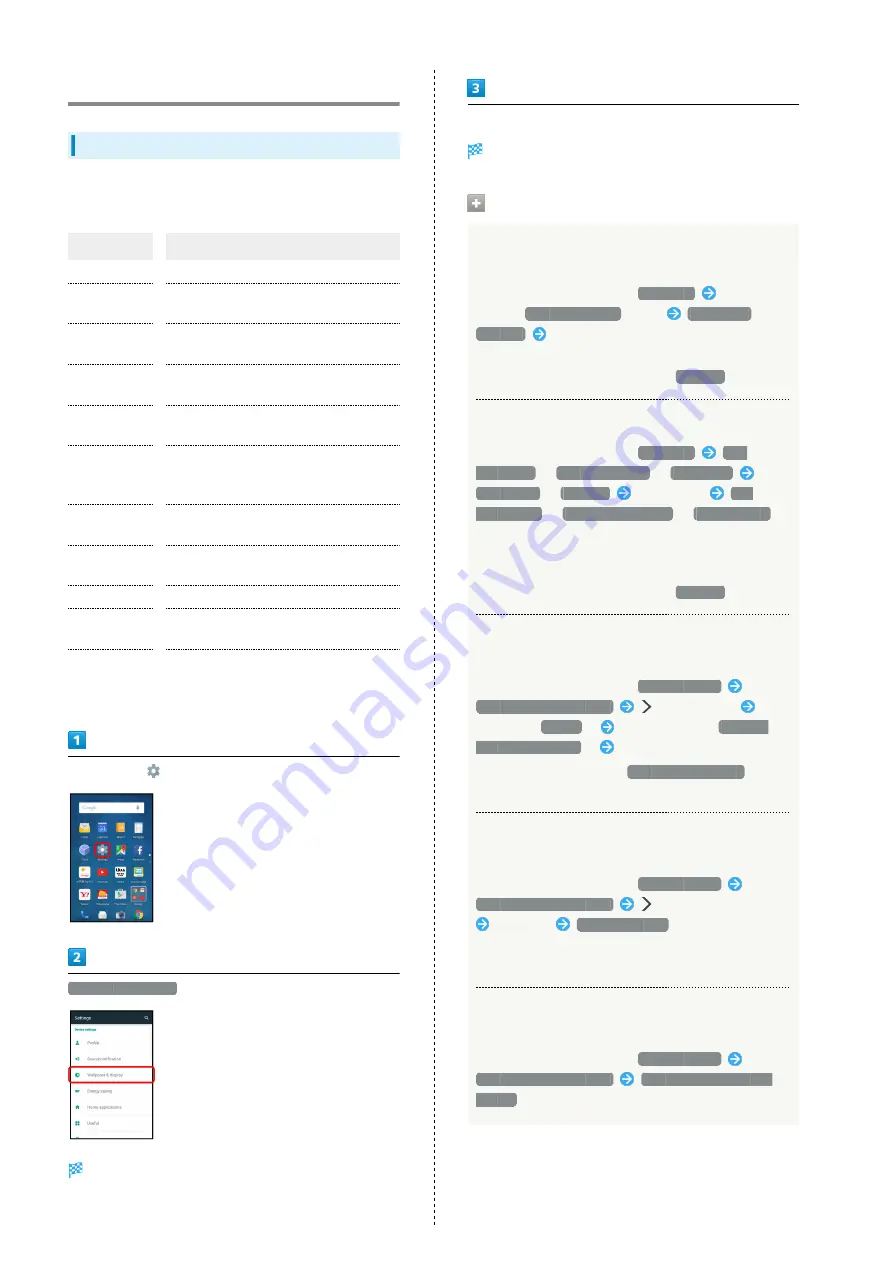
124
Wallpaper & Display Settings
Wallpaper & Display Settings
Set Wallpaper, Display brightness, etc. Settable items are the
following.
Item
Description
Wallpaper
Set Wallpaper for Home Screen.
Welcome
Sheet
Set Wallpaper and other options for
Welcome sheet (lock screen).
Screen edge
effect
Set operation when Display turns on, etc.
Brightness
level
Set Display brightness.
Screen
timeout
Set a period of inactivity after which
Display turns off automatically.
Quality mode
Select image quality according to purpose,
or set handset to adjust image quality
automatically.
When device
is rotated
Set whether to rotate Display with
handset orientation automatically.
Screen lock
during call
Set whether to lock screen during calls to
prevent Touchscreen misoperation.
Font Settings
Set font size and font type.
Daydream
Set screensaver to activate when Display
turns off while charging.
Display left
percents of
Battery
Set whether to show battery strength in
percent beside battery indicator on Status
Bar.
In app sheet,
(Settings)
Wallpaper & display
Wallpaper & display menu opens.
Set each item
Setting is complete.
Wallpaper & Display Operations
Setting Image in Handset Memory or on SD Card
to Home Screen Wallpaper
In Wallpaper & display menu,
Wallpaper
Tap
option (
Album(wallpaper)
, etc.)
JUST ONCE
/
ALWAYS
Follow onscreen prompts
・If confirmation appears, follow onscreen prompts.
・To always use selected option, Tap
ALWAYS
.
Setting Preloaded Image as Wallpaper
In Wallpaper & display menu,
Wallpaper
Live
Wallpapers
/
Preset wallpaper
/
Wallpapers
JUST ONCE
/
ALWAYS
Select image
SET
WALLPAPER
/
SET TO WALLPAPER
/
Set wallpaper
・For some images, additional settings are available. Follow
onscreen prompts.
・If confirmation appears, follow onscreen prompts.
・To always use selected option, Tap
ALWAYS
.
Setting Still Image as Wallpaper for Welcome
Sheet (Lock Screen)
In Wallpaper & display menu,
Welcome Sheet
Welcome Sheet wallpaper
in Image field
Tap
page (e.g.,
Page 1
)
Tap option (e.g.,
Contents
Manager(wallpaper)
)
Follow onscreen prompts
・To remove Wallpaper, Tap
To cancel the setting
when
Tapping an option.
Setting Live Wallpaper to Welcome Sheet (Lock
Screen)
In Wallpaper & display menu,
Welcome Sheet
Welcome Sheet wallpaper
in Live wallpaper field
Tap image
SET WALLPAPER
・For some Wallpapers, additional settings are available.
Follow onscreen prompts.
Applying Wallpaper Setting to Welcome Sheet
(Lock Screen) Wallpaper
In Wallpaper & display menu,
Welcome Sheet
Welcome Sheet wallpaper
To reflect the wallpaper
setting
Содержание AQUOS CRYSTAL 2
Страница 1: ...AQUOS CRYSTAL 2 User Guide ...
Страница 2: ......
Страница 19: ...17 Getting Started AQUOS CRYSTAL 2 Follow onscreen prompts Initial settings are made ...
Страница 20: ...18 ...
Страница 78: ...76 ...
Страница 94: ...92 ...
Страница 95: ...Camera Capturing Photos 94 Recording Videos 95 ...
Страница 100: ...98 ...
Страница 101: ...Music Images Music Files Music 100 Viewing Managing Photos Videos Album 101 ...
Страница 105: ...Connectivity Wi Fi 104 Using Tethering Functions 107 Bluetooth 108 ...
Страница 114: ...112 ...
Страница 115: ...Global Services Global Roaming 114 Calling from Outside Japan 115 ...
Страница 120: ...118 ...
Страница 162: ...160 ...
Страница 189: ......






























