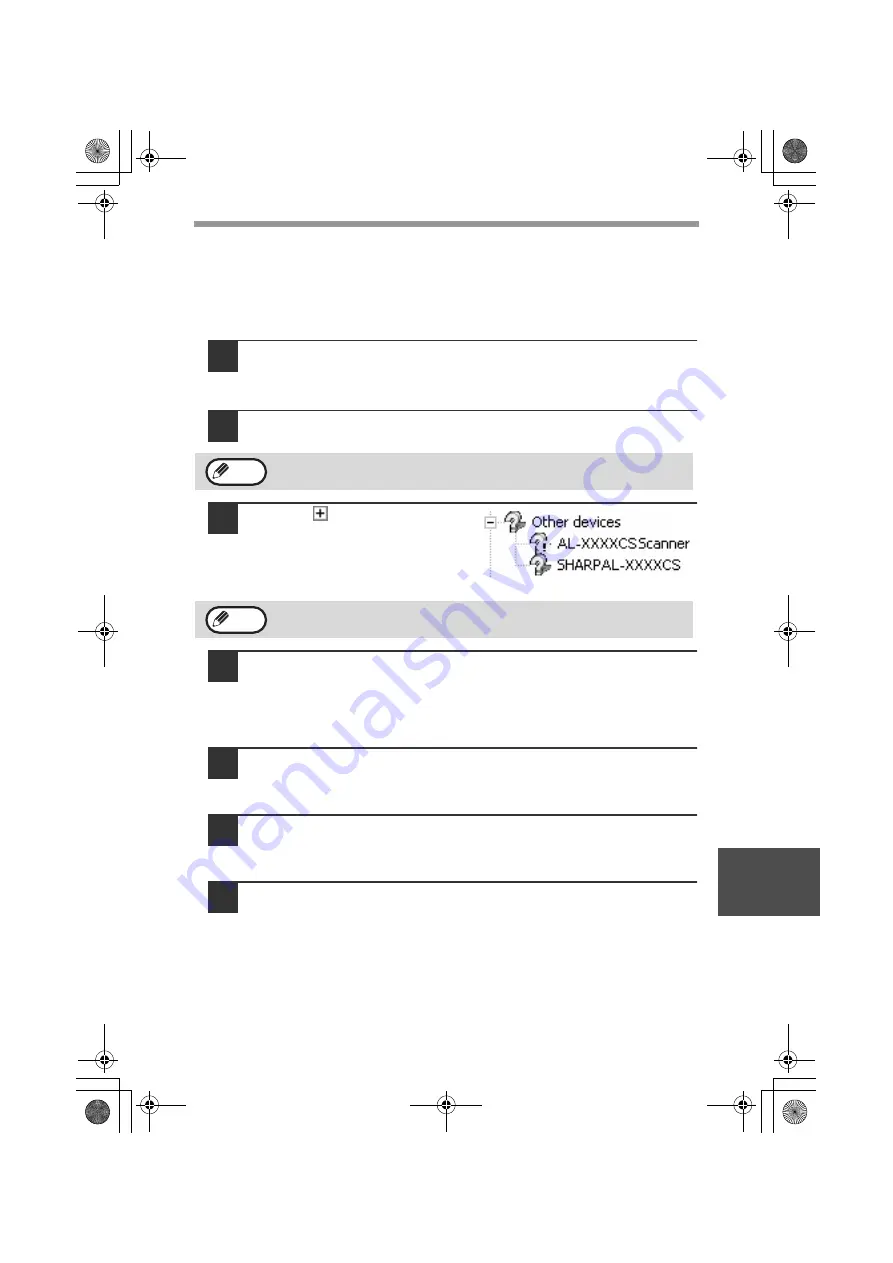
TROUBLESHOOTING AND MAINTENANCE
79
8
The MFP driver cannot be correctly installed by Plug and
Play (Windows 2000/XP) (USB only)
In Windows 2000/XP, if the MFP driver cannot be correctly installed by Plug and
Play (for example, Plug and Play takes place without copying the required files for
the MFP driver installation), follow these steps to remove unneeded devices and
then install the MFP driver as explained in "SET UP THE SOFTWARE" (p.40).
1
Click the "start" button, click "Control Panel", and then click
"Performance and Maintenance".
In Windows 2000, click the "Start" button, select "Settings", and then click
"Control Panel".
2
Click "System", click the "Hardware" tab, and click the "Device
Manager" button.
3
Click the
icon beside "Other
devices".
If "AL-XXXXCS" and "SHARP AL-
XXXXCS" appear, select and delete
both of these items.
4
Install the software as explained in "INSTALLING THE
SOFTWARE".
Removing the software
If you need to remove the software, follow these steps.
1
Click the "start" button and then click "Control Panel".
In Windows 95/98/Me/NT 4.0/2000, click the "Start" button, select
"Settings", and then click "Control Panel".
2
Click "Add or Remove Programs".
In Windows 95/98/Me/NT 4.0/2000, double-click the "Add/Remove
Programs" icon.
3
Select "SHARP AL-1500/1600CS Series MFP Driver" and Button
Manager from the list, and remove the software.
For more information, refer to your operating manual or to the help files for
your operating system.
In Windows 2000, double-click the "System" icon, click the "Hardware"
tab, and click the "Device Manager" button.
If "Other devices" does not appear, close the "Device Manager"
window.
Note
Note
AL-1655CS.book 79
ページ
2004年8月22日 日曜日 午後6時44分






























