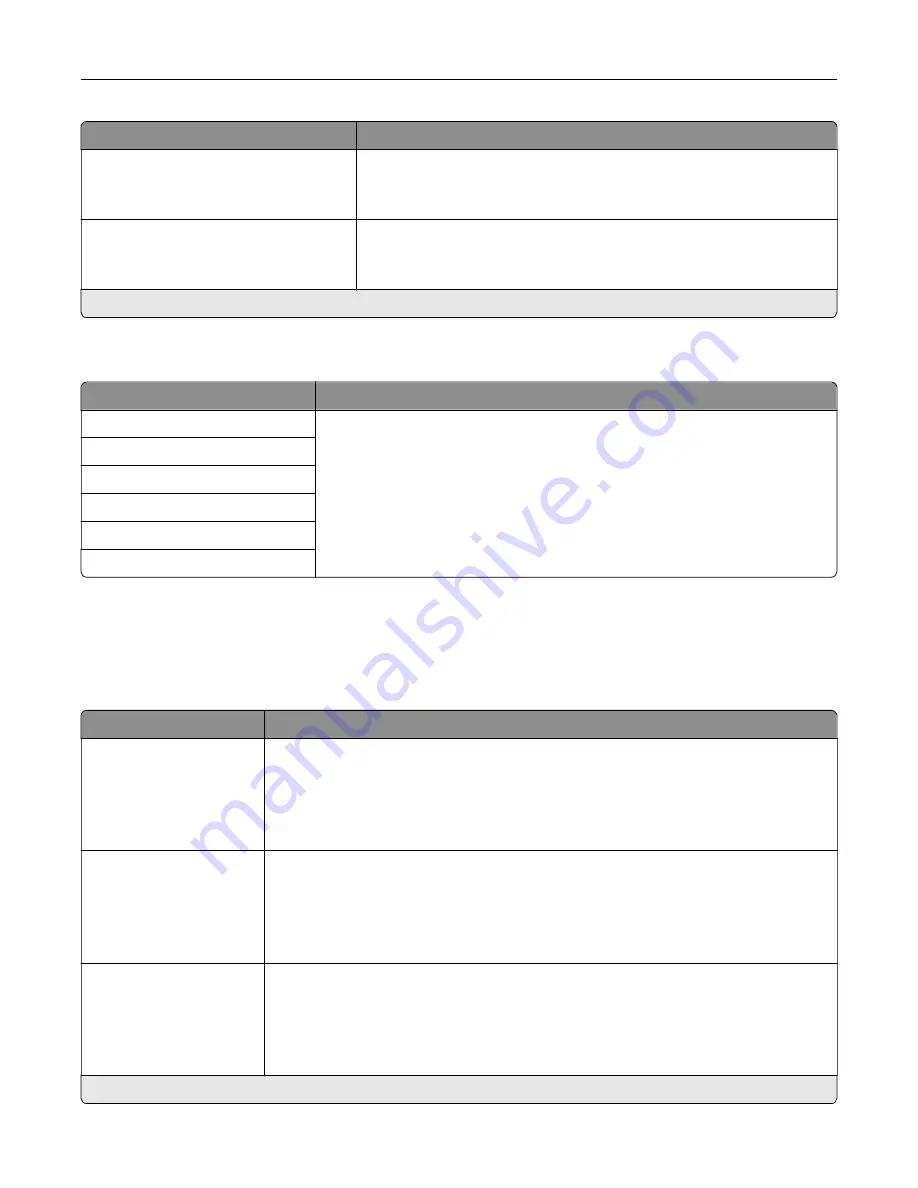
Menu item
Description
E
‑
mail Images Sent As
Attachment*
Web Link
Specify how to send the images that are included in the e
‑
mail.
Reset E-mail Information After Sending
Off
On*
Reset the To, Subject, Message, and Filename fields to their default
values after sending an e
‑
mail.
Note:
An asterisk (*) next to a value indicates the factory default setting.
Web Link Setup
Menu item
Description
Server
Set the printer to send e
‑
mail as a web link.
Login
Password
Path
File Name
Web Link
FTP
FTP Defaults
Menu item
Description
Format
PDF (.pdf)*
TIFF (.tif)
JPEG (.jpg)
XPS (.xps)
Specify the file format for the scanned image.
PDF Settings
PDF Version (1.5*)
Archival Version (A
‑
1a*)
Secure (Off*)
Archival (PDF/A) (Off*)
Configure the PDF settings for the scanned image.
Note:
Archival Version and Archival (PDF/A) are supported only when PDF Version is
set to 1.4.
Content Type
Text
Text/Photo*
Graphics
Photo
Improve the output result based on the content type of the original document.
Note:
An asterisk (*) next to a value indicates the factory default setting.
Understanding the printer menus
86
Содержание 679
Страница 48: ...Scanning 48 ...
Страница 126: ... ADF glass pad Scanner glass Scanner glass pad 3 Close the scanner cover Maintaining the printer 126 ...
Страница 134: ...4 Remove the used pick tires one after the other 5 Unpack the new pick tires Maintaining the printer 134 ...
Страница 136: ...Maintaining the printer 136 ...
Страница 138: ...7 Insert the new pick roller assembly 8 Flip the tray base and then insert the tray insert Maintaining the printer 138 ...
Страница 144: ...Paper jam in door A 1 Remove the tray 2 Open door A Clearing jams 144 ...
Страница 147: ...6 Insert the imaging unit Note Use the arrows inside the printer as guides Clearing jams 147 ...
Страница 153: ...4 Close the ADF cover Clearing jams 153 ...
Страница 197: ...b Connect the ISP extended cable to the ISP connector Upgrading and migrating 197 ...
Страница 198: ...c Install the hard disk Upgrading and migrating 198 ...
















































