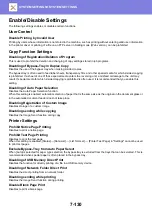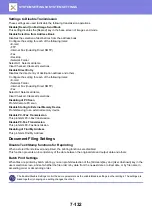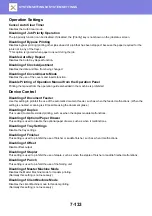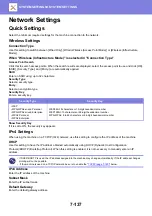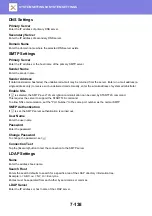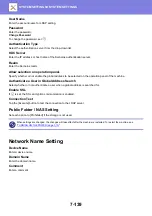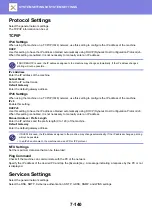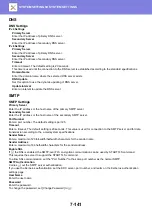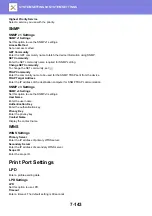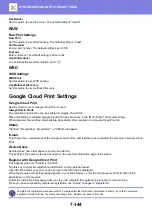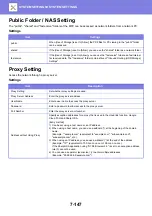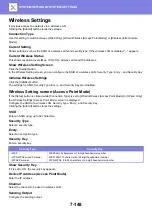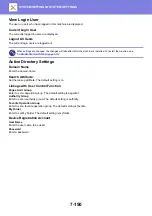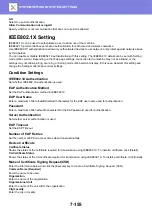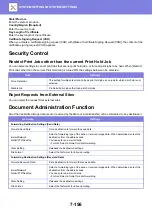7-144
Use Banner
Set this option to use the banner. The default setting is "Invalid".
RAW
Raw Print Settings
Raw Print
Set this option to use RAW printing. The default setting is "Valid".
Port Number
Enter a port number. The default setting is port 9100.
Timeout
Enter a timeout. The default setting is 90 seconds.
Use Bidirectional
To use bidirectional communication, set to
.
WSD
WSD Settings
WSD Print
Set this option to use WSD printing.
Use Multicast Discovery
Set this option to use multicast discovery.
Google Cloud Print Settings
Google Cloud Print
Specify whether or not Google Cloud Print is used.
Always Retain Prints
The retention print function can be enabled in Google Cloud Print.
When this setting is enabled, Google Cloud Print jobs are saved in the "Main Folder" of document filing.
When disabled, the machine starts printing immediately after reception of a Google Cloud Print job.
Status
"Not Set", "Registering", "Registered", or "Offline" will appear.
This shows the e-mail address of the Google account of the administrator who registered the machine in Google Cloud
Print.
Device Name
Set the device name that appears on the client device.
This setting is the same as the device name on the machine information page of the status.
Register with Google Cloud Print
This appears when the "Status" is "Not Set".
Tap this key to show the registration information on the operation panel.
Open the Web browser on your device and go to the URL that is displayed.
When the Google account login page appears in your Web browser, enter the Google account information of the
administrator of the machine.
Follow the instructions that appear after you log in to complete the registration procedure for the machine.
When you have successfully completed registration, the “Status” changes to “Registered”.
Complete the registration procedure within 10 minutes after the registration information is shown. If you fail to complete
registration within this time, the status will change from “Registering” back to “Not Set”.