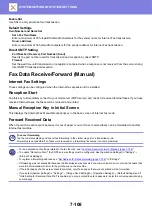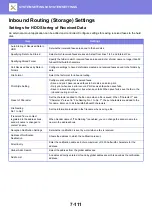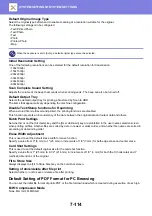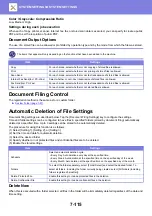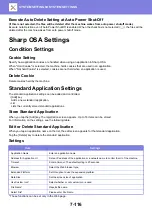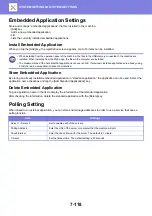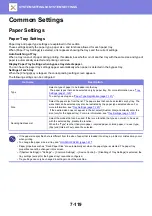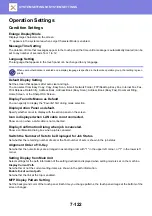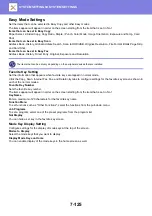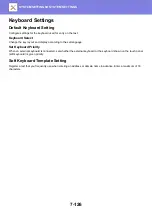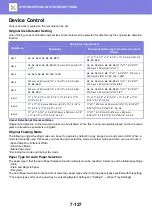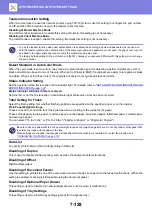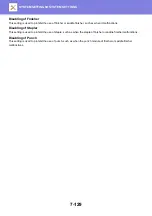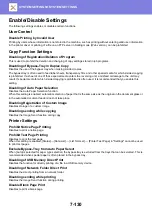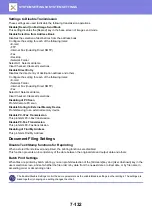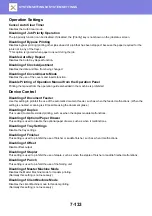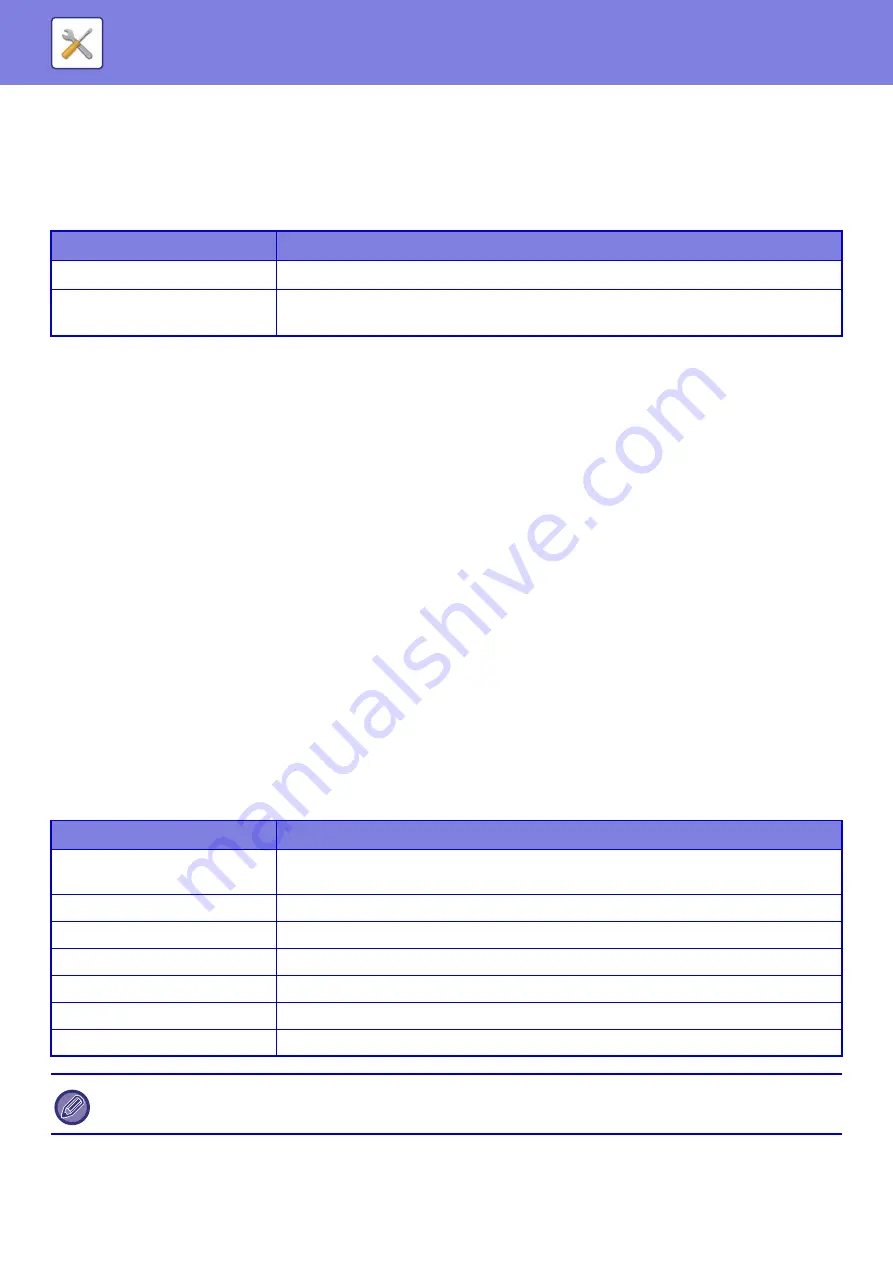
7-121
Select Paper Sizes for Auto Detection
"Select Paper Sizes for Auto Detection" in the bypass tray settings screen is used to select the paper size that is
automatically detected from similar sizes when the automatic paper size detection takes place.
Select one of two sizes when "Auto-Inch" is set. Select one of five sizes when "Auto-AB" is set.
When paper that is the same size as one of the paper sizes in the settings is placed in the bypass tray, the size that is
selected in the settings will be automatically detected.
Custom Size Registration (Bypass)
Bypass tray and paper type settings are explained in this section.
If you frequently use a non-standard size paper in the bypass tray, register that paper size in advance.
Registering the paper size saves you the trouble of setting the size each time you need to use it.
Up to Seven paper sizes can be registered.
Tap the key ([Custom 1] to [Custom 7]) in which you wish to register or change a paper size, and the registration screen
appears.
Select whether you wish to enter the size in mm ("Size Input-AB") or inches ("Size Input-Inch"), and then set the X and Y
dimensions of the paper.
"Size Input-AB"
The X direction can be set between 140mm and 457mm. The factory default setting is 420mm.
The Y direction can be set between 90mm and 320mm. The factory default setting is 297mm.
"Size Input-Inch"
The X direction can be set between 5-1/2" and 18". The factory default setting is 17".
The Y direction can be set between 3-5/8" and 12-1/2". The factory default setting is 11".
Paper Type Registration
Store a paper type when the desired paper type does not appear as a selection or when you wish to create a new set of
paper properties.
Up to 7 paper types can be registered.
List name
Description
Auto-Inch
8-1/2" x 14", 8-1/2" x 13-2/5" (216 mm x 340 mm), 8-1/2" x 13-1/2" (216 mm x 343 mm)
Auto-AB
8-1/2" x 13" (216 mm x 330 mm), 8-1/2" x 13-2/5" (216 mm x 340 mm), 8-1/2" x 13-1/2"
(216 mm x 343 mm), A4R, A5
List name
Description
Type Name
Register any name.
The factory default names are "User Type 1" to "User Type 7".
Fixed Paper Side
Use this setting when paper with a front and reverse side is used.
Disable Duplex
Use this setting when paper loaded cannot be used for 2-sided printing.
Disable Reverse
Use this setting when using paper that cannot be reversed.
Disable Staple
Use this setting when paper used cannot be stapled.
Disable Punch
Use this setting when paper used cannot be punched.
Disable Fold
Use this setting when paper used cannot be punched.
The settings that can be selected vary depending on the peripheral devices installed.