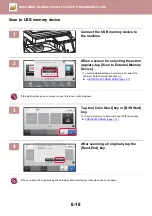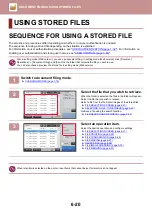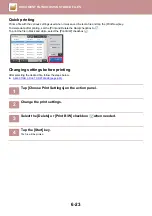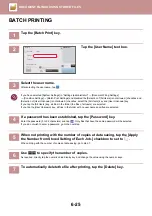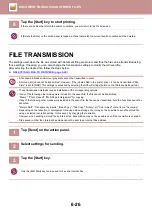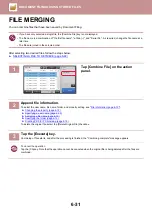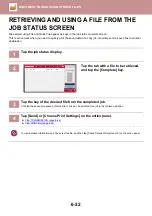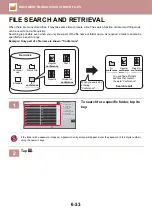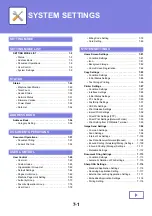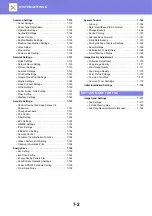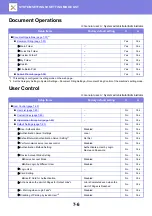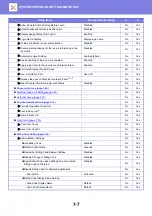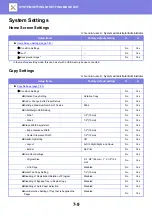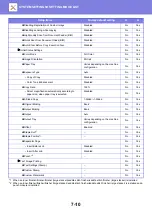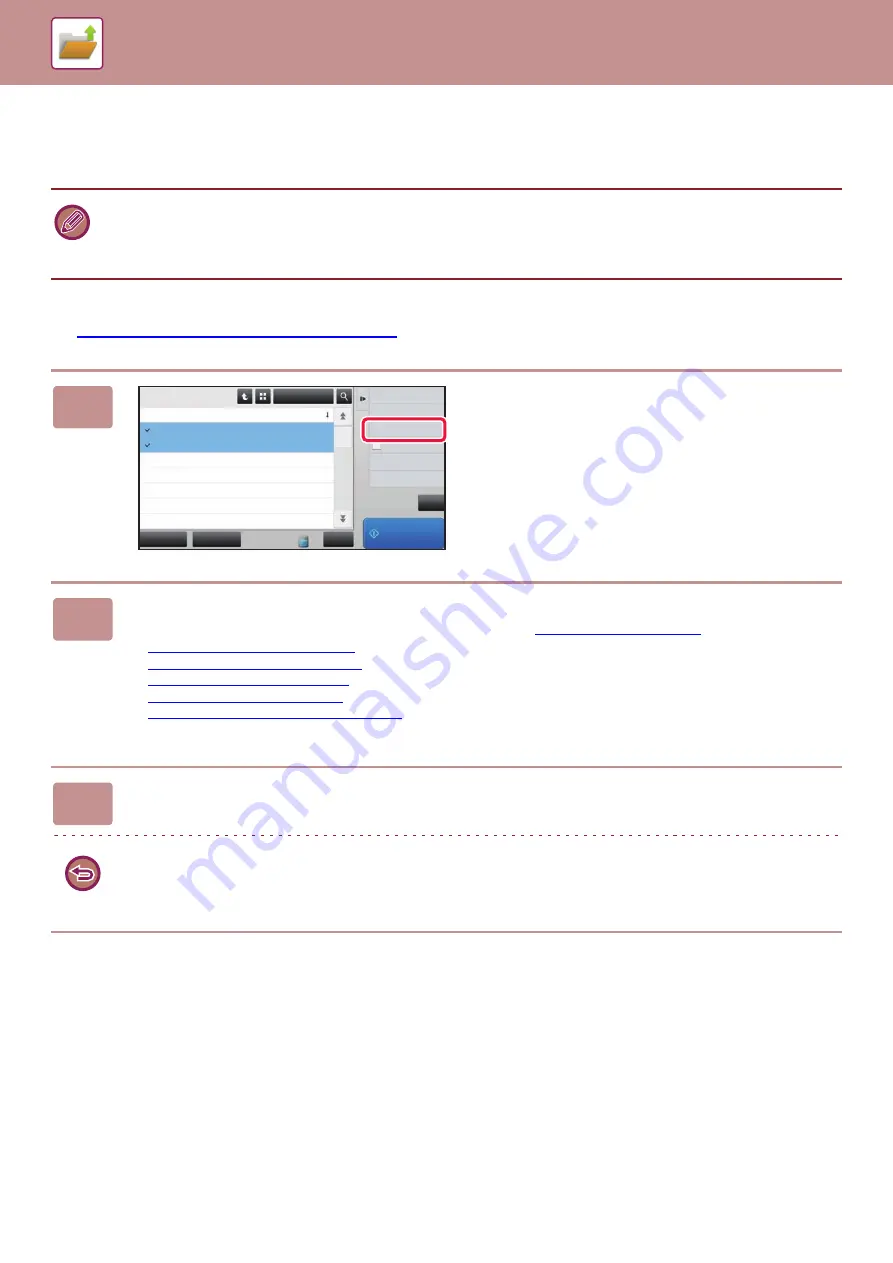
6-31
FILE MERGING
You can combine files that have been saved by Document Filing.
After selecting two desired files, follow the steps below.
►
SELECTING A FILE TO RETRIEVE (page 6-22)
• If you have only selected a single file, the [Combine File] key is not displayed.
• The file name is a combination of "the first file name", "a tilde (~)", and "Serial No.". As required, change the file name at a
later time.
• The files are joined in the selected order.
1
Tap [Combine File] on the action
panel.
2
Append file information.
To select the user name, file name, folder, and property setting, see "
".
►
Changing the property (page 6-12)
►
Specifying a user name (page 6-13)
►
Assigning a file name (page 6-13)
►
Specifying the folder (page 6-13)
►
Creating PDF for PC browsing (page 6-13)
To delete the original file, select the [Delete Original File] checkbox.
3
Tap the [Execute] key.
Combining of files starts, and after the processing is finished, the "Combining complete" message appears.
To cancel the operation
Tap the [CA] key. Note that the operation cannot be canceled when the original file is being deleted after the files are
combined.
CA
Select All
Batch Print
All Files
Delete
Main Folder
File Name
User Name
User Unknown
06/06/2015
User Unknown
06/06/2015
User Unknown
06/06/2015
User Unknown
06/06/2015
User Unknown
06/06/2015
User Unknown
06/06/2015
User Unknown
06/06/2015
Date
Move
Combine File
Print and Delete the Data
Print Now
Copy_04042015_112030AM
Copy_04042015_112100AM
Copy_04042015_112130AM
Copy_04042015_112200AM
Copy_04042015_112230AM
Copy_04042015_112300AM
Copy_04042015_112330AM