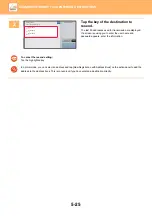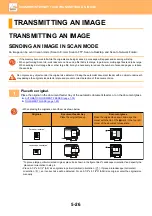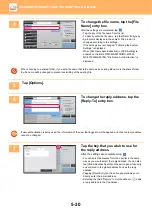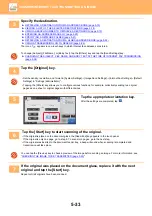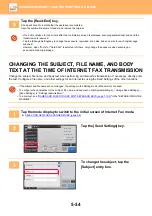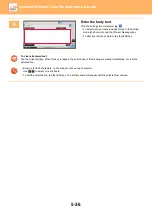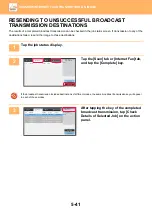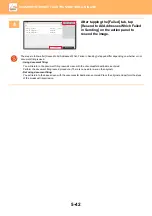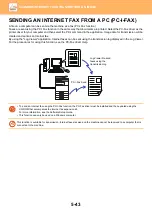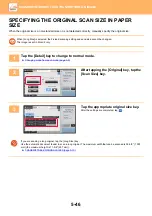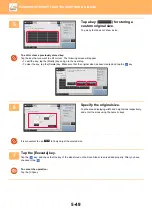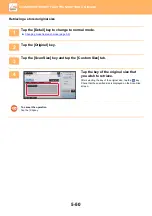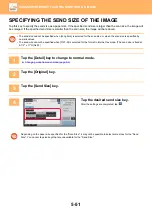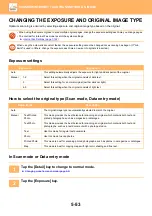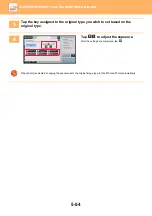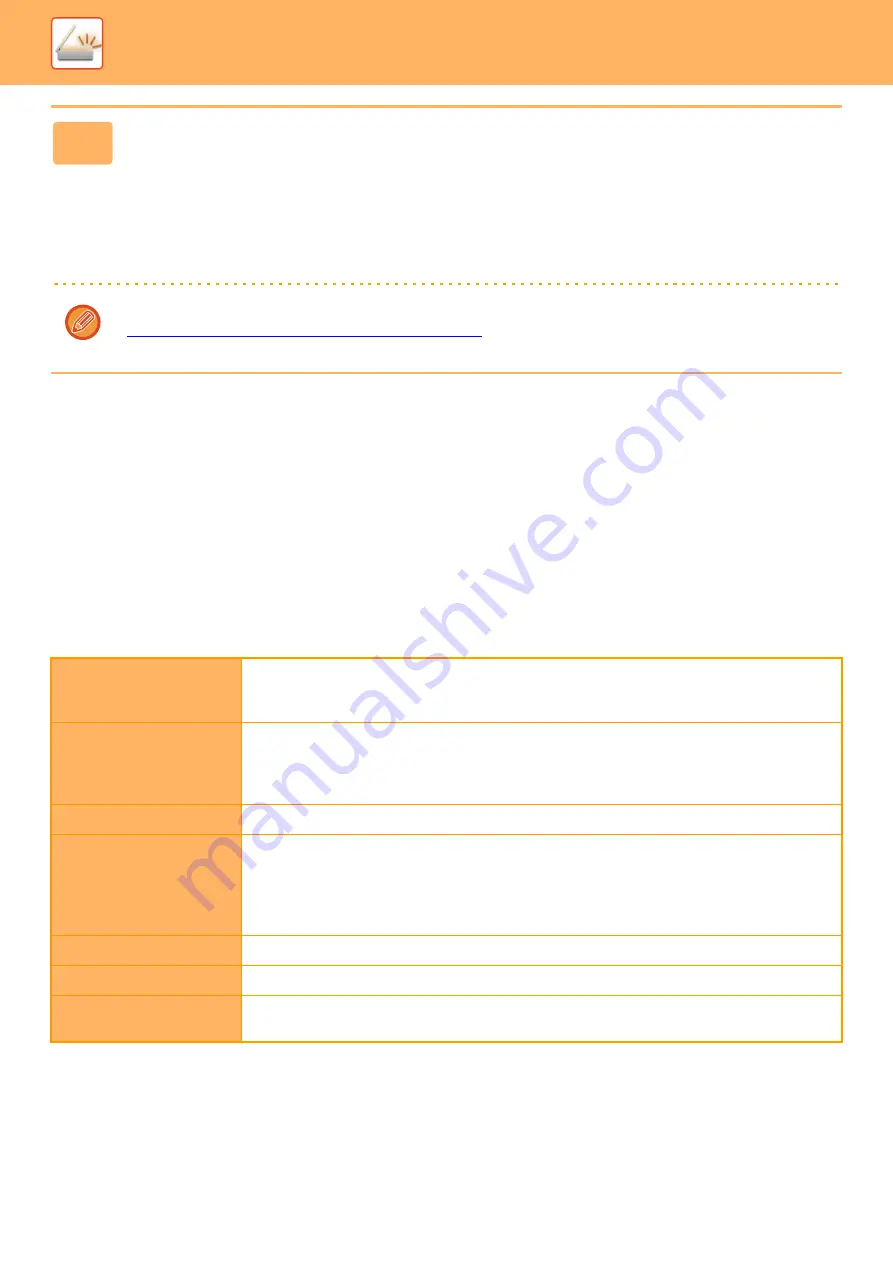
5-39
►
SETTING MODES WHEN MULTIPLE TYPES OF
ADDRESSES ARE INCLUDED IN A BROADCAST
TRANSMISSION
This section explains settings you should bear in mind if multiple types of addresses are included in a broadcast
transmission.
When a broadcast transmission includes a mix of several types of addresses (such as scan mode and Internet Fax
mode destinations), its settings are enabled for all addresses regardless of which mode screen is used to configure
them. Note the following exceptions:
When Internet Fax addresses are not include
5
Tap the [B/W Start] or [Color Start] key ([Start] key in normal mode) to start
scanning of the original.
• If you inserted the original pages in the document feeder tray, all pages are scanned.
A beep will sound to indicate that scanning and transmission have ended.
• When you place the original on the document glass, scan each page at a time.
When scanning finishes, place the next original and tap the [B/W Start] or [Color Start] key ([Start] key in normal
mode). Repeat until all pages have been scanned and then tap the [Read-End] key.
A beep will sound to indicate that transmission has ended.
You can tap the [Preview] key to check a preview of the image before sending an image. For more information, see
"
CHECKING THE IMAGE TO BE TRANSMITTED (page 5-63)
".
File format (file
compression mode)
The compression mode set with [System Settings]
→
[Image Send Settings]
→
[Scan Settings]
→
[Condition Settings]
→
[Compression Mode at Broadcasting] in "Settings (administrator)" is used for
all destinations.
Color mode
When the color mode setting is [Full Color] in scan mode, the image will be sent in Mono2 to fax
addresses and in color to scan addresses.
To send the image in Mono2 to all addresses, tap [Send Same Image as Fax Address] on the
action panel in normal mode.
Original Count
An address of a mode in which the number of original sheets are specified, if it exists, is enabled.
Scan file size
If a broadcast transmission is performed that includes destinations for which an attachment size
limit has been set using [Maximum Size of E-mail Attachments] or [Maximum Size of Data
Attachments (FTP/Desktop/Network Folder)] (in "Settings (administrator)", select [System
Settings]
→
[Image Send Settings]
→
[Scan Settings]
→
[Condition Settings]), the limit will also
apply to destinations for which a limit is not set.
N-Up
This mode is available only for Fax. It is linked to a mode with an appropriate function.
Drop Out color
This mode is available for Scanner and Data entry. It is linked to a mode with an appropriate function.
RGB
This mode is available for Scanner, Network Folder, and FTP/Desktop. It is linked to a mode with
an appropriate function.