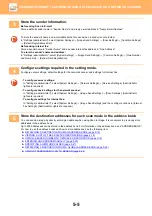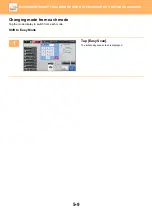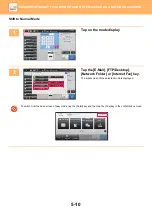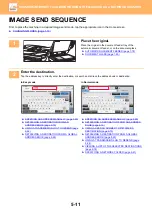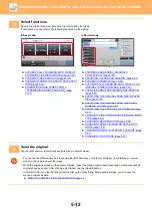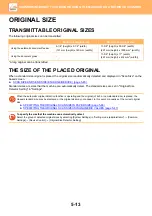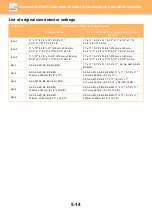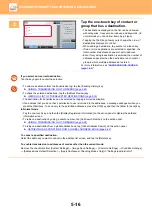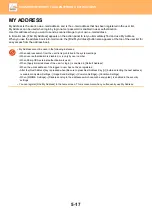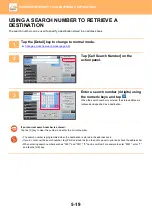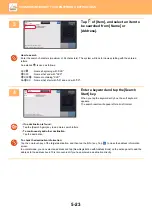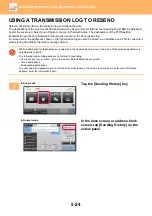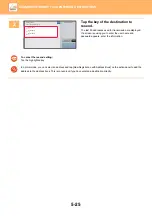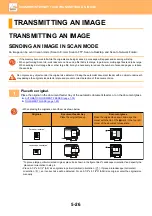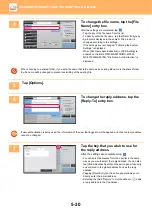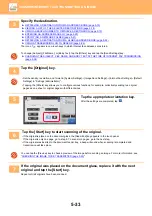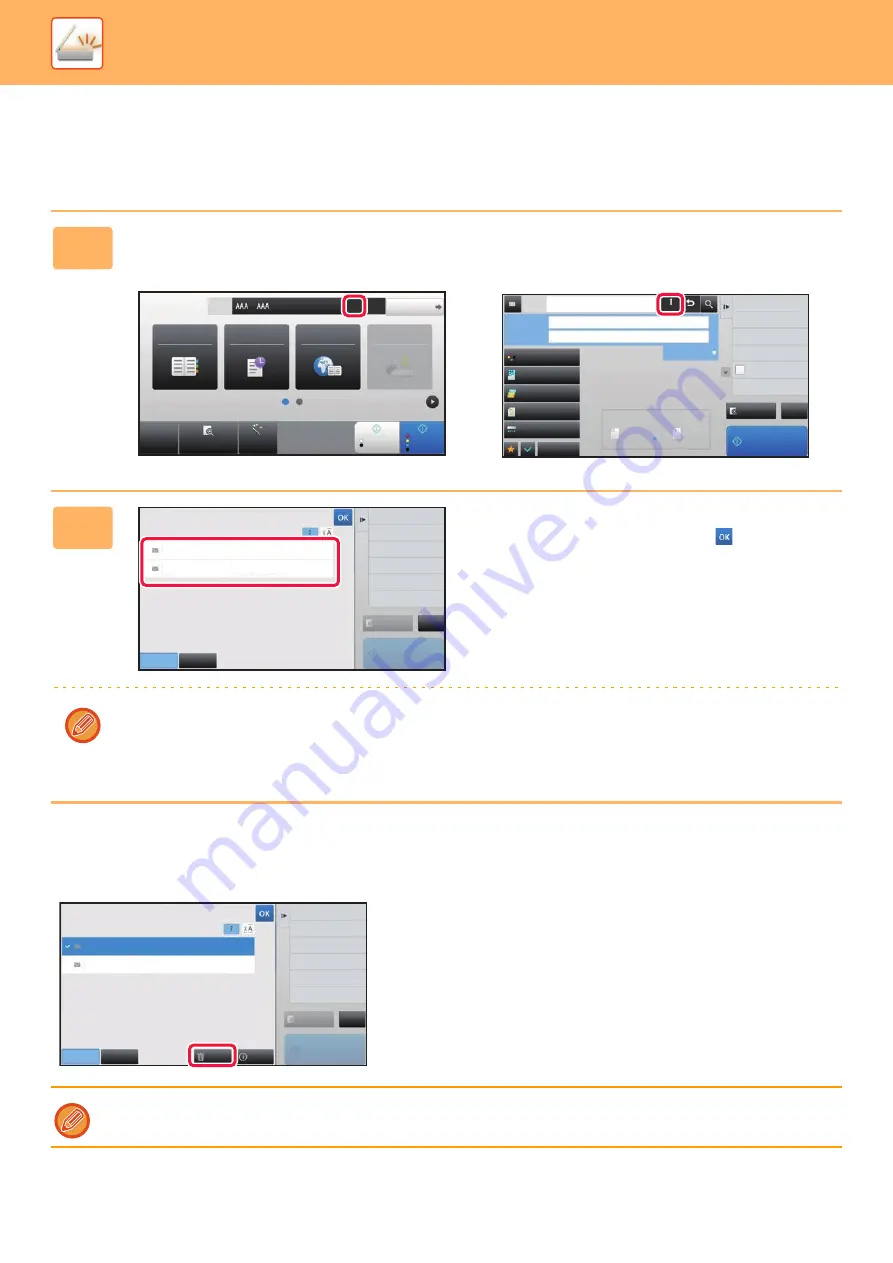
5-18
►
VIEWING A LIST OF THE SELECTED DESTINATIONS
When multiple destinations have been selected, you can display and check the destinations. You can also delete a
destination from the list (cancel selection of the destination).
Deleting Specified Destinations
In step 2 of "VIEWING A LIST OF THE SELECTED DESTINATIONS", select the destination and tap the [Delete] key.
1
Tap the [Address Review] key.
In Easy mode
In Normal mode
2
Confirm the destination.
After the confirmation is completed, tap
.
To confirm detailed information such as the type or name of the specified destination, tap the one-touch key of the target
destination, and then tap the [Info.] key.
In normal mode, you can change the delivery type (To/Cc/Bcc). Tap the address and then tap [Change to To], [Change
to Cc], or [Change to Bcc] on the action panel.
If you placed the original on the document glass and tapped the [Start] key, you cannot delete an address when changing
settings.
CA
Preview
Auto Set
Original
Address
Detail
B/W
Start
Color
Start
Address Book
Sending History
Global
Address Search
Scan to HDD/
USB
1
+
8½x11
Preview
Start
Scan Size
Auto
Auto
Color Mode
Auto/Grayscale
Resolution
200x200dpi
File Format
Original
Auto
Others
100%
Send Size
Subject
File Name
Address
Options
Global Address Search
Address Review
Sending History
Call Search Number
Verification Stamp
Program Registration
Register Current Settings
Exposure
CA
8½x11
8½x11
Specified by System Settings
To
Cc
Address Review
AAA
CCC
123
test@test.□□□
Preview
Start
CA
To
Cc
Delete
Info.
All Destinations
Change to Cc
AAA
CCC
123
test@test.□□□
Preview
Start
CA