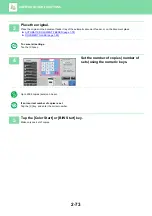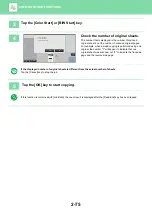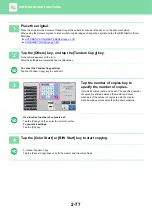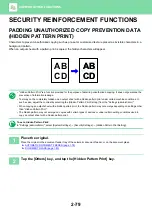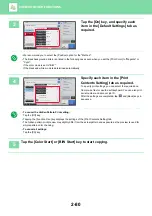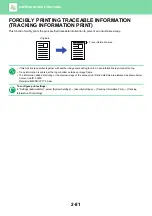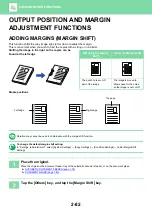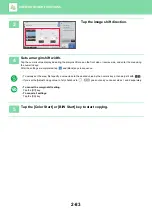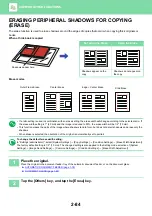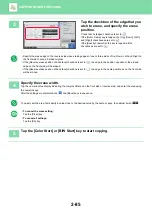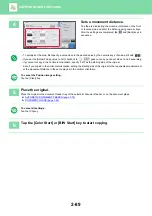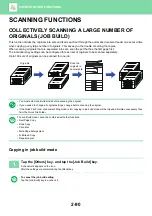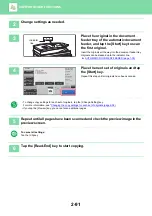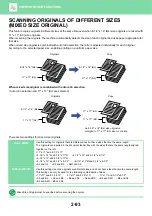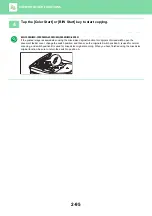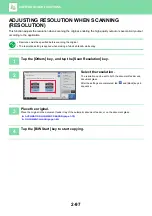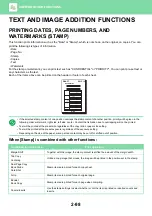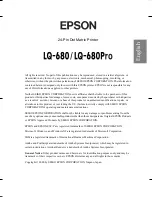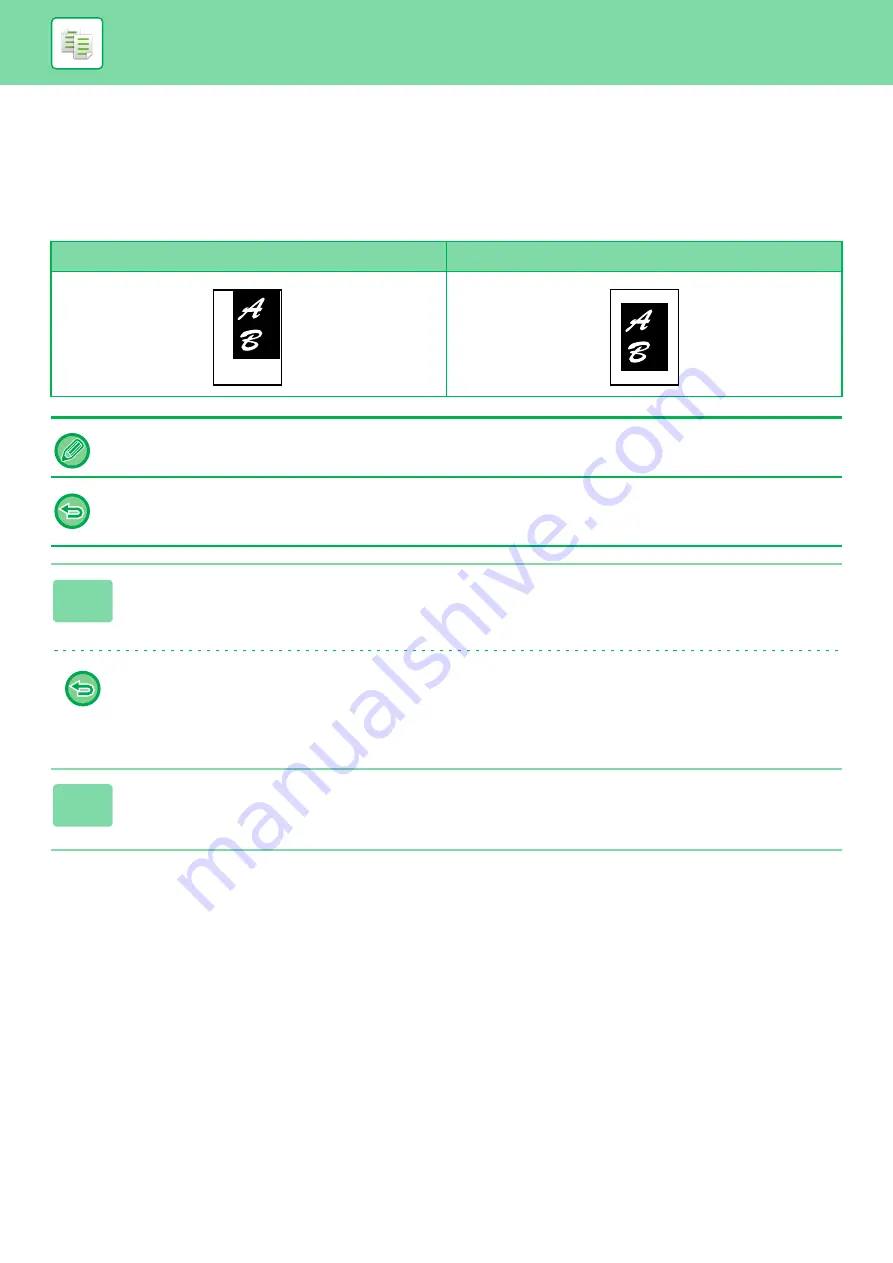
2-87
COPYING IN THE CENTER OF THE PAPER
(CENTERING)
This function centers the copied image on the paper.
This lets you place the image in the center of the paper when the original size is smaller than the paper size or when the
image is reduced.
Not using the centering function
Using the centering function
Centering must be specified before scanning the original.
• When the original size or the paper size is displayed as a special size, this function cannot be used.
• This function cannot be used in combination with an enlargement setting. If enlargement of 101% or more is selected, the
enlargement is automatically returned to 100%.
1
Tap the [Others] key, and tap the [Centering] key.
A checkmark appears on the icon.
After the settings are completed, tap the [Back] key.
•
To cancel the centering setting:
Tap the [Centering] key to clear the checkmark.
•
To cancel all settings:
Tap the [CA] key.
2
Tap the [Color Start] or [B/W Start] key to start copying.