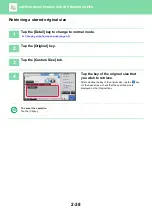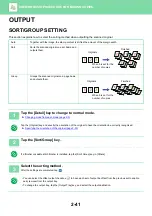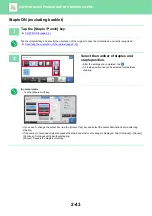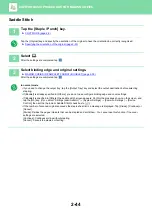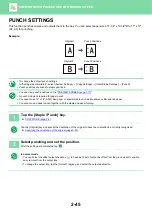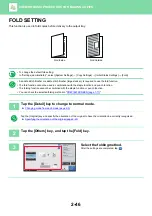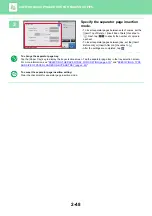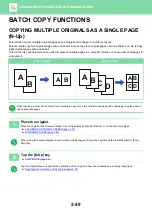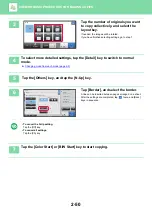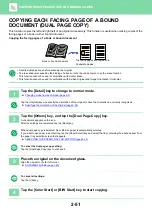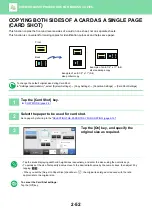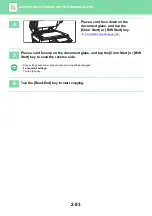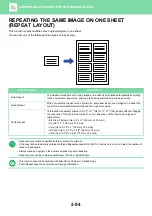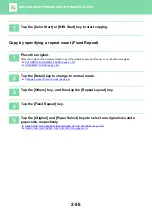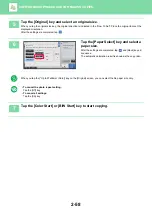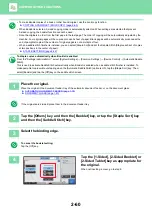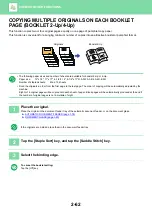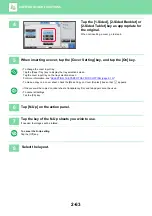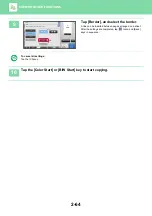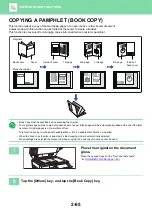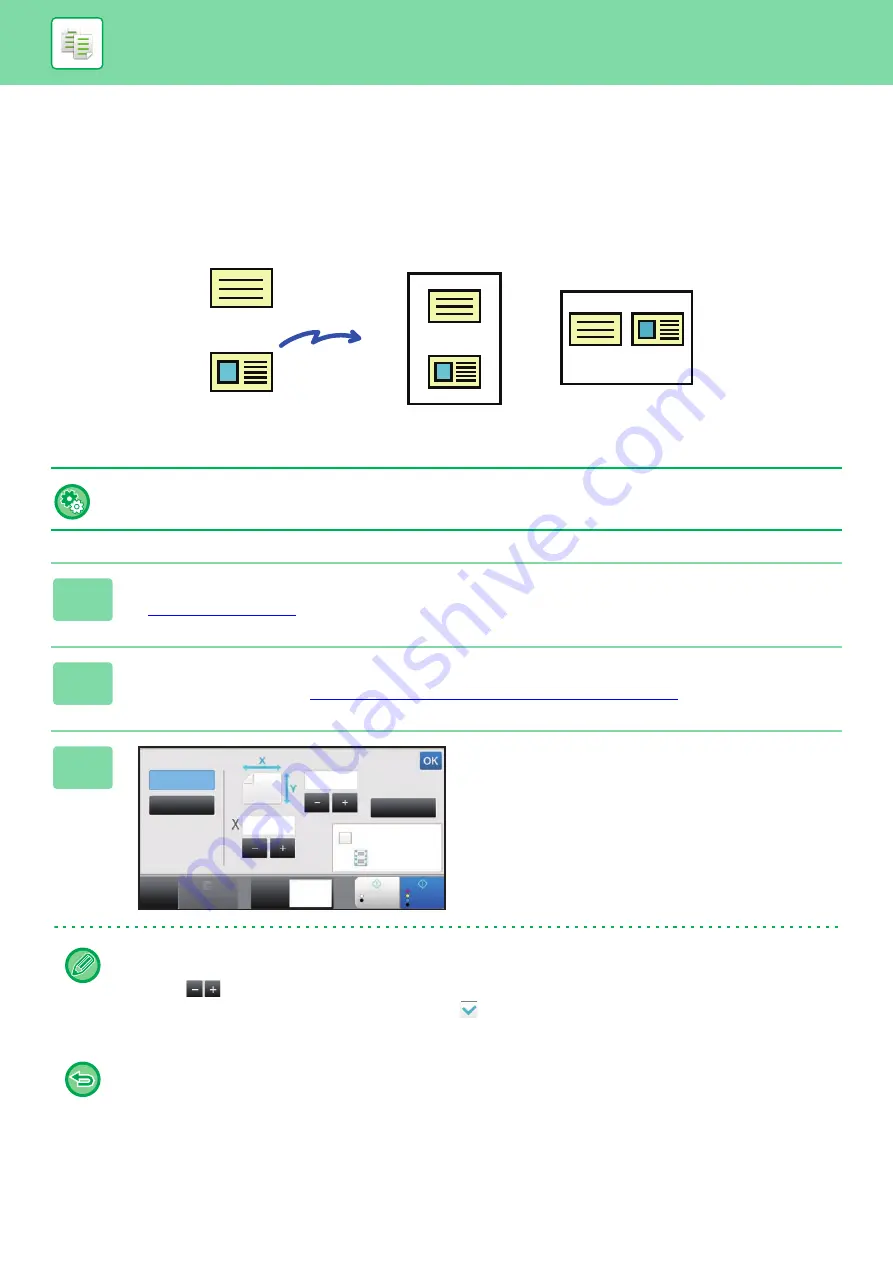
2-52
BASIC PROCEDURE FOR MAKING COPIES
COPYING BOTH SIDES OF A CARD AS A SINGLE PAGE
(CARD SHOT)
This function copies the front and reverse sides of a card on one sheet, not on separate sheets.
This function is convenient for making copies for identification purposes and helps save paper.
To change the default original size during Card Shot:
In "Settings (administrator)", select [System Settings]
→
[Copy Settings]
→
[Condition Settings]
→
[Card Shot Settings].
1
Tap the [Card Shot] key.
►
2
Select the paper to be used for card shot.
Set a paper by referring to the "
SELECTING THE PAPER TRAY FOR COPYING (page 2-13)
3
Tap the [On] key, and specify the
original size as required.
• Tap the areas displaying width and height sizes respectively, and enter the sizes using the numeric keys.
• To quickly set the size, first specify a value close to the desired ratio value by the numeric keys, then adjust it by
tapping .
• When you set the [Adjust to Paper Size] checkbox to
, the original is enlarged or reduced with the ratio
appropriate to the original size.
To cancel the Card Shot settings:
Tap the [Off] key.
Back
Front
Example of an 8-1/2" x 11" (A4)
size portrait copy
Example of an 8-1/2" x 11" (A4)
size landscape copy
Card Shot
Adjust to Paper Size
Size Reset
(1 ~ 8 1/2)
inch
2 1/8
(1 ~ 8 1/2)
inch
3 3/8
8½x11
Start
Color
Start
CA
Preview
Copies
B/W
1
On
Off