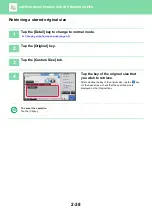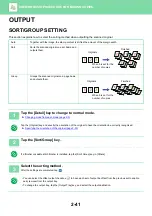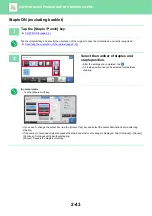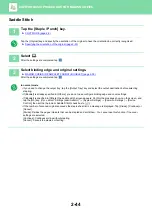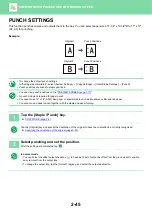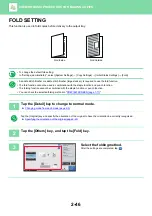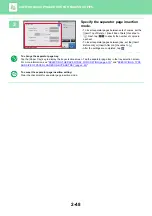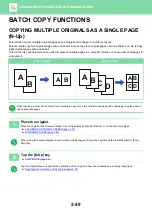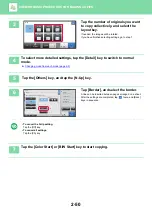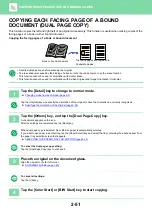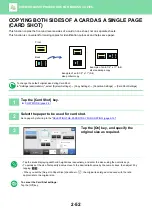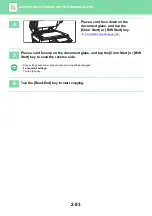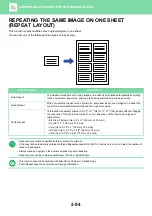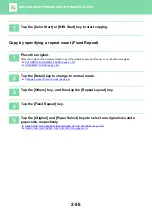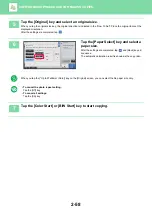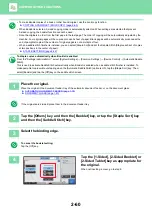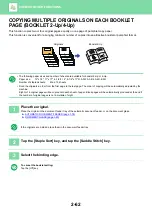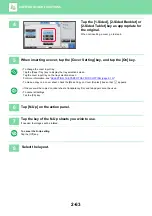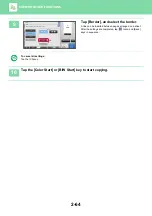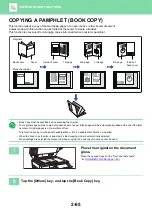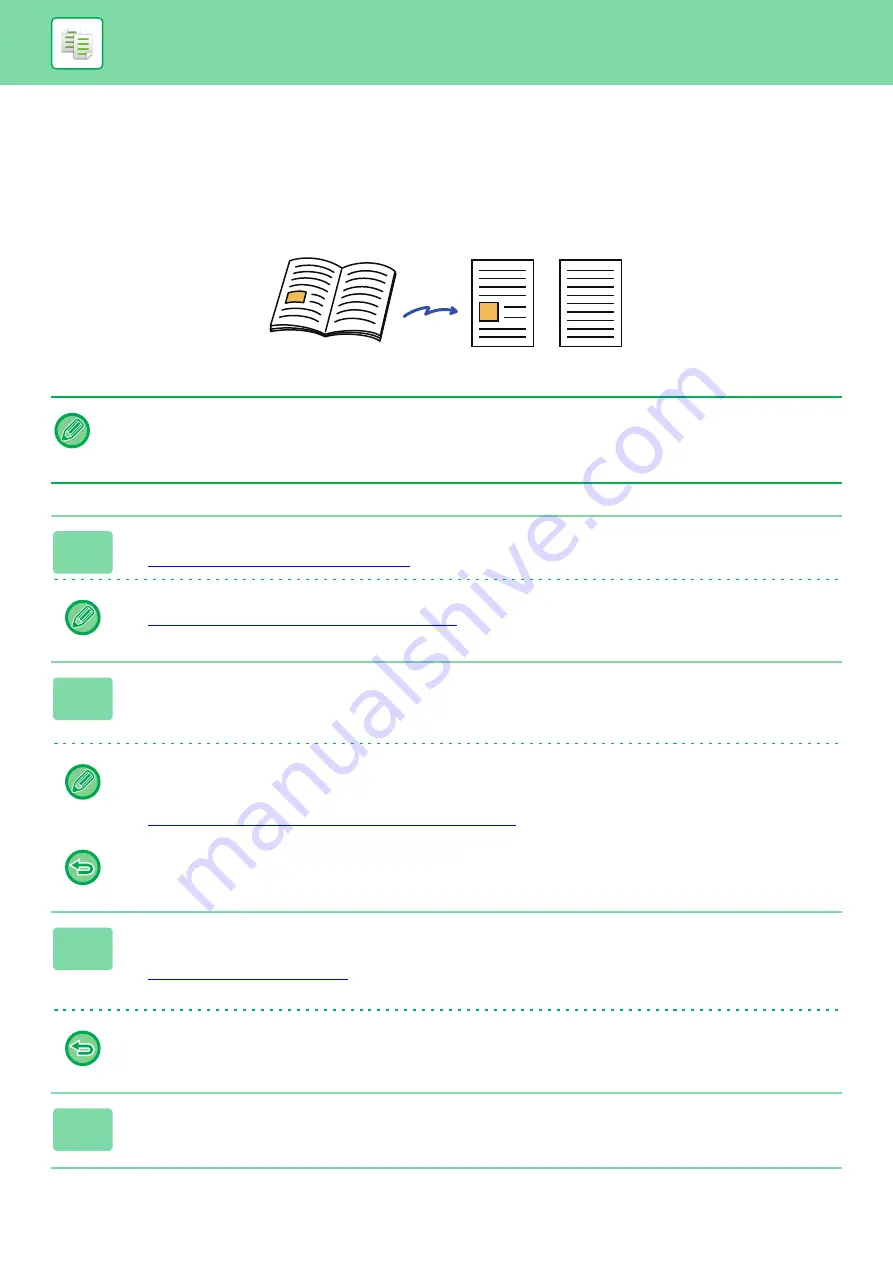
2-51
BASIC PROCEDURE FOR MAKING COPIES
COPYING EACH FACING PAGE OF A BOUND
DOCUMENT (DUAL PAGE COPY)
This function copies the left and right half of an original successively. This function is useful when making copies of the
facing pages of a book or other bound document.
Copying the facing pages of a book or bound document
• Specify dual page copy before scanning the original.
• To erase shadows caused by the binding of a book or other bound document, use the erase function.
This function cannot be used in combination with Center Erase.
• This function cannot be used in combination with 2-sided Original and Image Orientation: Horizontal.
1
Tap the [Detail] key to change to normal mode.
►
Changing mode from each mode (page 2-5)
Tap the [Original] key and specify the orientation of the original to have the orientation be correctly recognized.
►
Specifying the orientation of the original (page 2-33)
2
Tap the [Others] key, and tap the [Dual Page Copy] key.
A checkmark appears on the icon.
After the settings are completed, tap the [Back] key.
When dual page copy is selected, A4 or B5 size paper is automatically selected.
If you want to use paper in another tray, tap the [Paper Select] key and select the tray containing the desired paper from
the paper tray selection screen that appears.
►
SELECTING THE PAPER TRAY FOR COPYING (page 2-13)
To cancel the dual page copy setting:
Tap the [Dual Page Copy] key to uncheck it.
3
Place the original on the document glass.
Align the original to the far left corner.
►
To cancel all settings:
Tap the [CA] key.
4
Tap the [Color Start] or [B/W Start] key to start copying.
5
6
5
6
Book or bound document
The facing pages are copied onto
2 separate pages.