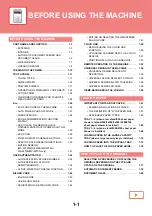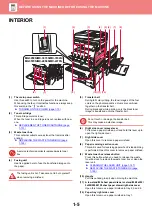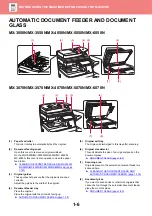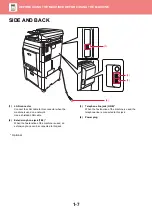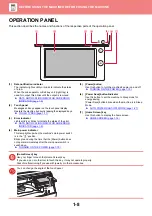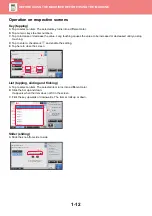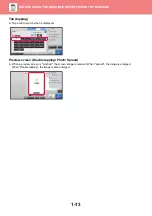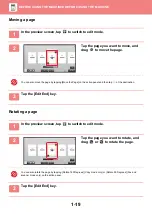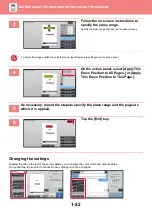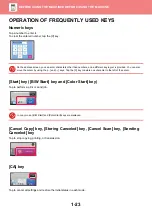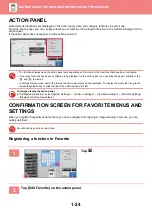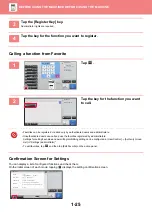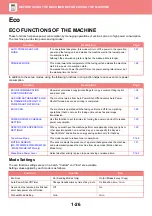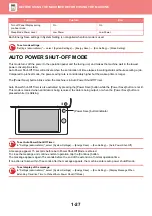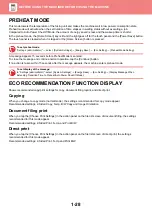1-14
HOME SCREEN
Pressing the [Home Screen] key on the operation panel displays the home screen on the touch panel. The home screen
displays the keys for selecting modes or functions.
For procedures for adding and deleting shortcut keys, see "U/I Customize Guide".
To set the home screen for each "Favorite Operation Group List":
In "Settings (Web version)", select [User Control]
→
[Favorite Operation Group List]
→
[Home Screen List].
Perform this setting when user authentication is used.
Toner Quantity
M
C
Bk
Y
Easy
Copy
Easy
Fax
Easy
Scan
10:15
Operation
Guide
Enlarge
Display Mode
Settings
Total Count
Brightness
Adjustment
Easy
Copy
Easy
Scan
HDD
File retrieve
Sharp OSA
LINE
PRINTER
Job Status
Job Status
CLOUD PORTAL
Tap a mode to change to
that mode.
►
Select shortcut keys for
modes or functions.
►
Use these keys to select
functions that make the
machine easier to use.
Displays the machine's status other than the job
using icons.
►
Icon indicating the status of the machine (page
1-15)
Displays the job in
progress or waiting with
text or icon.
Select functions that can
be utilized in respective
modes.
Tap the tab, and the list of
function keys is
displayed.
►
Switch the pages for
displaying shortcut keys.
Displays the time.