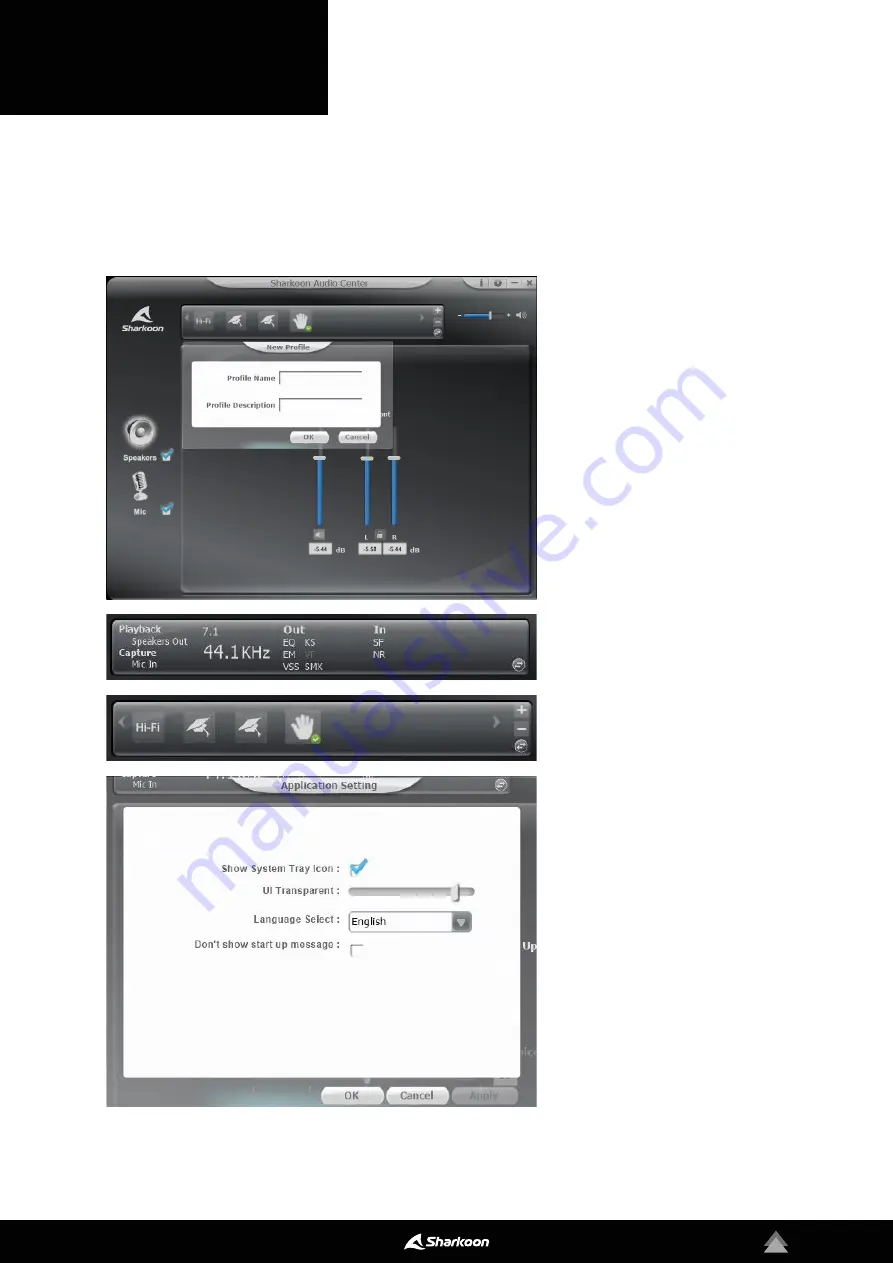
4
2. Software Overview
Status Panel:
In the upper area of the
software you will find the Status Panel.
This indicates which functions and set-
tings for the speakers and microphone
are currently activated or deactivated.
Use the arrow button to switch to the
Profile Panel.
Profile Panel:
In the Profile Panel, audio
profiles can be created, changed, edited
or deleted. Click on the arrow button to
switch back to the Status Panel.
Application Setting/Information:
At the
top-right of the software, the “i” button
can be used to view information regar-
ding the software drivers. The language
and other settings are made using the
gear button.
Volume Control:
To the right of the
Status/Profile Panel is the volume con-
trol of the RUSH ER40. The headset can
be completely muted by clicking on the
speaker symbol.
Speakers:
The settings for the
RUSH ER40 speakers are located on the
left margin of the software. Left-click to
open the volume control. Right-click to
access the advanced speaker menu.
Microphone:
The settings for the micro-
phone of the RUSH ER40 are located on
the left margin of the software. Left-
click to open the volume control. Right-
click to access the advanced menu for
the microphone.
Configure different settings and functions for the RUSH ER40 with the Sharkoon Audio Center. For example, volume
settings, sound, or changes to the 7.1 surround sound. A series of pre-installed presets or effects for audio playback
and audio recording can be accessed through the software.
Содержание RUSH ER40
Страница 1: ...Manual RGB ILLUMINATION...








