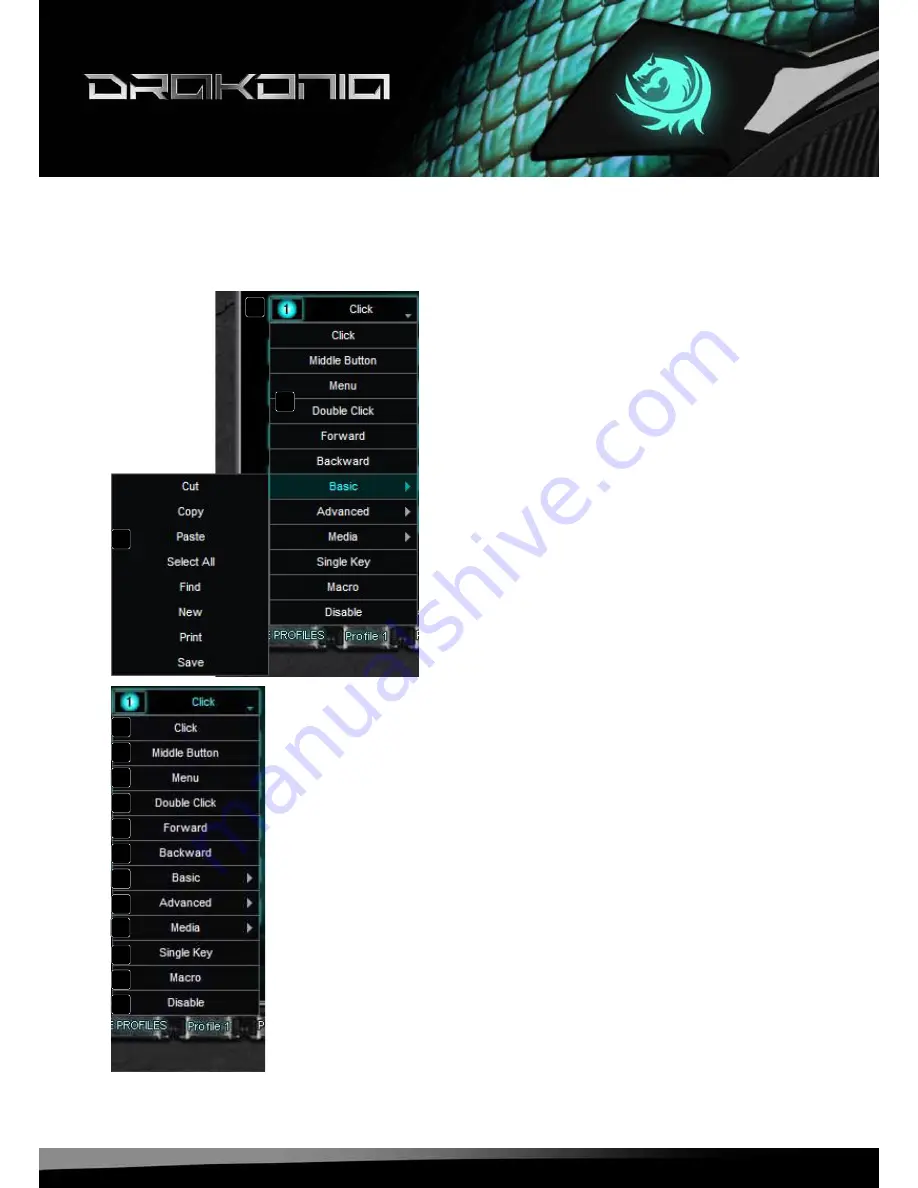
drakonia
7
7.3 Pull down menus
The pull down menus open up after the respective button is clicked. All pull down menus are the same for
all the mouse buttons:
A – Button
B – Menu items
C – Sub menus with further functions/options
A – Left click
B – Activates scrolling by mouse movement
C – Right click, opens the application context menu
D – Double left-click
E – Forward
F – Backward
G – Sub menus
H – Assigns a keyboard letter to the mouse button
I – Starts the macro manager. The Drakonia can record and execute macros;
thus the most common orders and shortcuts can be defined, to increase
gaming speed and precision
J – Deactivates the button
A
B
C
A
B
C
D
e
F
G
G
G
H
I
J
Содержание Drakonia
Страница 1: ...Manual...





























