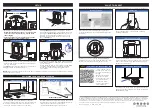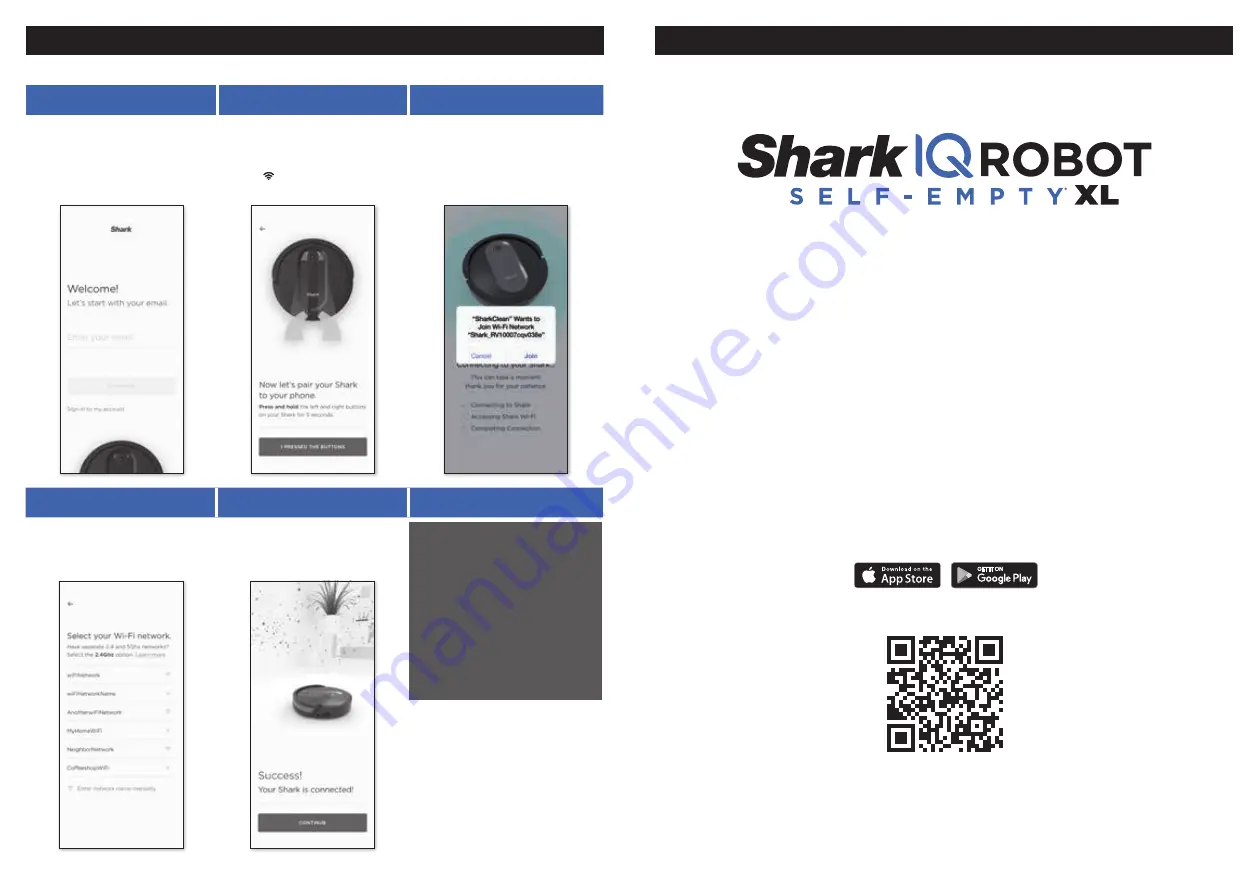
Please be sure to read the enclosed Shark® Owner’s Guide prior to using your robot.
QUICK START GUIDE
To stay current on our latest updates and features,
DOWNLOAD THE SHARKCLEAN
™
APP.
Search “SharkClean” in the app store.
Scan QR code with your
phone’s camera to quickly find
and download the app
CONNECTING THE SHARKCLEAN™ APP AND ROBOT
Search SharkClean in the app store
and download to get started.
STEP 1
Create An Account
STEP 2
Activate Robot Wi-Fi
STEP 3
Select Robot (Apple iOS Only)
• Open the
SharkClean
app
and set up your account.
• Hold down
Dock
and
Clean
buttons
simultaneously
until your Shark prompts
you with audio, and Wi-Fi
light ( ) on robot blinks.
• Exit the app and open
Wi-Fi settings.
• Select your robot (Ex. Shark_
RVXXX) from the menu.
• Exit settings and return to
the SharkClean app.
STEP 4
Connect To Home Wi-Fi
STEP 5
Success!
WI-FI TROUBLESHOOTING
• Select your home Wi-Fi network
and enter your password.
NOTE:
Most networks are
2.4 GHz.
The
app will not work on 5 GHz network.
• When pairing is complete, the
Success
screen will appear.
Two Easy Steps If You’re Stuck:
Having trouble connecting to your
robot? Call
1-888-228-5531
for robot
support.
For how-to videos, FAQs,
troubleshooting, and tips & tricks,
visit: sharkclean.com/support
Smart Home Setup
To set up voice control using Google
Home or Amazon Alexa, visit
sharkclean.com/app
for instructions.
CAN’T CONNECT?
Restart your phone
• Turn off phone, wait a few minutes, then
turn it back on and connect to Wi-Fi.
Reboot your robot
• Make sure the power switch on the
back of the BASE is in the ON position.
• Press the power switch on the side
of the robot to the OFF position.
Wait 10 seconds, then press it to
the (I) ON position.
Reboot your router
• Unplug the router power cable for 30
seconds, then plug it back in. Allow
several minutes for your router to
reboot completely.