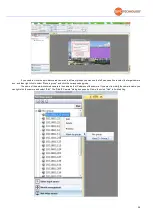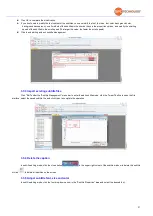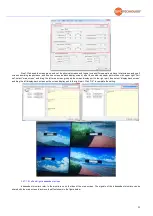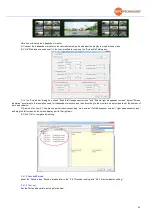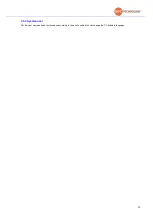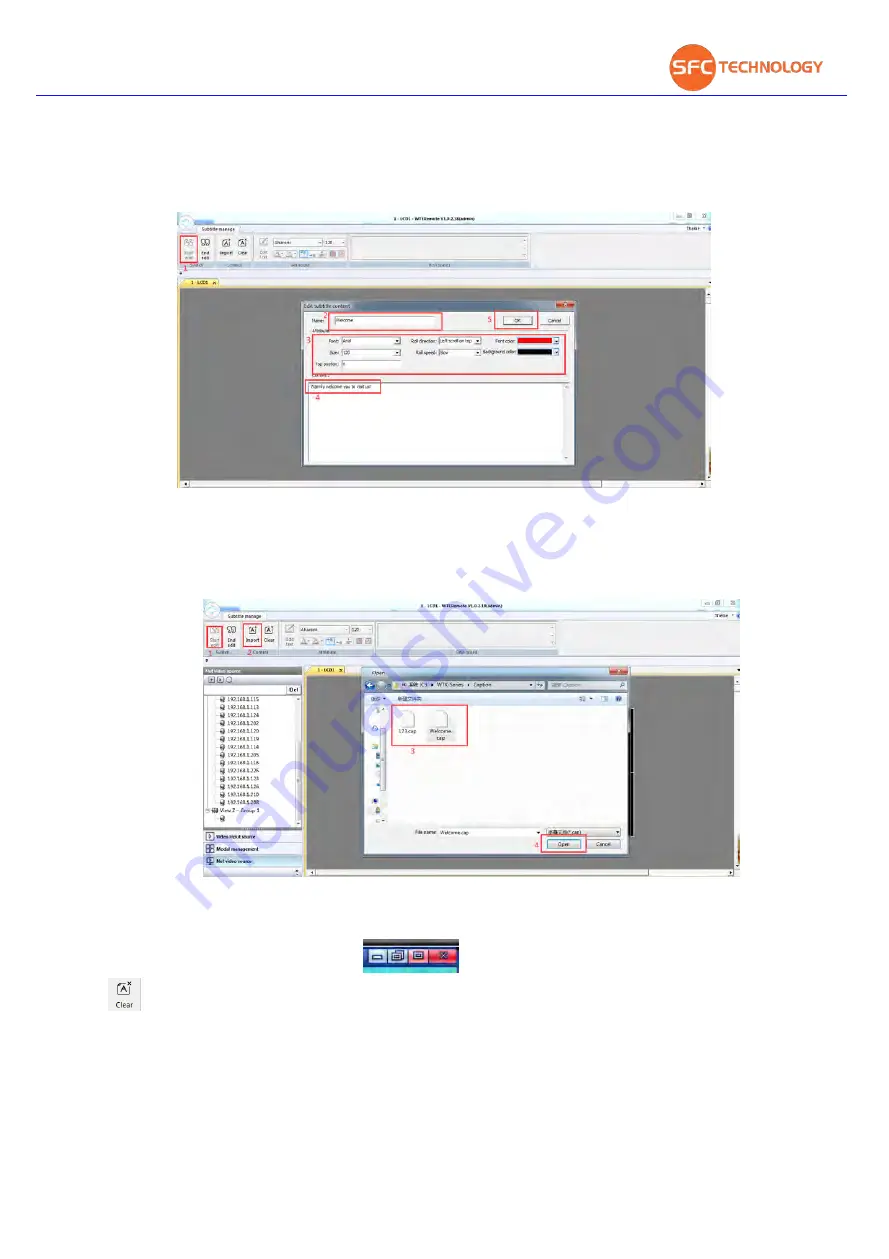
31
Click OK to complete the modification
If you don't need to modify the text content of the subtitles, you can modify the font, font size, font color, background color,
background transparency, scroll method of the subtitles in the shortcut keys in the properties options, and modify the scrolling
speed of the subtitles in the scroll speed (The larger the value, the faster the scroll speed)
Click to end editing and exit subtitle management
3.3.3 Import existing subtitle files
Click "Edit" under the "Subtitle Management" menu bar to enter the edit subtitle mode, click the "Import" button to open the file
interface, select the saved subtitle file, and click Open to complete the operation.
3.3.4 Delete the caption
In subtitle editing mode, click the close button
in the upper right corner of the subtitle window to delete this subtitle,
or click
to delete all subtitles on the screen.
3.3.5 Adjust subtitle font, size and color
In subtitle editing mode, click the font drop-down arrow in the "Subtitle Properties" area and select the desired font.
Содержание SFCR-MD
Страница 1: ...9 40 Layer Videowall Controller Operation manual SFCR MH SFCR MD ...
Страница 3: ......
Страница 24: ...19 Click clear to clear all sources on the screen ...